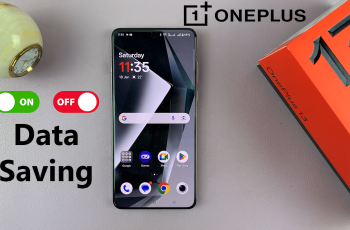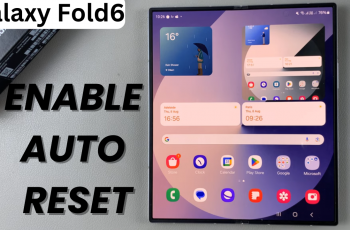Calculating the value of a percentage on your iPad is a simple yet essential skill that can come in handy for a variety of tasks, from budgeting to tip calculation, and even academic purposes.
Whether you’re using your iPad’s built-in calculator, a dedicated app, or other methods, here’s a guide to help you master percentage calculations on your iPad.
You can use either the Scientific and Basic calculators or the Maths Notes calculator to calculate the value of a percentage on your iPad.
Watch: OnePlus Watch 2 UNBOXING
Calculate Value Of a Percentage On iPad
Use the Standard and Basic Calculators
First, locate the iPhone calculator app on your device. The calculator is a standard built-in app and can usually be found on your home screen or in the utilities folder. Tap on the icon to open the calculator.
Once the calculator is open, tap on the calculator icon in the bottom-left corner. Here, choose either the Basic or Scientific calculator.
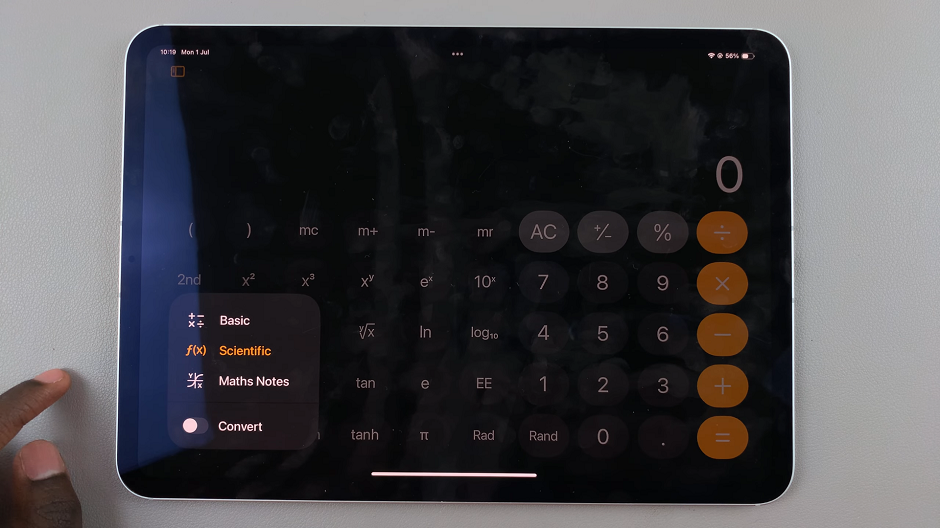
Next, you can begin entering the numbers. If you want to find a certain percentage of a value, type in the value you want to calculate. For instance, if you wish to calculate 2.5% of 465, enter 2.5 into the calculator.
After entering the value, you’ll need to enter the percentage you want to calculate. Tap on the % button. Next, tap on the multiply button, followed by the next value (465).
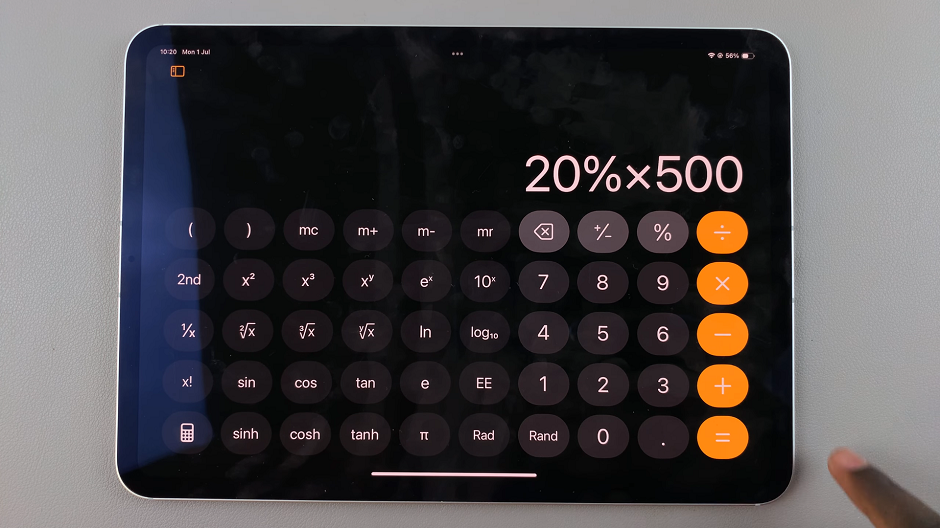
Finally, tap the = (equals) button on the calculator to get the result. In our example, the result will be 11.625, which represents 2.5% of 465.
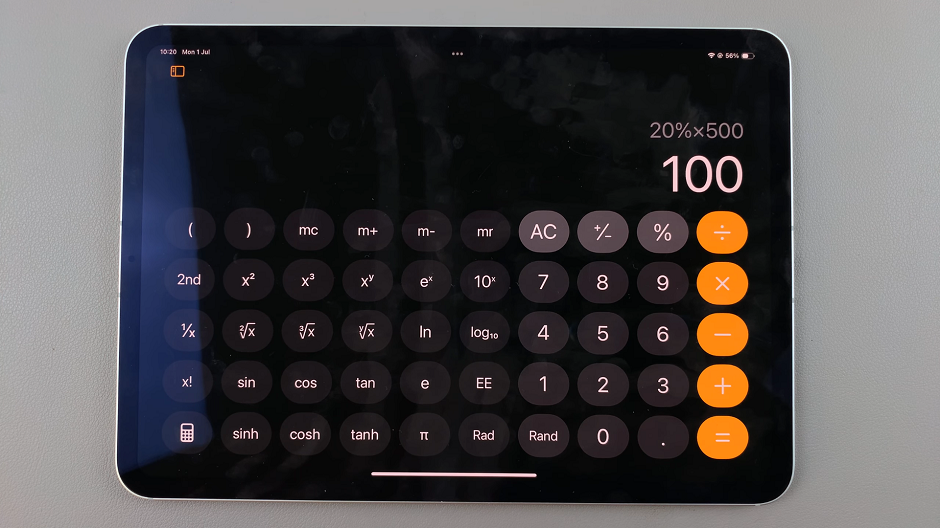
Use Maths Notes
Once the calculator is open, tap on the calculator icon in the bottom-left corner. Here, choose either the Maths Notes option.
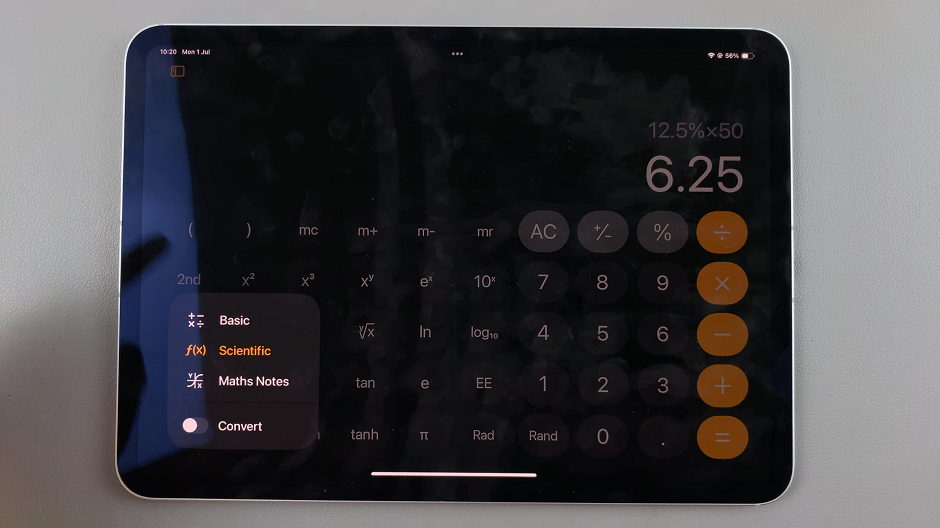
Select a pen from the options available to you at the bottom of the page. You can also use the Apple Pencil.
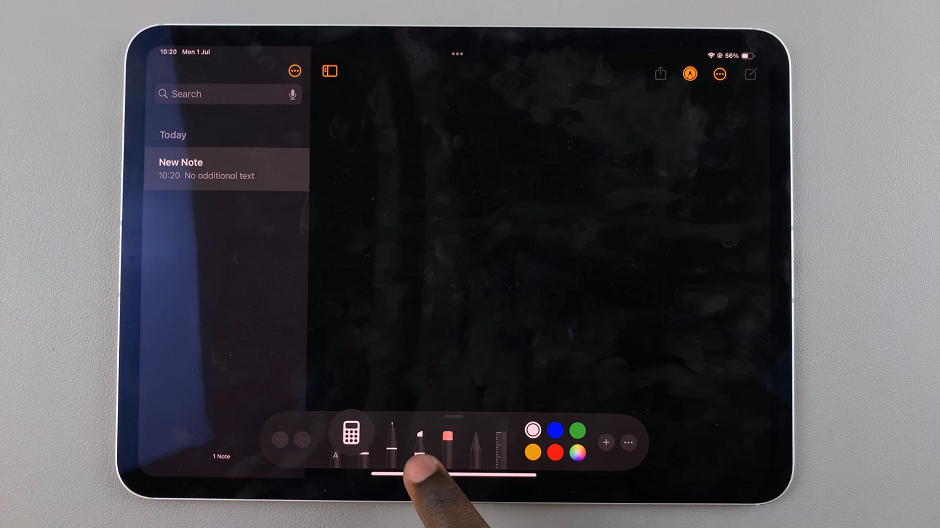
Use your finger or the Apple Pencil to enter the values. If you want to find a certain percentage of a value, type in the value you want to calculate. For instance, if you wish to calculate 10.5% of 100, enter 10.5 into the calculator.
After entering the value, you’ll need to enter the % symbol. Next, enter the multiply button, followed by the next value (100).
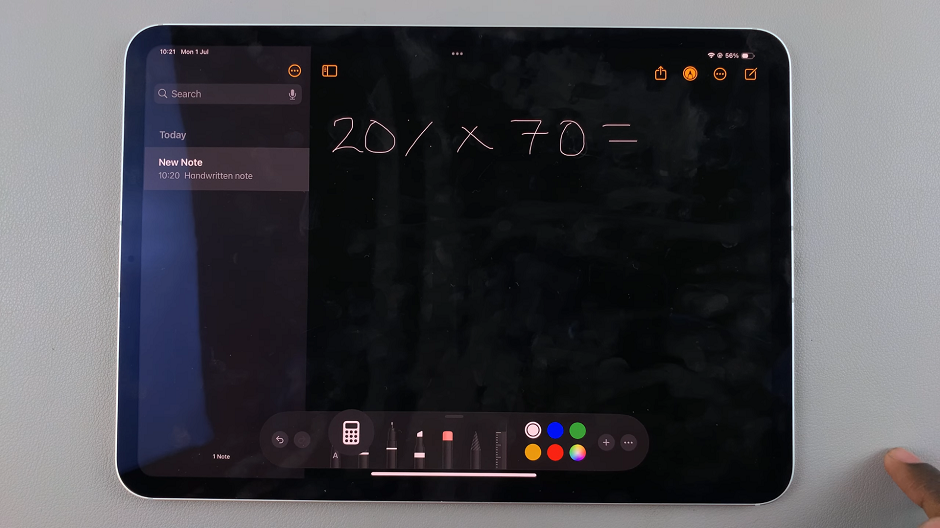
Finally, enter the = (equals) sign and wait for the result. In our example, the result will be 50, which represents 10.5% of 100.
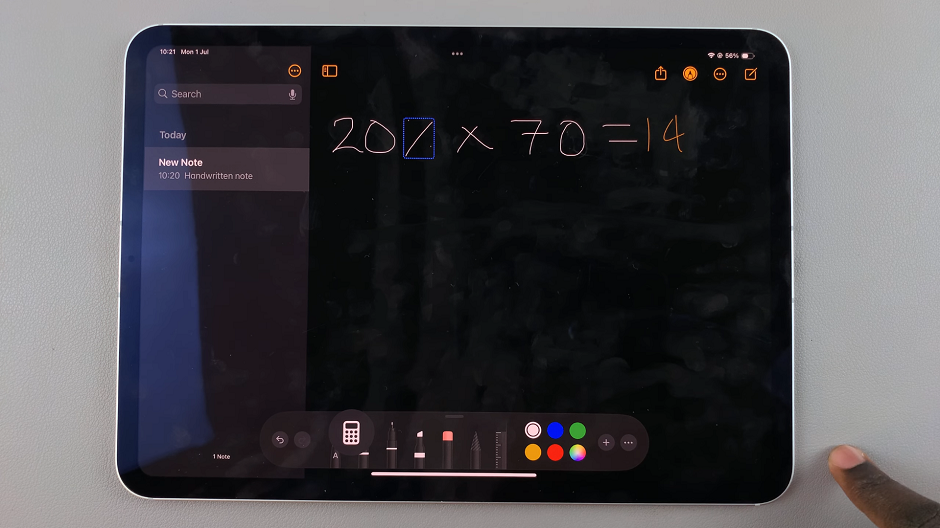
Whether you’re using the built-in Calculator app, Siri, Spotlight Search, third-party apps, or spreadsheet apps, your iPad offers multiple ways to calculate the value of a percentage. By mastering these methods, you can quickly and accurately perform percentage calculations whenever you need them.