Learn how to calculate trigonometry on your iPad calculator, a versatile tool that can handle various mathematical functions. Whether you’re a student tackling homework or a professional needing quick calculations, the iPad calculator offers a convenient solution for all your trigonometric needs. With its built-in scientific mode, you can easily access and compute sine, cosine, and tangent functions, making it an invaluable resource for anyone dealing with trigonometric equations.
Moreover, using the iPad calculator for trigonometry ensures accuracy and efficiency. Instead of relying on manual calculations or additional devices, you have everything you need right at your fingertips. This not only saves time but also enhances your ability to quickly solve problems and verify results. Consequently, integrating the iPad calculator into your routine can significantly streamline your mathematical tasks, providing a seamless and user-friendly experience.
Watch:How To Add Recently Downloaded Apps To Home Screen On an iPad
Calculate Trigonometry On iPad Calculator
Here’s how you do it;
Step 1: Open the Calculator
To begin, open the Calculator app on your iPad. Firstly, ensure that your calculator is set to Scientific mode for access to trigonometric functions. This mode is crucial as it provides the necessary tools for trigonometric calculations.
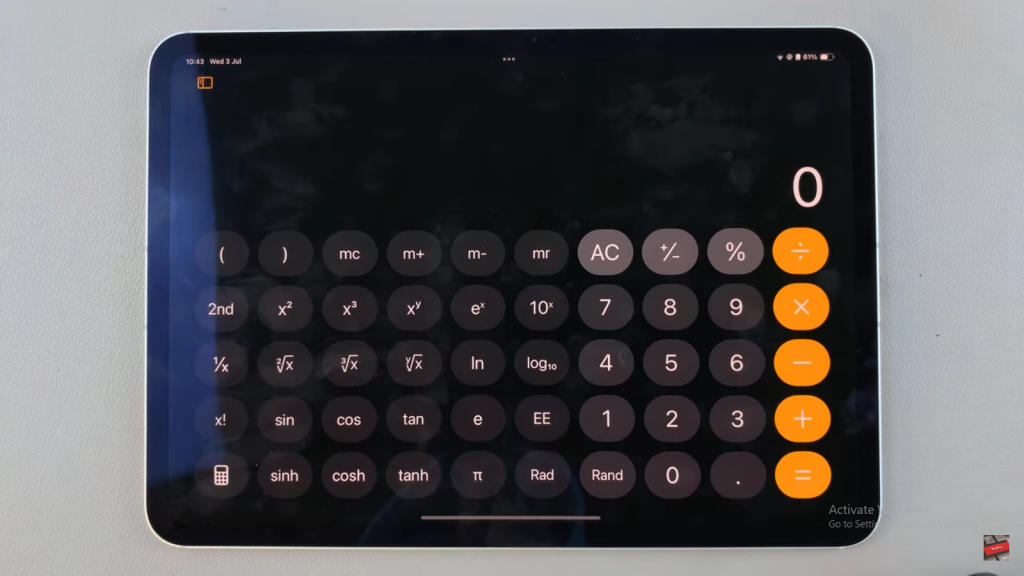
Step 2: Input the Angle
Next, enter the angle you want to calculate. For instance, if the angle is 98°, type it in. By doing this, you set the foundation for the trigonometric function you intend to use.
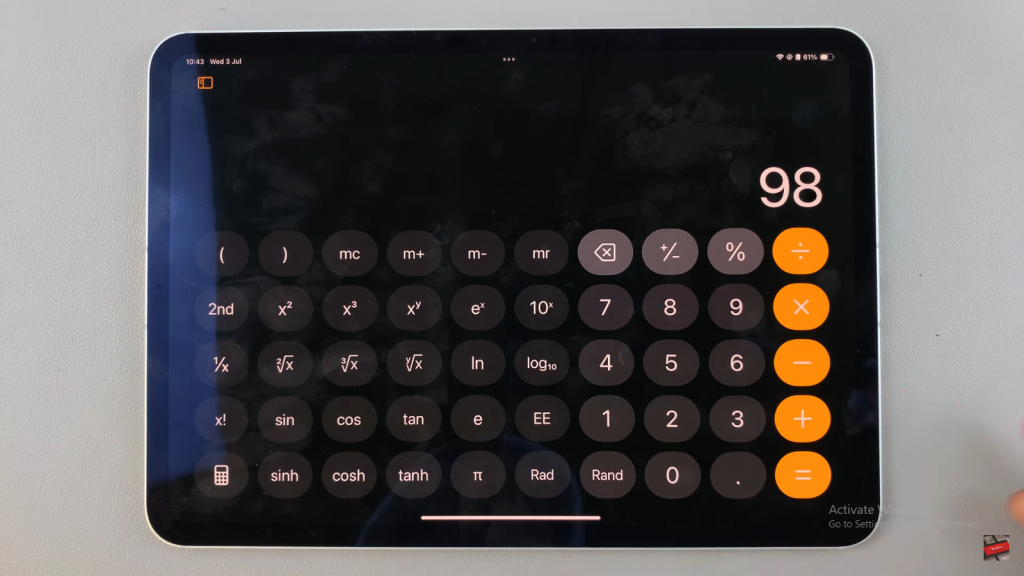
Step 3: Choose a Trigonometric Function
After entering the angle, select the trigonometric function you need, such as sin, cos, or tan. This step is essential because each function serves a different purpose in trigonometry.
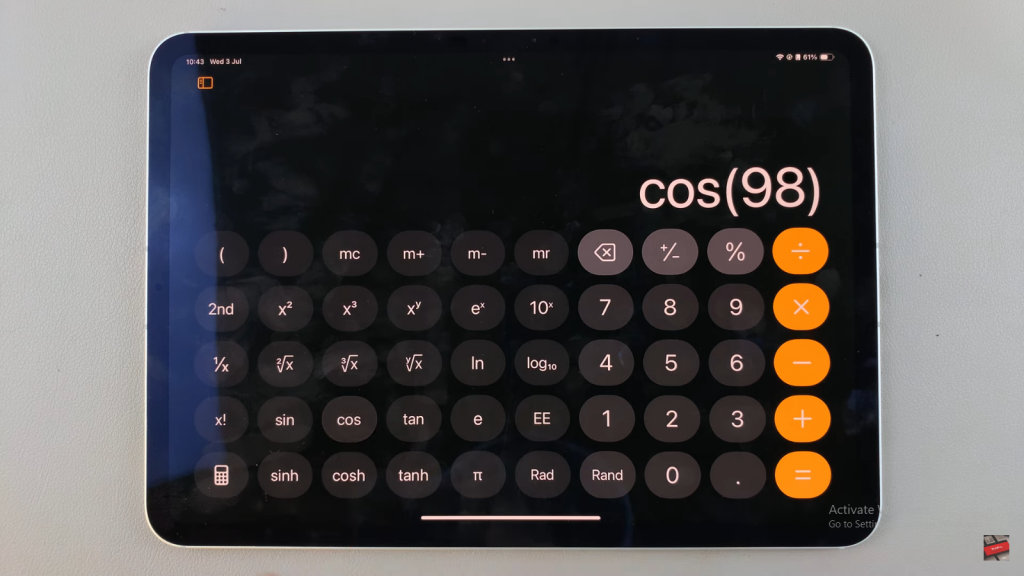
Step 4: Perform the Calculation
Then, if you need to multiply the trigonometric value by a constant, enter the multiplier and tap the equal sign to get your result. For example, if you are multiplying by 8, input the number and hit =. This process helps in obtaining the precise value you are looking for.
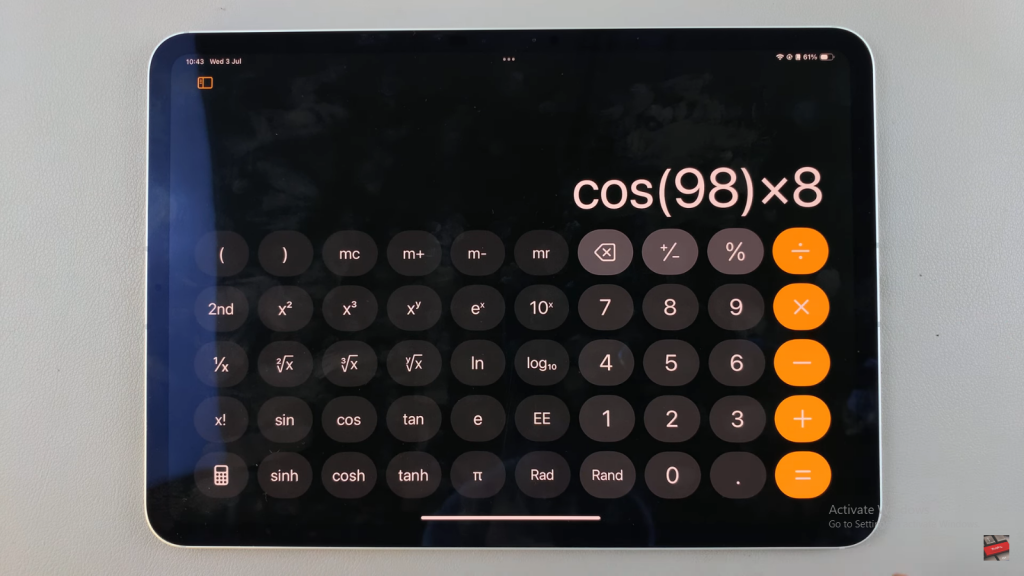
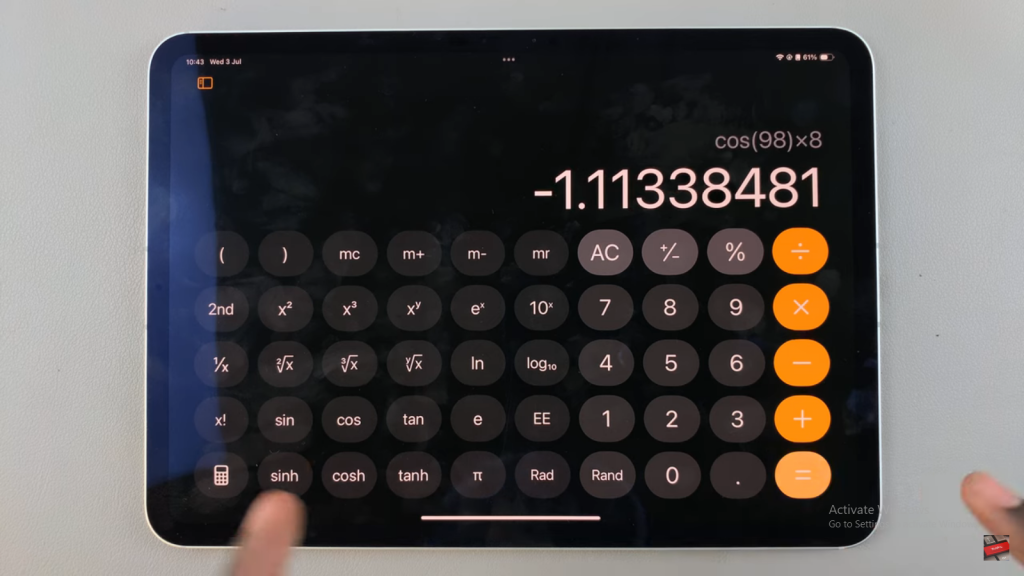
Step 5: Calculate Inverse Functions
Moreover, for calculating inverse trigonometric functions (e.g., inverse sin, inverse cos, inverse tan), start by inputting the ratio of the two sides. For example, if the sides are 14 and 26, type 14 divided by 26. This step is important for determining the angle from a given trigonometric value.
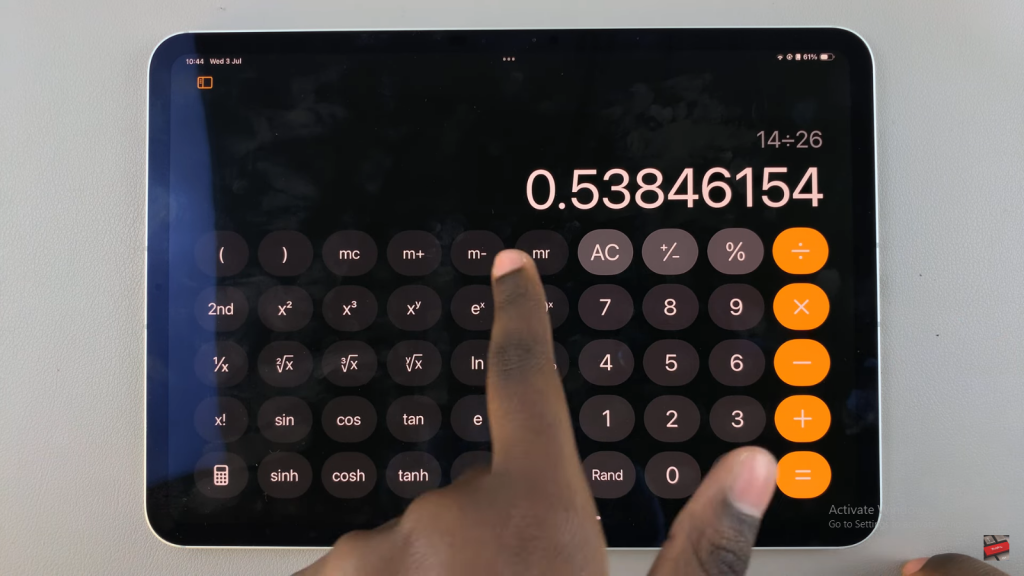
Step 6: Access Inverse Functions
To proceed, tap the second button on your calculator to switch to inverse functions. Then, select the inverse function you need, such as inverse sin, inverse cos, or inverse tan. Consequently, this allows you to calculate the angle from the trigonometric ratio.
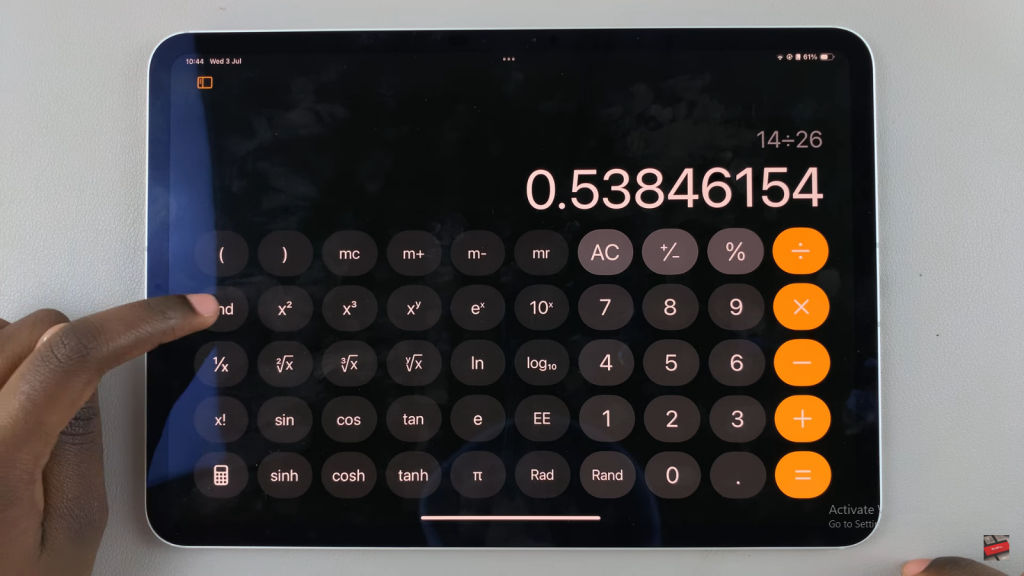
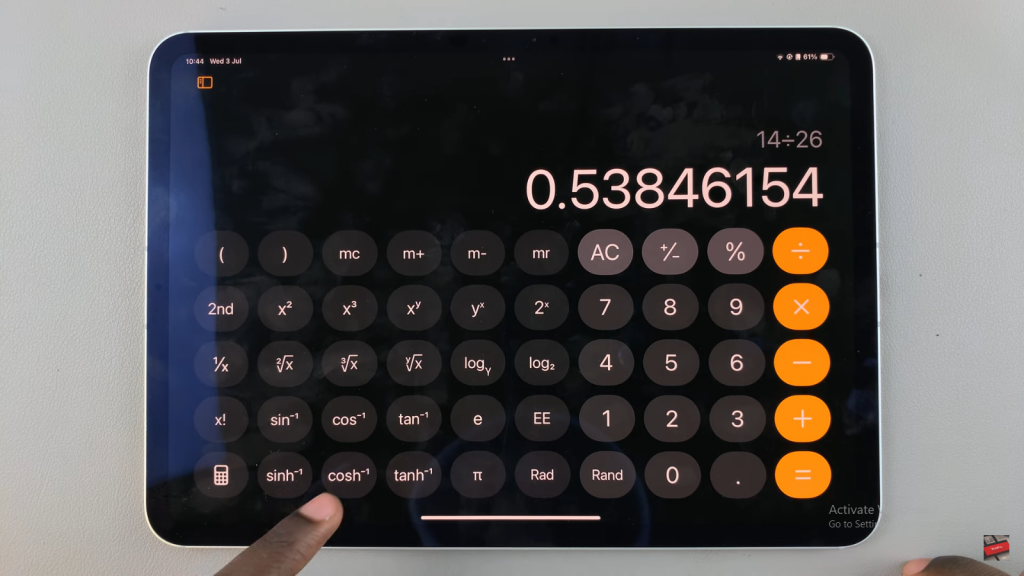
Step 7: Input and Calculate
Next, after selecting the inverse function, enter the multiplier if necessary and then tap the equal sign to get your result. For instance, if calculating inverse sin, input your values and press =. This ensures you get the correct angle for your given ratio.
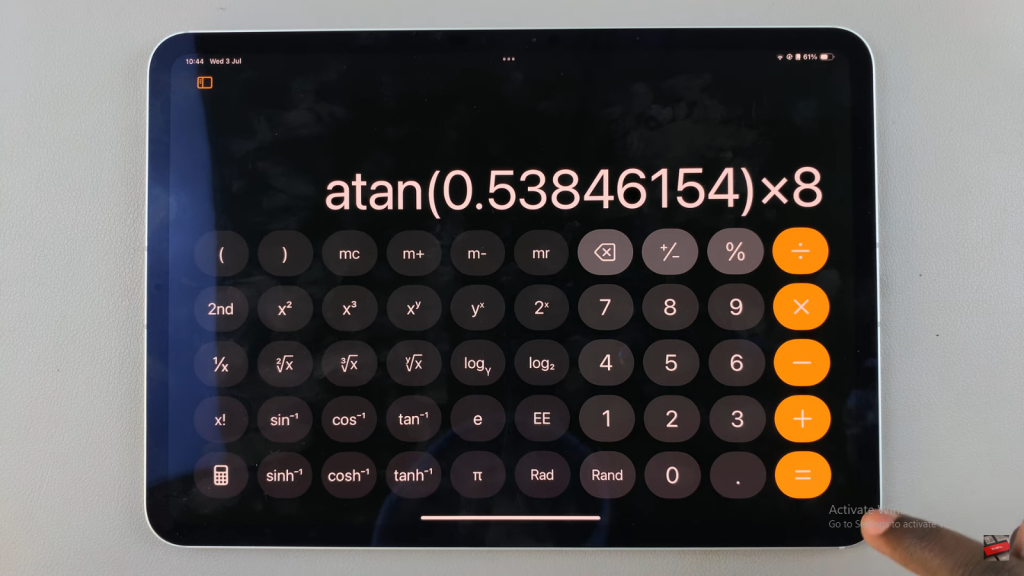
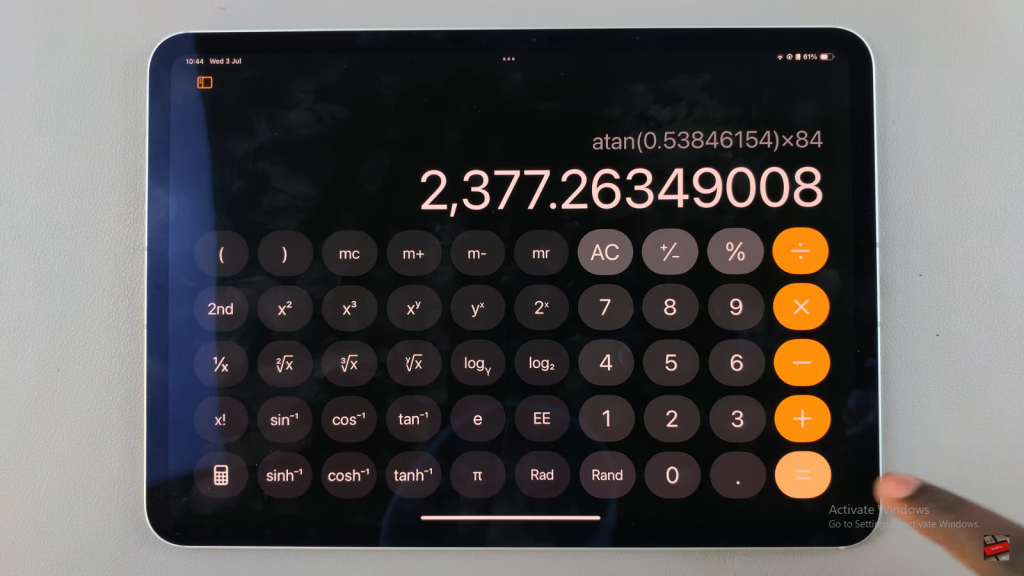
Step 8: Review and Verify
Finally, check your results to ensure accuracy. Make any necessary adjustments and verify the calculations. This step is vital to confirm that your trigonometric computations are correct and reliable.
Read:How To Add Recently Downloaded Apps To Home Screen On an iPad

