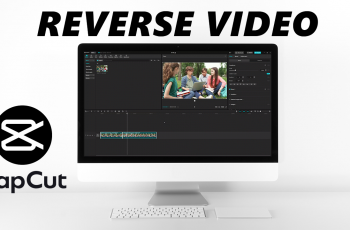Many of us use headphones while listening to our favorite music, podcasts, or watching videos on our iPhones. Further, long exposure to loud sounds leads to hearing damage and discomfort. In reality, however, Apple has given many capabilities to iOS that help maintain the sound level, especially for headphones.
The iPhone 11 has a number of audio safety features to help protect your hearing without sacrificing the enjoyment of media. Automating the process of sound level management means that you get a safer place for listening without necessarily adjusting the settings every time.
In this article, we are going to see how to automatically reduce loud headphone sounds on the iPhone 11. Now, let’s get moving on the steps you will need to take full control of your audio experience.
Watch: How To Install Chess Clock Timer On iPhone 11
Automatically Reduce Loud Headphone Sounds On iPhone 11
Firstly, locate and tap the “Settings” app, represented by a gear icon, typically found on your home screen. Then, scroll down the settings menu and look for the “Sounds & Haptics” option. Tap on it to proceed.
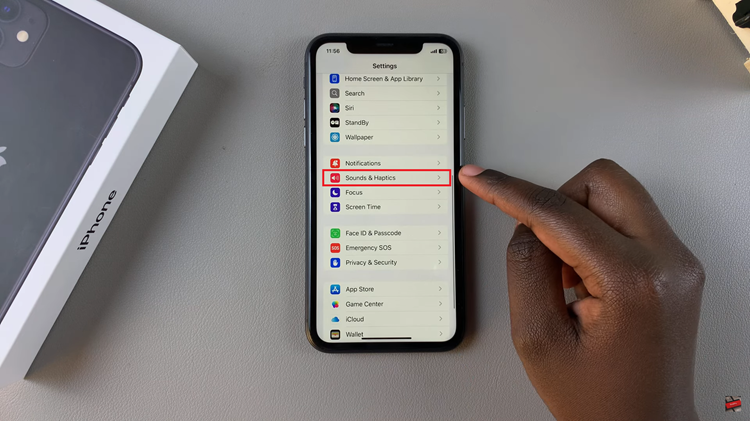
At this point, scroll down and find the “Headphone Safety” option and tap on it within the General settings. Then, find the “Reduce Loud Audio” option. You’ll notice a toggle switch next to it. Toggle ON the switch to enable this feature.
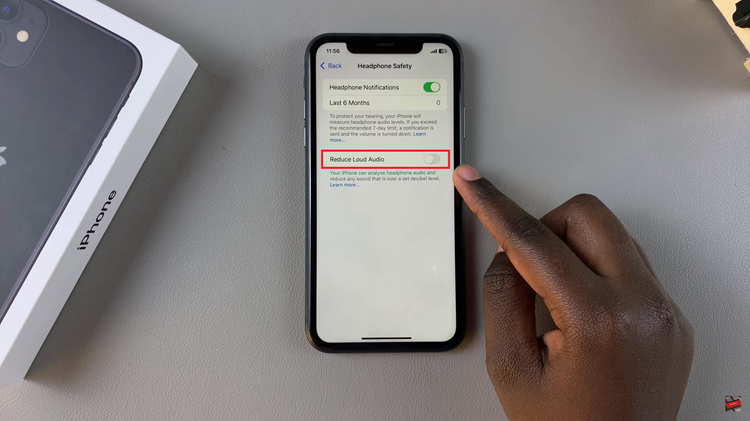
Following this, you’ll notice a slider icon appear after enabling the feature. Now, use the slider to adjust the decibels you’d like.
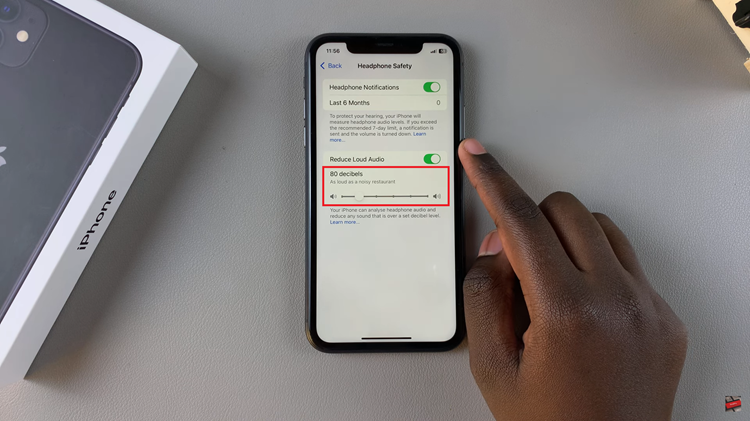
By following these steps, you can automatically reduce loud headphone audio on your iPhone 11, helping to protect your hearing and enhance your listening experience. Regularly checking and adjusting your settings can further ensure that your audio experience remains enjoyable and safe.