Learn how to answer and end calls using physical buttons on the Samsung Galaxy Z Fold 6. This feature lets you handle calls quickly without touching the screen. With just a press of a button, you can easily answer or end calls, making it more convenient when you’re on the go.
This is especially helpful when your hands are busy or if you prefer using buttons over the screen. By setting up this option, you can make managing calls on your Galaxy Z Fold 6 simple and hassle-free.
Watch:How To Make Google Password Manager Your Preferred Service On Samsung Galaxy Z Fold 6
Answer & End Calls Using Physical Buttons On Galaxy Z Fold 6
Open the Phone App
Start by opening the Phone app on your Samsung Galaxy Z Fold 6.

Access More Options
Tap the three dots in the top right corner.
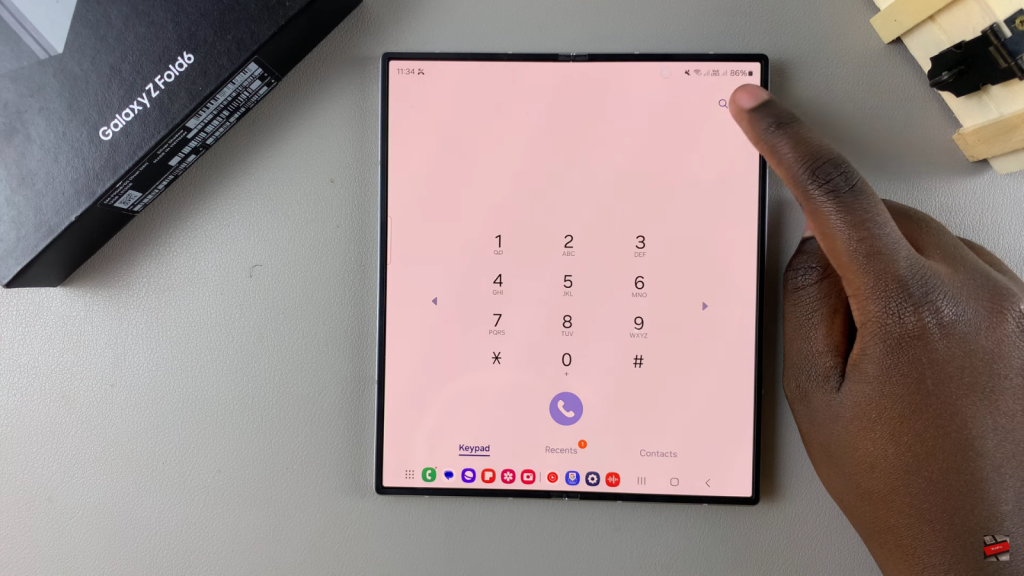
Go to Settings
Select Settings from the dropdown menu.
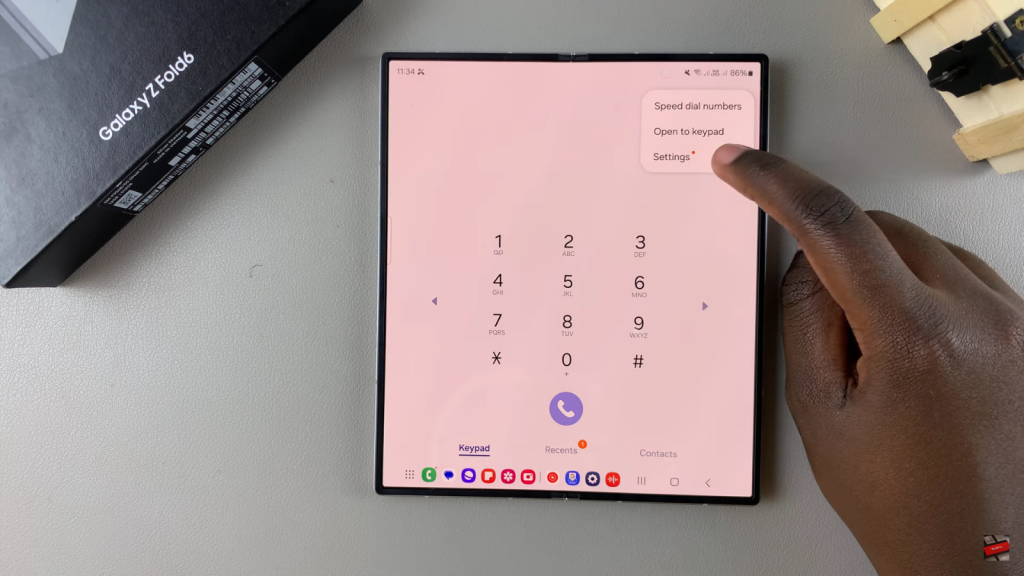
Adjust Call Settings
In the settings menu, tap Answering and Ending Calls.
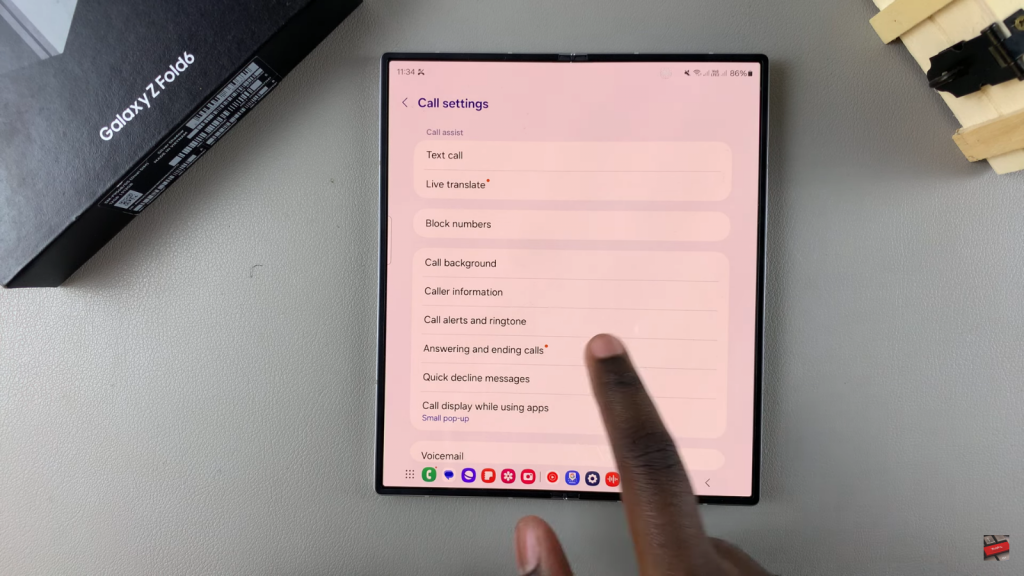
Enable Physical Button Controls
Toggle on Press Volume Up to Answer Calls and Press Side Button to End Calls to enable these options.
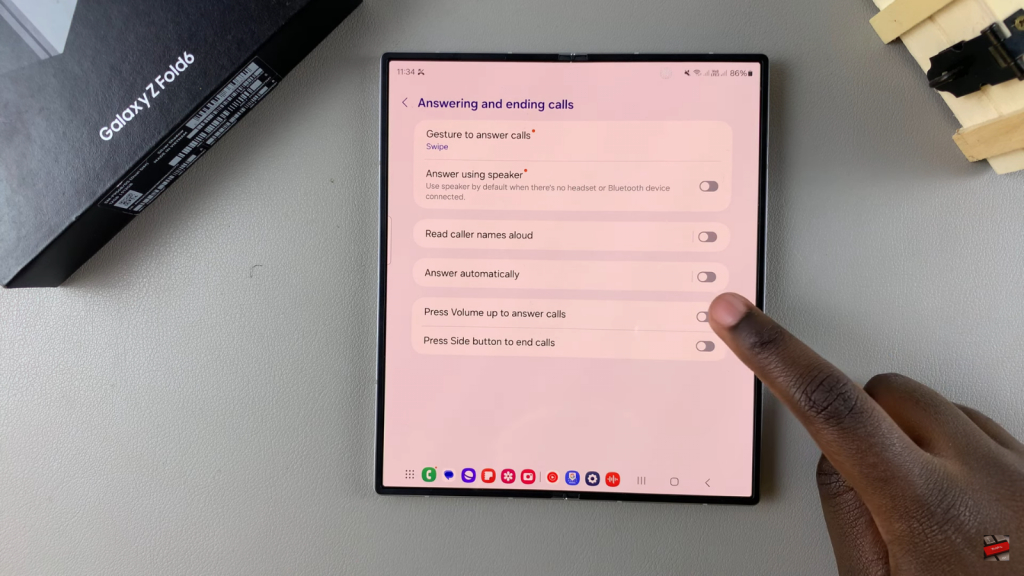
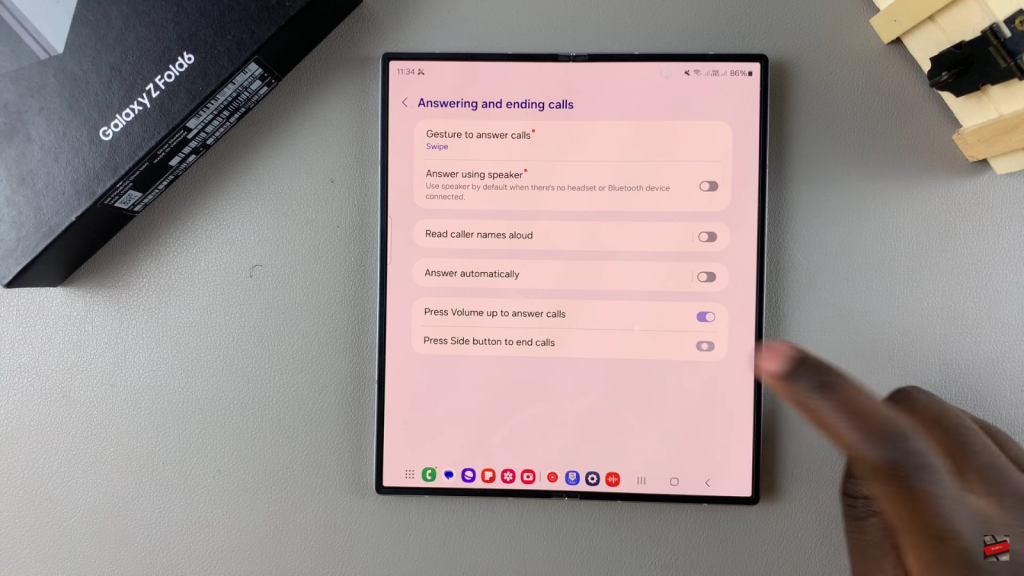
Answering Calls
Press the Volume Up button to answer an incoming call.
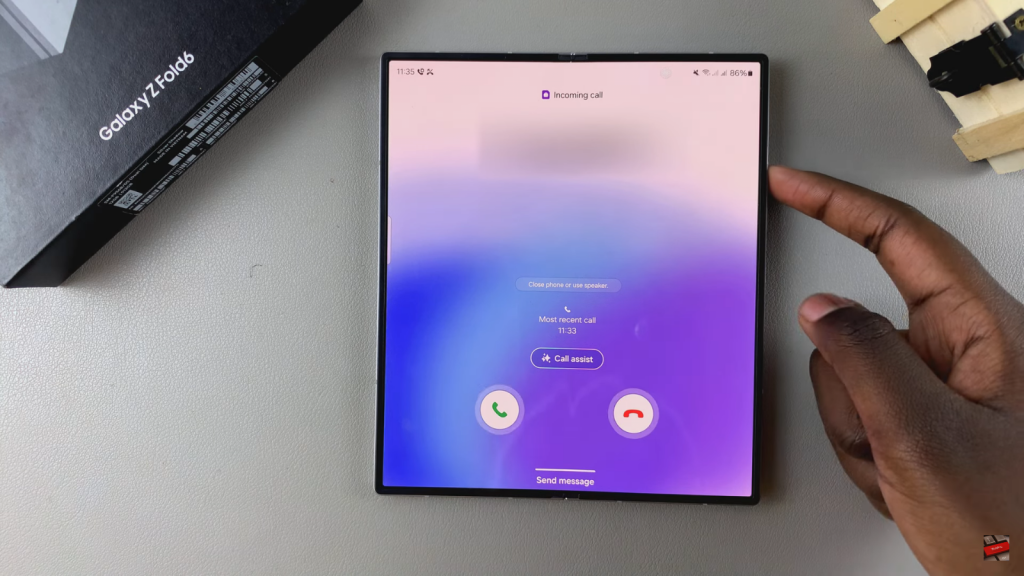
Ending Calls
Press the Side Key to end the call.
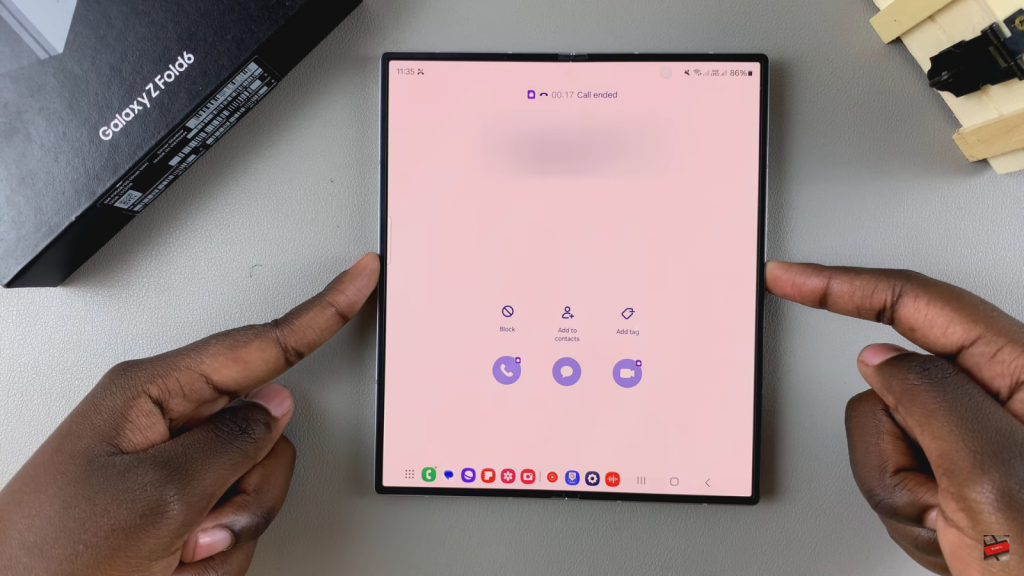
Read:How To Make Google Password Manager Your Preferred Service On Samsung Galaxy Z Fold 6

