Pop-ups can be both useful and annoying. While many websites use pop-ups to provide essential information or features, Safari’s default settings block them to enhance your browsing experience.
If you need to enable pop-ups on your iPhone, you can. Here’s a step-by-step guide on how to allow pop-ups in your Safari browser on iPhone 11.
You may want to enable pop-ups specifically for websites that use pop-ups for login forms or registration. Also, some e-commerce sites use pop-ups for promotional offers or checkout processes. Streaming services, as well, often open pop-up players for videos or audio.
Read: How To Disable Passcode On iPhone 11
Allow Pop Ups In Safari On iPhone 11
To Start, launch the Settings app and scroll all the way down to the Apps option. For any older iOS, you should just see the apps list. Scroll down through the Apps menu and look for the Safari option. Tap on it to access the Safari settings.
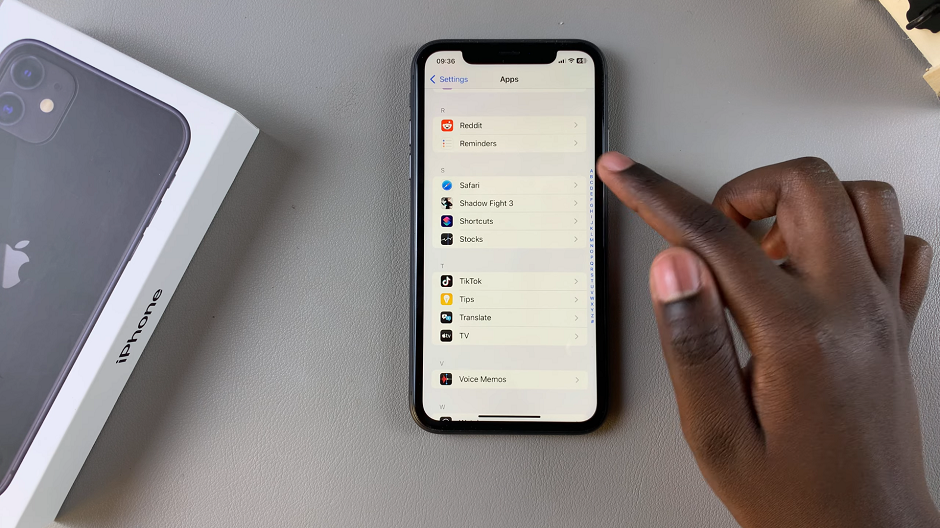
Under the Safari settings, locate the Block Pop-ups option, which is toggled on by default. This means that any pop-ups in your Safari browser are going to be blocked.
If you want to allow pop-ups, toggle off the Block Pop-ups option.

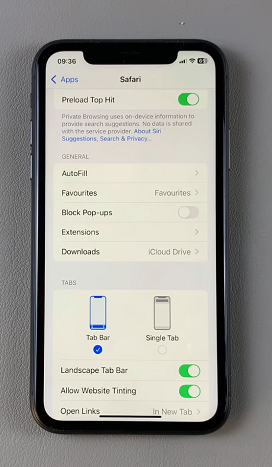
If you only want to allow pop-ups for specific websites, you can adjust your settings for those sites individually:
Open Safari and navigate to the website where you want to allow pop-ups. Tap on the AA icon in the address bar (this is located to the left of the URL).
Select Website Settings. Under the Pop-ups section, choose Allow.
While allowing pop-ups can enhance your browsing experience, be mindful of potential downsides. Some pop-ups can be harmful or malicious. Make sure to only allow pop-ups from trusted websites.
Also, excessive pop-ups can disrupt your browsing experience. If you find them overwhelming, consider re-enabling the pop-up blocker.

