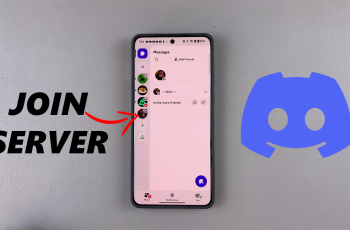Pinterest is a visual discovery platform where users share and explore creative ideas through pins. While the platform primarily focuses on images and inspiration, engagement through comments can add another layer of interaction and connection.
Allowing comments on your pins invites feedback, questions, and discussions, creating a more dynamic experience for both you and your followers.
In this guide, we’ll walk you through the comprehensive step-by-step process on how to allow comments for pins on Pinterest.
Also Read: How To Arrange ALL Apps In Alphabetical Order On iPhone 16 / 16 Pro
How To Allow Comments For Pins On Pinterest
The first step is navigating to your account settings. Start by opening the Pinterest app or visiting the website on your desktop. Once you’re logged in, click on your profile icon located at the top of the screen. This will bring up a drop-down menu. From here, select Settings.
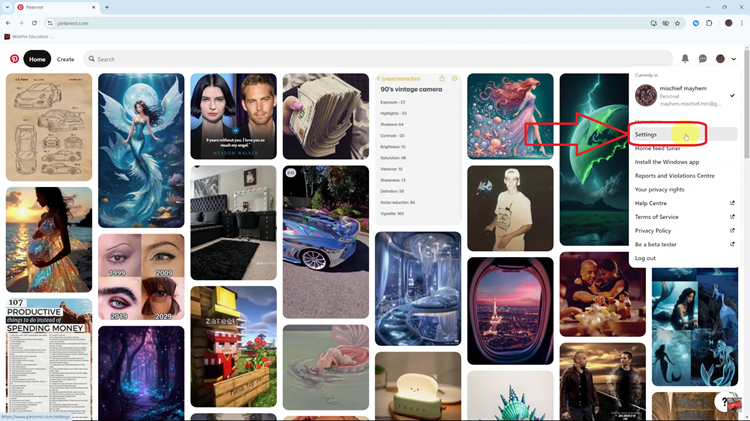
Within the Settings menu, look for a section titled Social Permissions. Scroll through the various permissions options to locate the Comments section. In the Comments section, you’ll find an option labeled Allow Comments on Your Pins. Simply tap on the toggle and select Save to apply the changes.
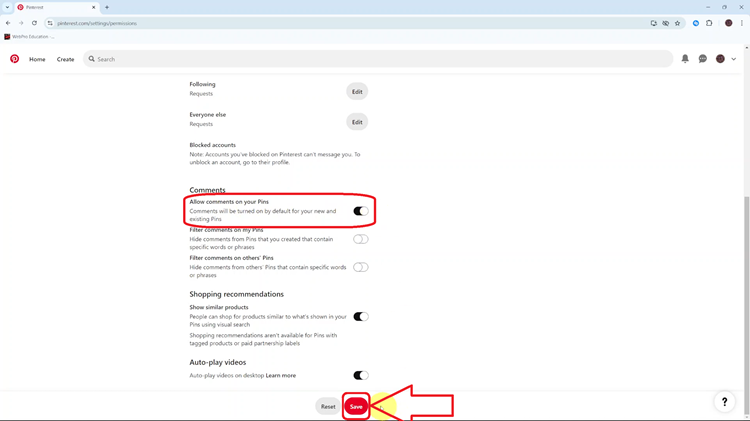
Enabling comments on Pinterest is a simple way to engage with your followers. By following the steps above, you can easily activate this feature. Whether you’re sharing design ideas, recipes, or inspiration, comments open the door for conversations that can deepen connections and enhance your Pinterest presence.