Clear communication is essential for victory in Call of Duty: Warzone Mobile, and adjusting your voice chat volume ensures you can hear your teammates without distractions. Whether you need to increase the volume for better clarity or lower it to reduce background noise, customizing this setting is quick and simple.
In this guide, we’ll walk you through the step-by-step process to adjust voice chat volume in Warzone Mobile for the best in-game experience. Keep reading to optimize your audio settings and dominate the battlefield!
Read: How To Change Operator In Call Of Duty Warzone Mobile
How To Adjust Voice Chat Volume In Call Of Duty Warzone Mobile
Open the game on your device.
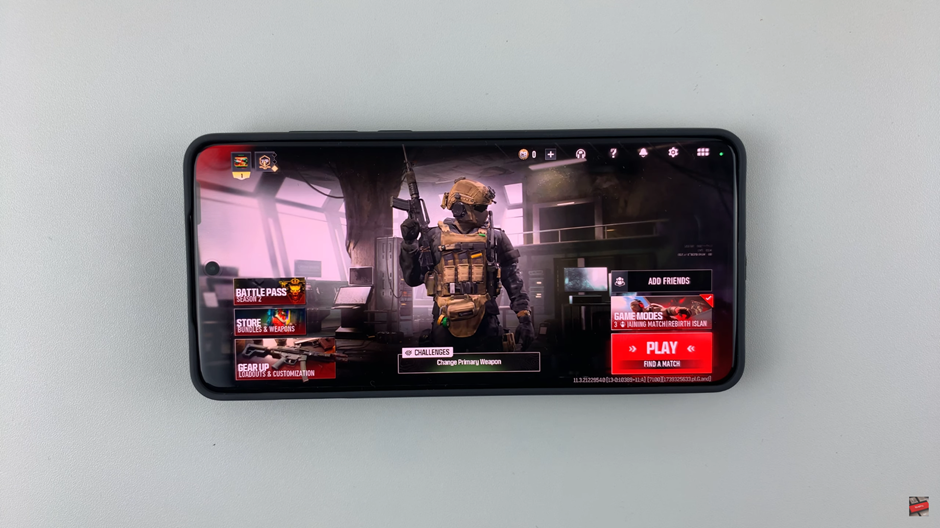
Tap on the Settings Icon Located in the top right corner of the screen.
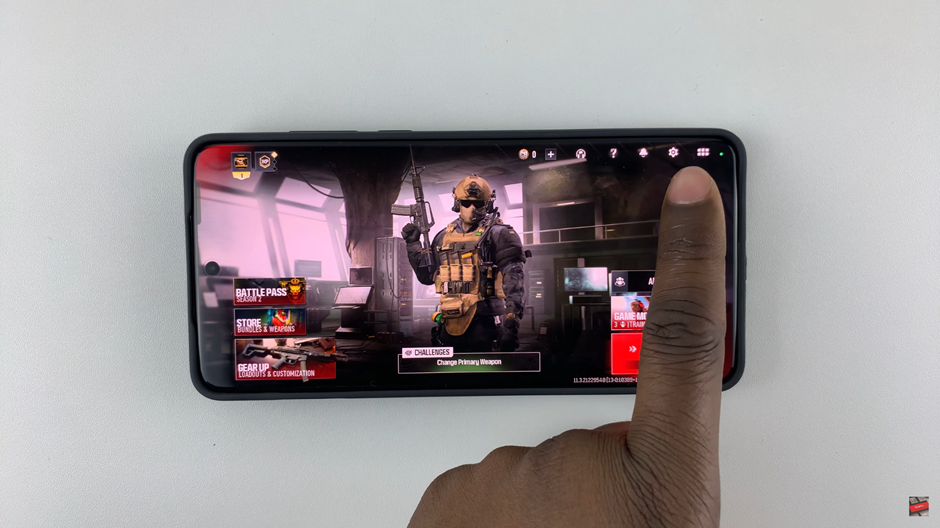
Find the Voice Chat settings in the menu.
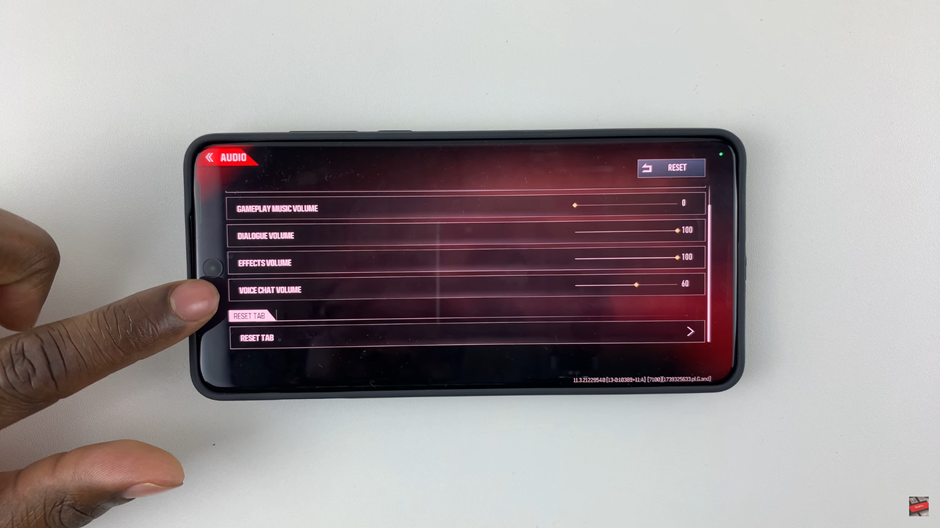
Move the slider to increase or decrease the voice chat volume based on your preference.
Once set, exit the settings menu to save and apply your adjustments.
With these quick steps, you can customize your voice chat volume for better communication and an improved gaming experience. Now, squad up and dominate the battlefield with crystal-clear comms!
Watch: How To Adjust Voice Chat Volume In Call Of Duty Warzone Mobile

