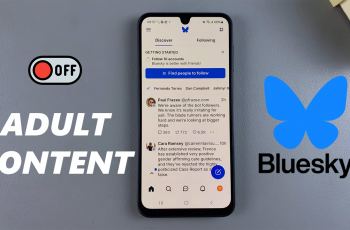Visual quality plays a crucial role in enhancing your gaming experience, and Avowed offers various settings to fine-tune graphics performance. One of the most important settings is video resolution, which determines the clarity and sharpness of the game’s visuals.
Whether you’re looking for higher resolution for stunning graphics or lower resolution to boost FPS and performance, adjusting this setting can help you find the perfect balance for your system. In this guide, we’ll walk you through how to adjust video resolution in Avowed, ensuring you get the best gameplay experience possible.
READ: How To Change Auto Track Quests Mode In Avowed
How To Adjust Video Resolution In Avowed
Press the pause button to open the game menu.
From the pause menu, select Settings.
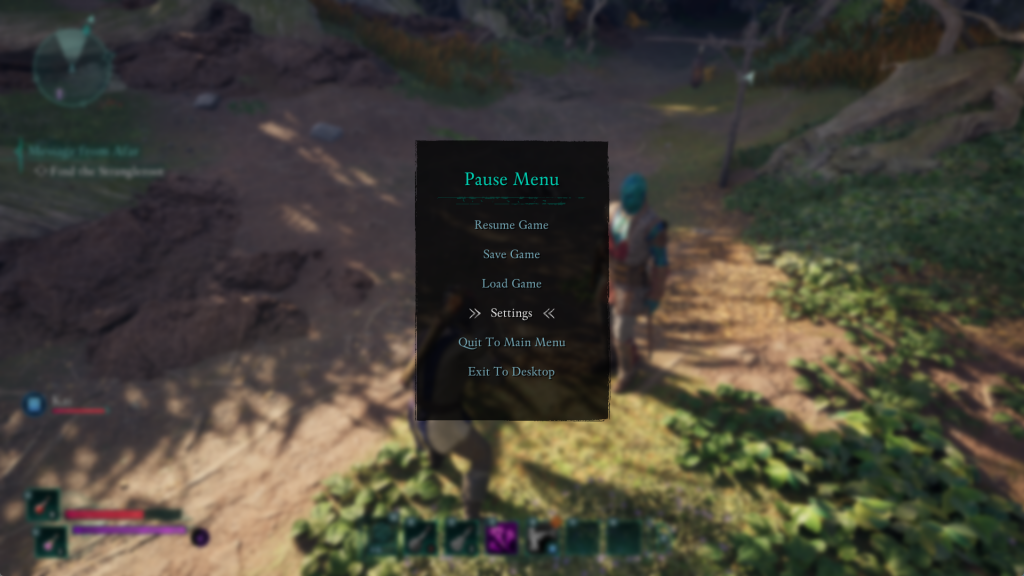
Navigate to the Graphics tab to access display settings.
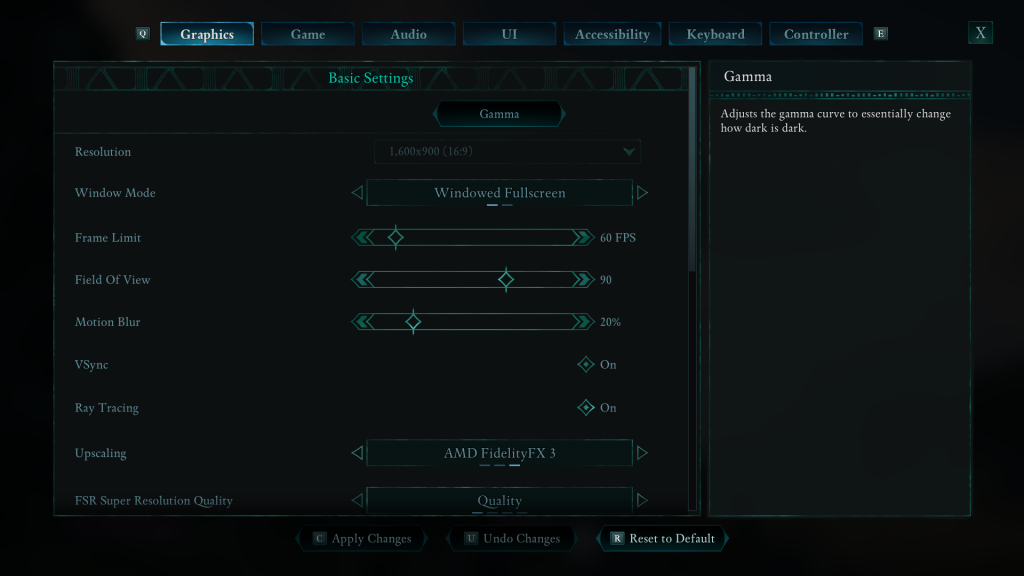
Scroll down until you see the Resolution option.
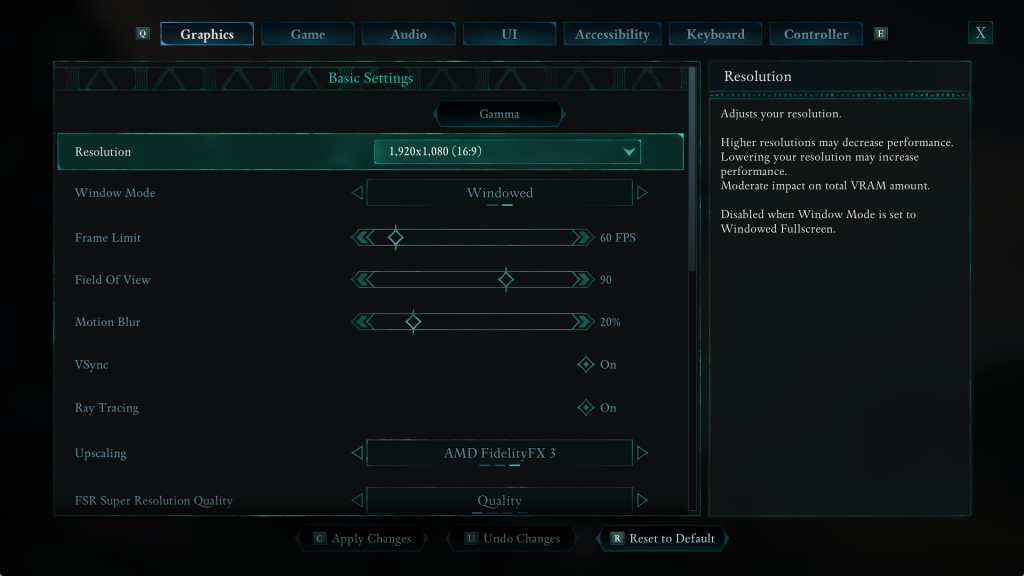
Ensure that the Window Mode is set to Windowed to allow resolution adjustments.

Click on the dropdown arrow next to Resolution and select the desired option.
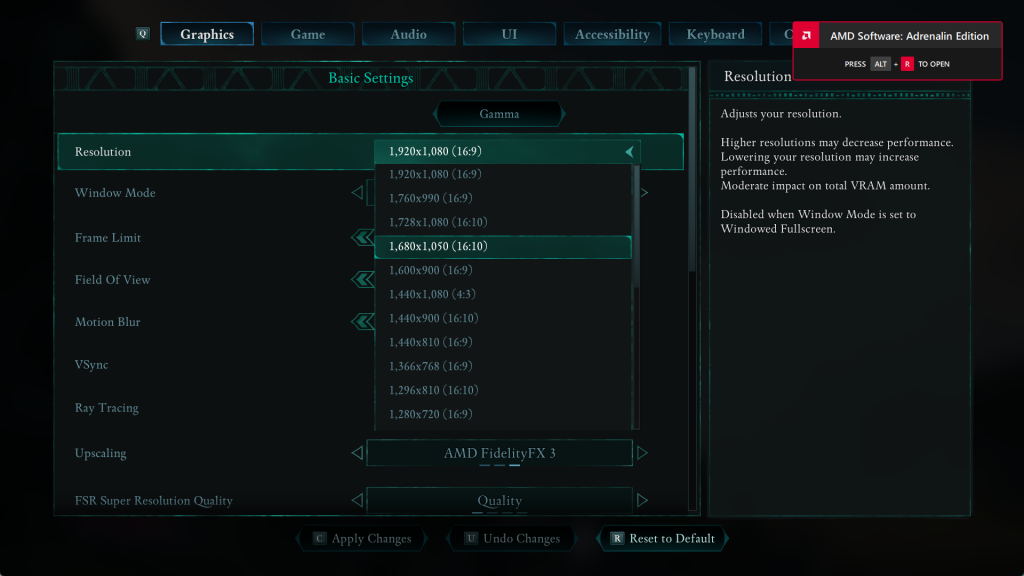
Apply the new resolution setting to finalize your selection.
You’ve successfully adjusted your video resolution in Avowed. Now you can enjoy better visuals or improved performance based on your preferences.