The Logitech MX Master 3S is a versatile mouse designed for professionals and enthusiasts seeking a smooth, customizable experience.
One of its standout features is the scroll wheel, which offers both speed and precision. However, finding the perfect sensitivity for your workflow can greatly enhance your productivity.
This guide will show you how to adjust the sensitivity of the scroll wheel on the MX Master 3S, ensuring optimal performance tailored to your needs.
Read: How To Connect 3.5mm Headphones To Samsung Galaxy A16
Adjust Sensitivity Of Scroll Wheel On MX Master 3S
To start, launch the Logi Options+ software on your computer, and your mouse should appear on the dashboard. Once you have Logi Options+ running, select Your MX Master 3S by clicking on it in the software interface.
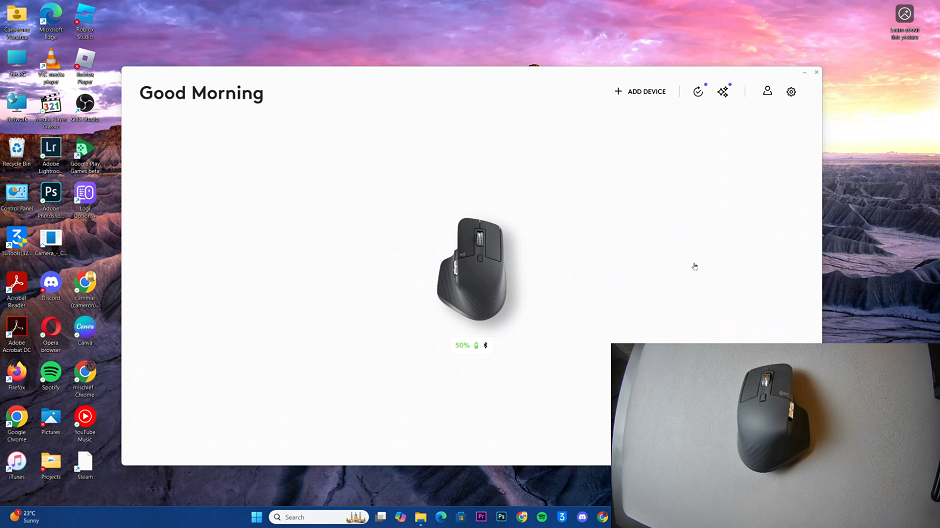
In the left-hand side panel, select the Point and Scroll option. Here, select the label, Scroll Wheel.
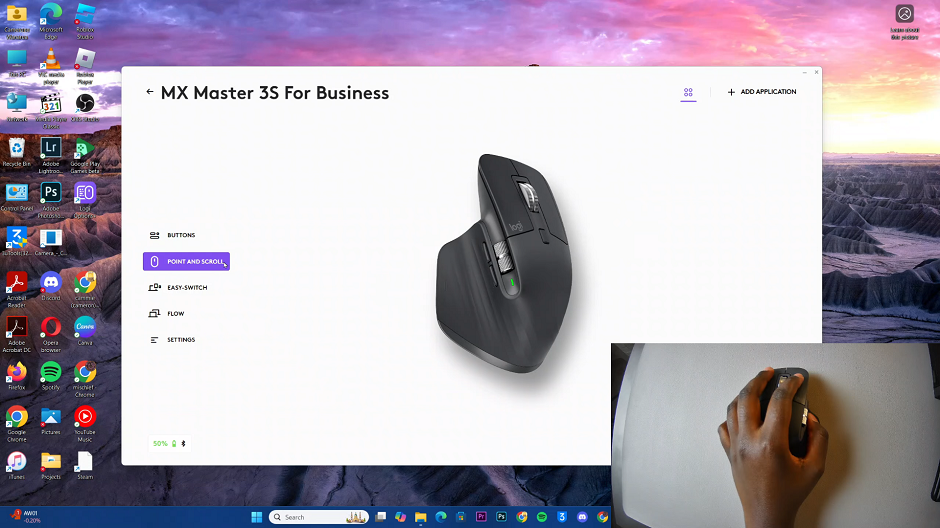
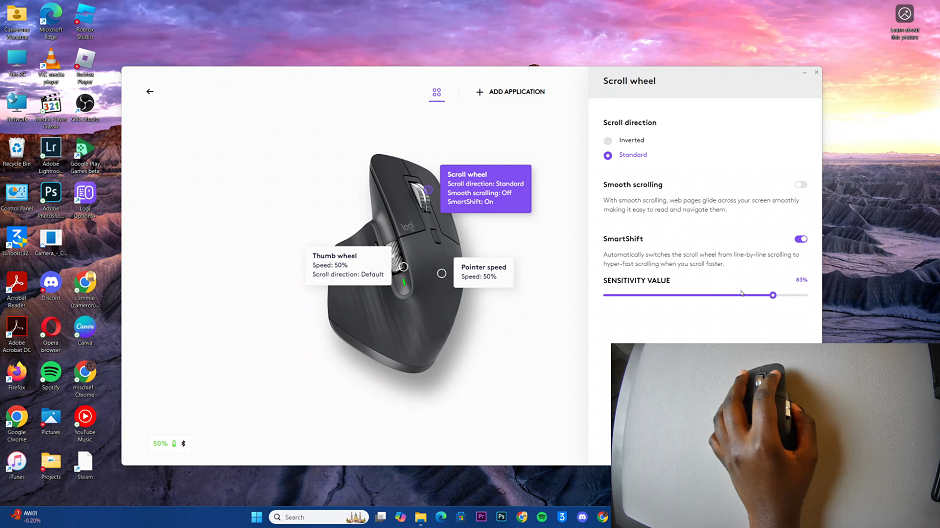
Locate the Sensitivity Value slider in the right-hand side panel. Use the slider to increase or decrease the scroll speed.
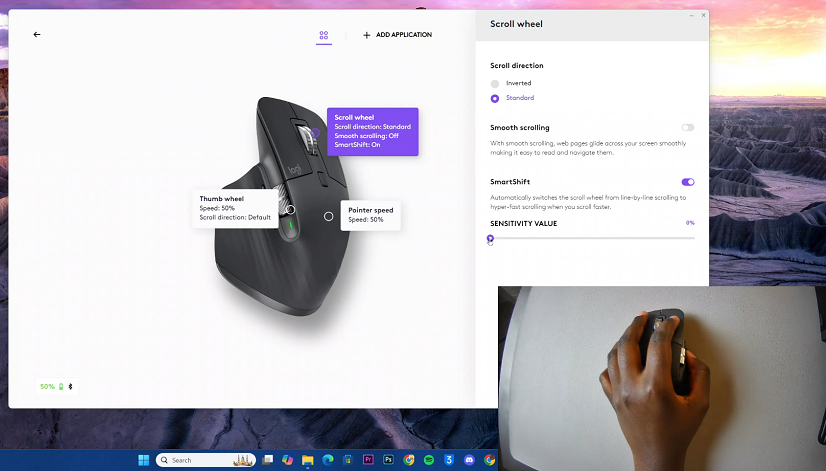
Moving the slider to the right will make the scroll wheel more sensitive, while moving it to the left will decrease sensitivity.
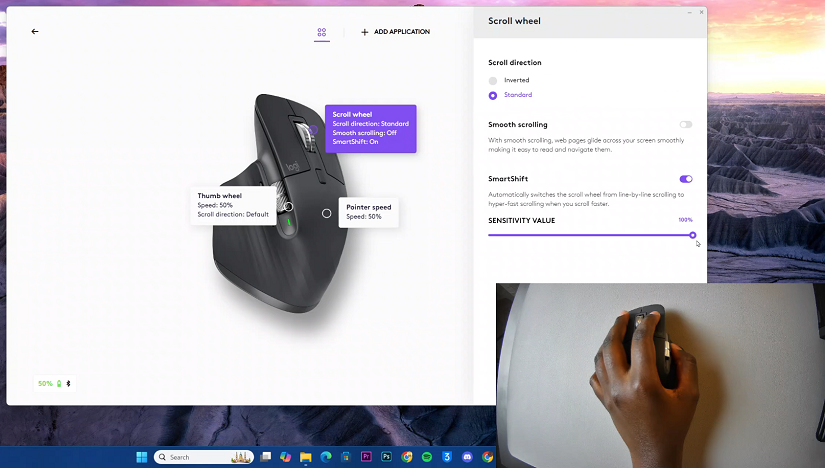
After making adjustments, test the scroll wheel on different applications such as web browsers, documents, or spreadsheets. If the settings don’t feel quite right, return to Logitech Options+ and tweak them further until they’re perfect.
You can also experiment with workflows. Different tasks may require different scroll settings. For example, a higher sensitivity might be ideal for browsing lengthy documents, while lower sensitivity could benefit precise tasks like photo editing.
Always ensure to keep your MX Master 3S firmware up to date to ensure compatibility and access to the latest features.
Watch: Pair AirPods 4 To Windows PC

