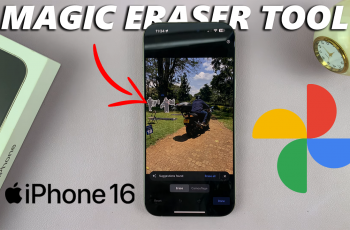The Samsung Galaxy Watch Ultra is in itself awesome. It hosts a lot of cool features that make it look nice too. Perfectly ideal for helping one make calls and send messages with ease. Just take good note to set the ringtone volume appropriately so as to be able to enjoy your usage.
We shall take a look at how to adjust the ringtone volume on your Samsung Galaxy Watch Ultra so it does ring rightly for you. Begin by setting up your watch the way you want it to work.
Follow the steps below to successfully adjust these settings to suit your preferences.
Watch: How To Disable Vibrate With Sound On Samsung Galaxy Watch Ultra
Adjust Ringtone Volume On Samsung Galaxy Watch Ultra
Begin by swiping up from the watch face to access the app’s menu. Then, find and tap on the “Settings” icon denoted by a cogwheel icon. Within the settings menu, scroll down and select “Sounds & Vibrations.” At this point, scroll down and locate the “Volume” option.
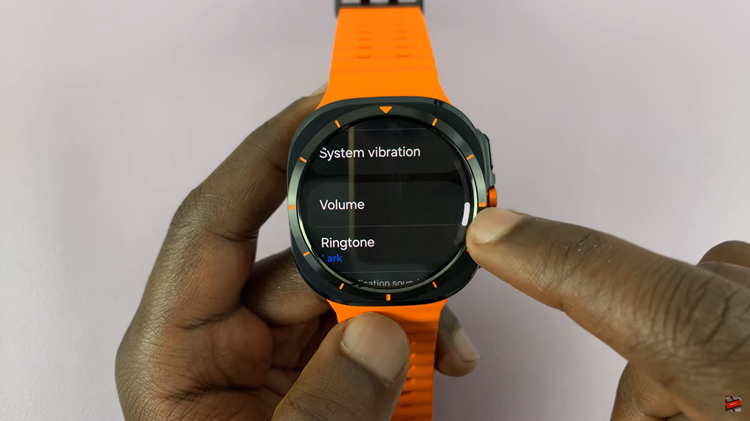
Then, find the “Ringtone” option and tap on it. Here, use the blue slider to change the ringtone volume on your Galaxy Watch Ultra. With this slider, you can increase or reduce the volume. As you adjust the volume, you’ll hear the ringtone sound. Once done, exit the settings page and your changes will be applied.
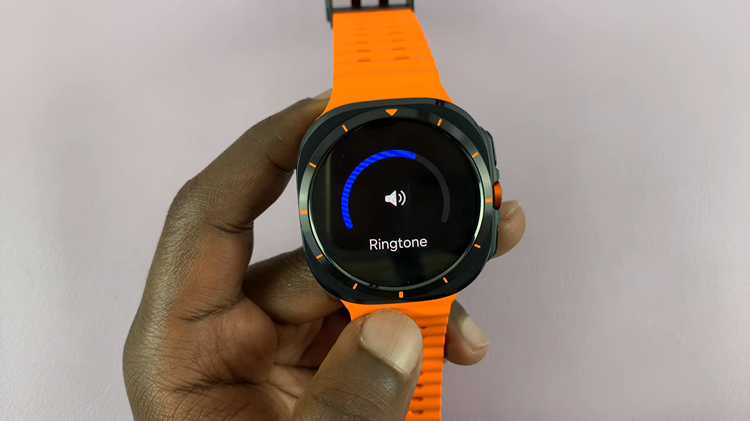
By following the simple steps above, you can simply change the ringtone volume on your Galaxy Watch Ultra. Enjoy your smartwatch experience with perfect sounds.
Read: How To Turn ON & OFF Color Correction On Samsung Galaxy Z Fold 6