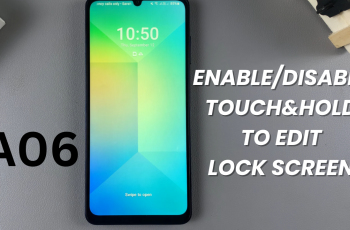The fast-paced world requires vigilance adhering to notifications. Samsung Galaxy Watch Ultra offers functionality alerting you of significance. Often the default notification sound volume isn’t ideal. Adjusting the sound volume holds the key. Regularly there is an important alert you cannot afford to miss.
Knowing how to adjust the notification sound volume on Galaxy Watch Ultra is crucial. It offers a balance. It balances the alert intensity with personal comfort. After understanding sound volume customization processes, you find yourself fit. You can tailor alerts to your preferences.
This detailed guide will walk you through the steps to adjust this setting. Follow the steps below to ensure you have the right volume for your notifications.
Watch: How To Mute Keyboard & Keypad Sounds On Samsung Galaxy Watch Ultra
Adjust Notification Sound Volume On Samsung Galaxy Watch Ultra
Begin by accessing the Settings app on your Galaxy Watch Ultra. To do this, swipe up from the bottom of the watch face to access the app’s menu. Then, find the Settings app denoted by a cogwheel icon. Tap on it to proceed.
From here, scroll down and find the “Sounds & Vibration” option. Tap on it to proceed. Conversely, scroll down and locate the “Volume” option. Select this option to proceed.
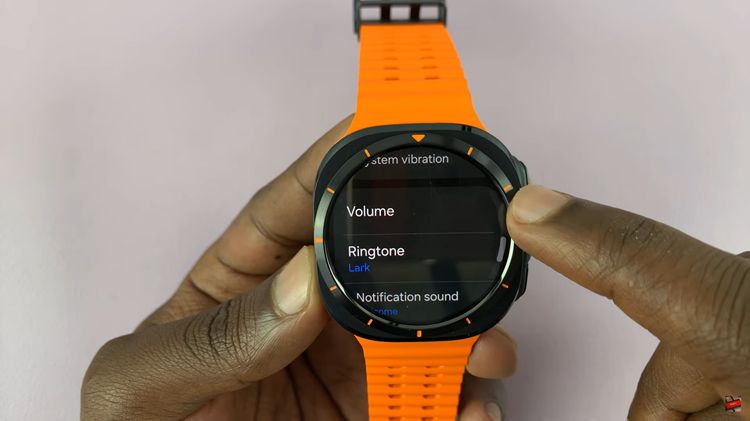
Then, scroll down and select the “Notifications” option. At this point, you’ll be presented with a slider that you’ll use to increase and reduce the notification volume on your watch. Adjust the volume to suit your needs and once done, exit the settings page. The changes will be applied.
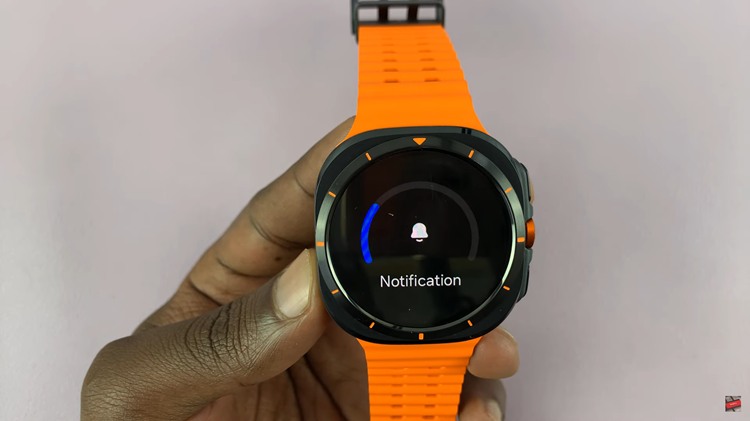
In conclusion, modifying the notification sound volume on the Samsung Galaxy Watch Ultra is easy. This helps to stay alert to important notifications. This will surely be a useful tool for managing daily life.
Read: How To Enable ‘Vibrate With Sound’ On Samsung Galaxy Watch Ultra