learn How To Adjust Motion Blur Level In Avowed
Motion blur is a visual effect in Avowed that adds a sense of speed and realism during movement. While some players enjoy the cinematic feel, others prefer a sharper and clearer view for better visibility and performance.
If motion blur is affecting your gameplay, adjusting its level can help you find the perfect balance between smooth visuals and responsiveness. In this guide, we’ll walk you through how to adjust motion blur in Avowed, whether you want to fine-tune it or disable it completely for a crisper experience.
READ: How To Adjust Mouse Sensitivity In Avowed
How To Adjust Motion Blur Level In Avowed
Press the pause button to open the main menu. Click on Settings from the menu.
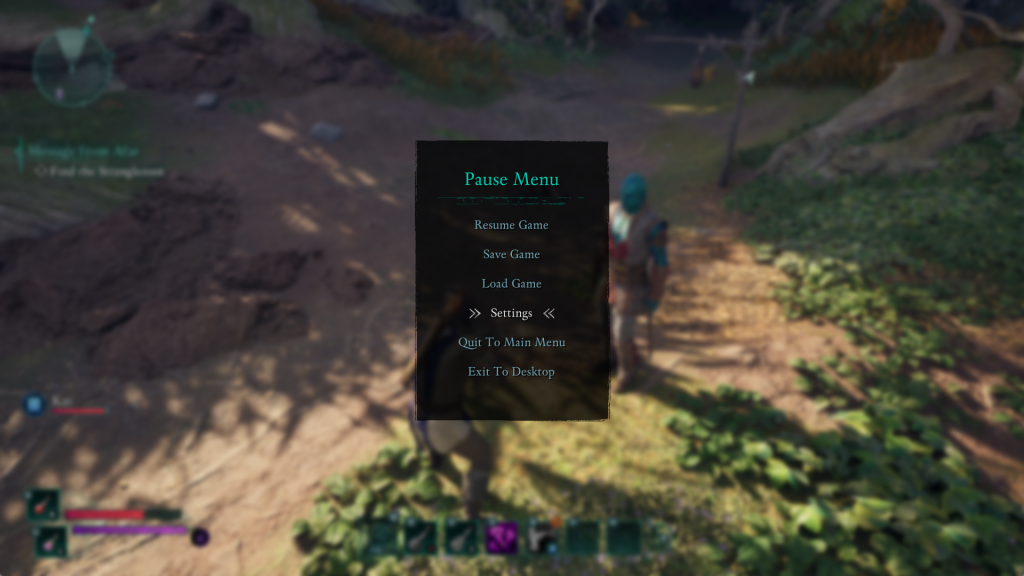
Navigate to the Graphics section to access visual settings.
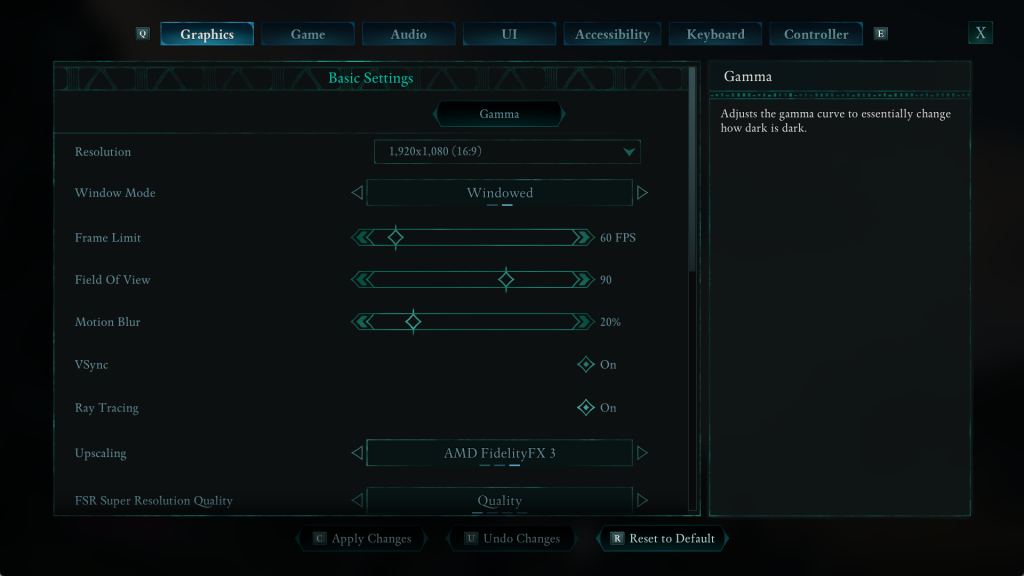
Scroll down until you locate the Motion Blur option.
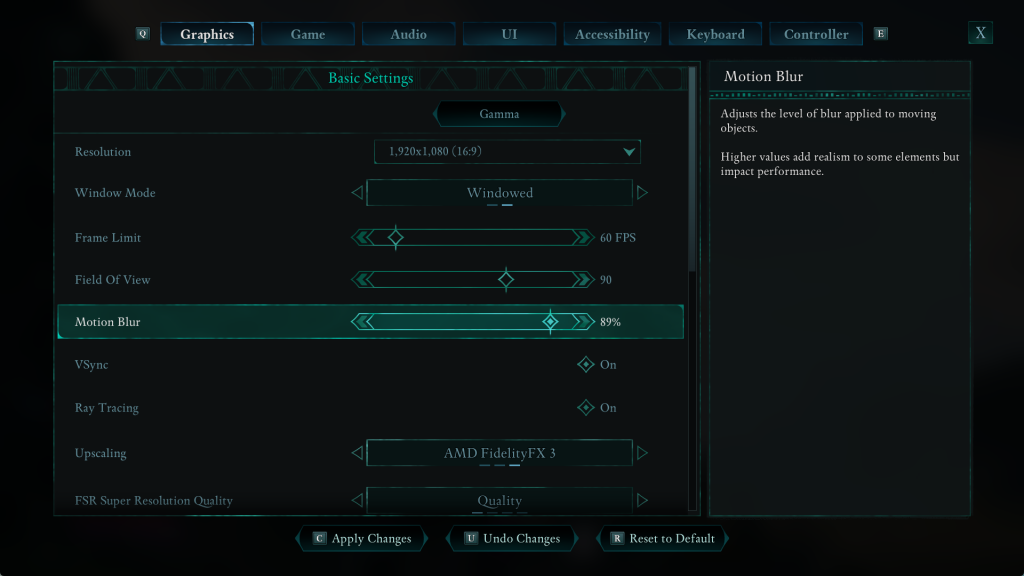
Move the slider left to reduce motion blur or right to increase it.
Press the C button to save and confirm your adjustments.
By following the steps above, you can fine-tune motion blur to match your playstyle, improving both visual clarity and performance. Now you’re ready to explore the world of Avowed with the best graphics settings for your needs!

