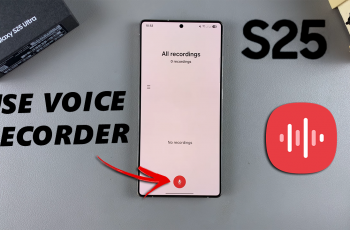In this video, we’ll show you how to change the media volume on your Samsung Galaxy Watch Ultra. Change the media volume by increasing or reducing it to a level that works for you.
If you like listening to music, watching videos, or using any audio app on your Galaxy Watch Ultra, knowing how to control the volume can enhance your experience.
Read: How To Measure Blood Oxygen On CMF By Nothing Watch Pro 2
Adjust Media Volume On Samsung Galaxy Watch Ultra
Begin by swiping up from the bottom of your watch face of your Samsung Galaxy Watch Ultra. This action will open the App Drawer, displaying all the installed applications.
Scroll through the apps and find the Settings app. It is represented by two a gear (cog wheel) icon. Under Settings, locate the Sounds and Vibration option and tap on it to expand.

In the Sounds and Vibration page, look for the Volume option. Select it. You will see a couple of volume options for your Galaxy Watch Ultra’s system.
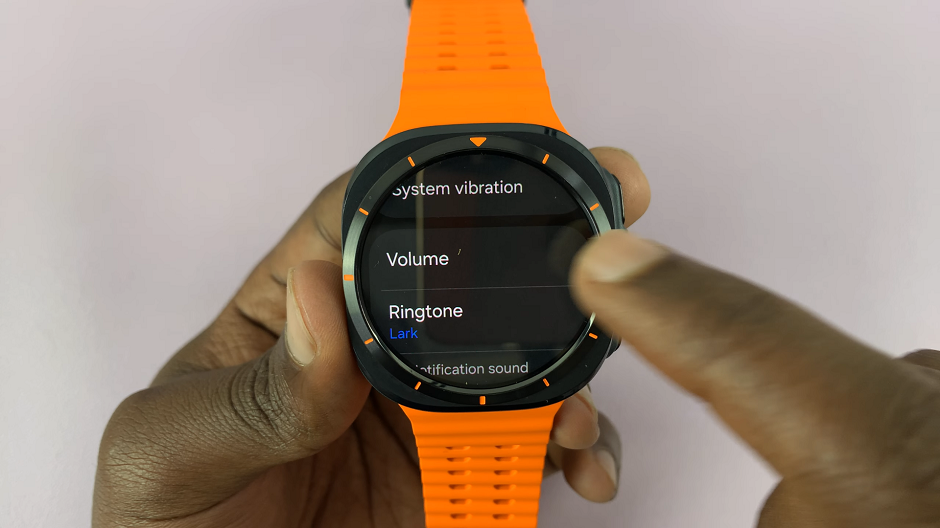
Select Media and use the slider to either increase or reduce the media volume.
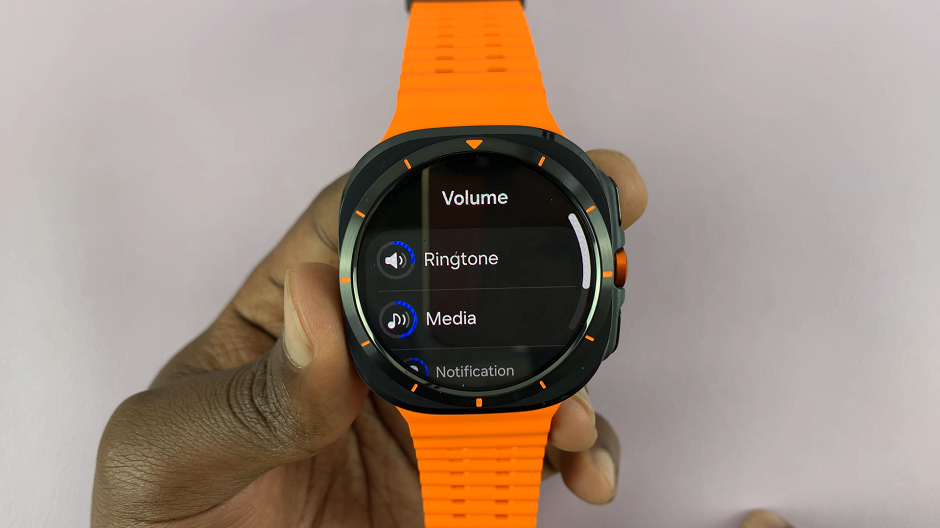
As you make these changes, you will hear the level in real time. This will enable you to make a decision of what level perfectly suits the media you play.