Adjusting the sound balance on your Samsung Galaxy Buds 3 Pro helps create a more even audio experience. If one earbud sounds louder or softer, you can quickly correct this imbalance.
Open the Galaxy Wearable app to make these adjustments. You can set the sound levels for each earbud individually, ensuring that you enjoy your music, podcasts, or calls with the clarity and balance you prefer.
Watch:How To Adjust Ambient Sound Level On Samsung Galaxy Buds 3 Pro
Adjust Left & Right Sound Balance On Samsung Galaxy Buds 3 Pro
Step 1: Open the Galaxy Wearable App
Start by opening the Galaxy Wearable app on your phone.
Step 2: Access Earbuds Settings
Next, go to the “Earbuds settings” within the app.
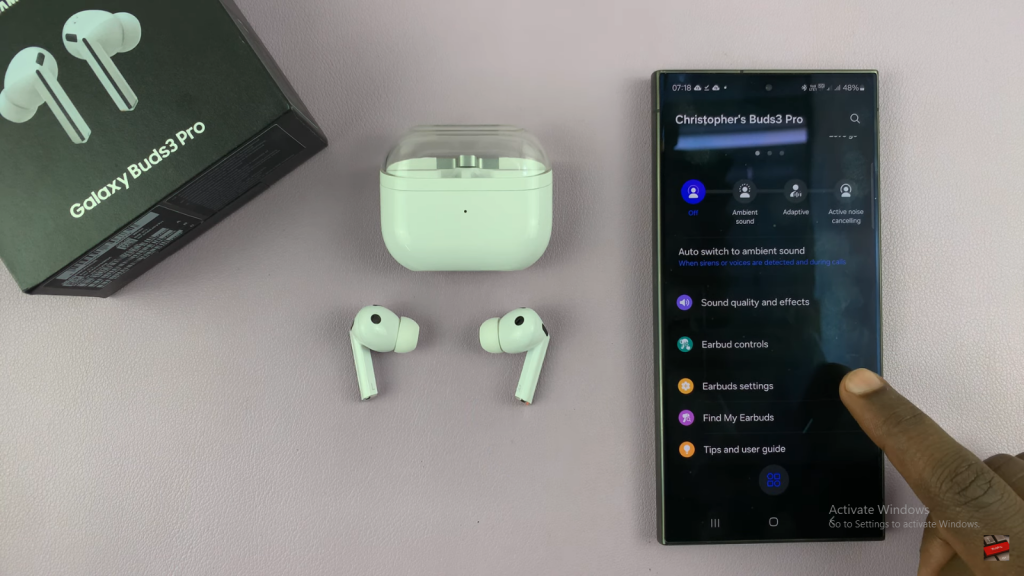
Step 3: Navigate to Accessibility
From there, select “Accessibility.”
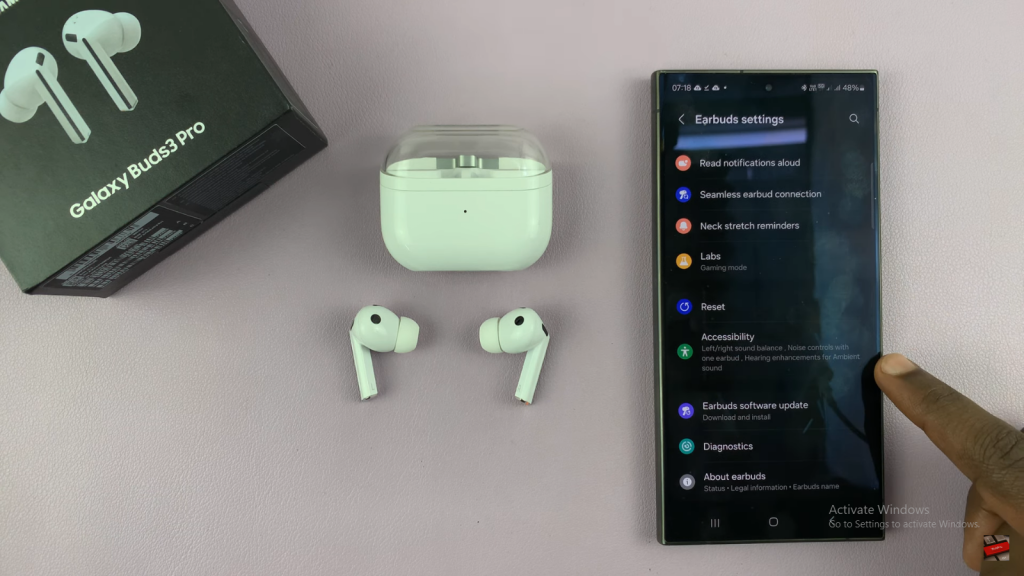
Step 4: Adjust the Sound Balance Slider
In the Accessibility section, you’ll see a sound balance slider. By default, it’s set in the middle for even sound. To adjust:
- For More Sound in the Left Earbud: Slide the bar left.
- For More Sound in the Right Earbud: Slide the bar right.
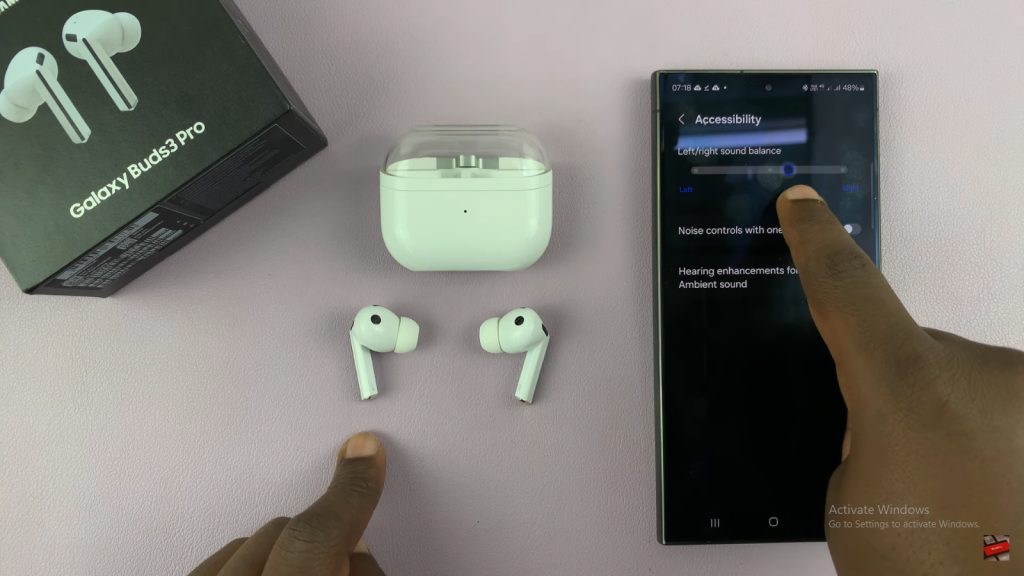
This lets you customize the sound balance to fit your preference, ensuring an optimal listening experience.
Read:Adjust Ambient Sound Level On Samsung Galaxy Buds 3 Pro

