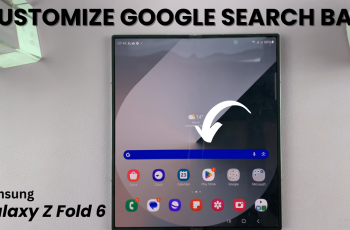Sometimes you might notice that the sound is louder in one ear than the other, leading to an uneven audio on your headphones. Most headphones these days have ingrained into them the left / right sound balance setting to aid you in getting the sound right.
By default the left/right sound balance is equal. If you’re noticing an imbalance in the sound of your JBL Tune 770 NC headphones for music, movies, or gaming, you fine-tune your headphones to match your audio needs.
Here’s how to easily adjust the left/right sound balance on your JBL Tune 770NC headphones. This will help you to manipulate the balance of the sound for a perfect audio experience.
Watch: How To Make Lock Screen Pattern Invisible On Samsung Galaxy Watch Ultra
Adjust Left/Right Sound Balance On JBL Tune 770 NC
First, ensure your JBL Tune 770 NC Headphones are connected to the JBL Headphones app. Then, open the app and select your Tune 770 headphones.
In the app home page, scroll down and find the Left / Right Sound Balance option. This option should have a toggle button next to it, which you can use to enable or disable it.
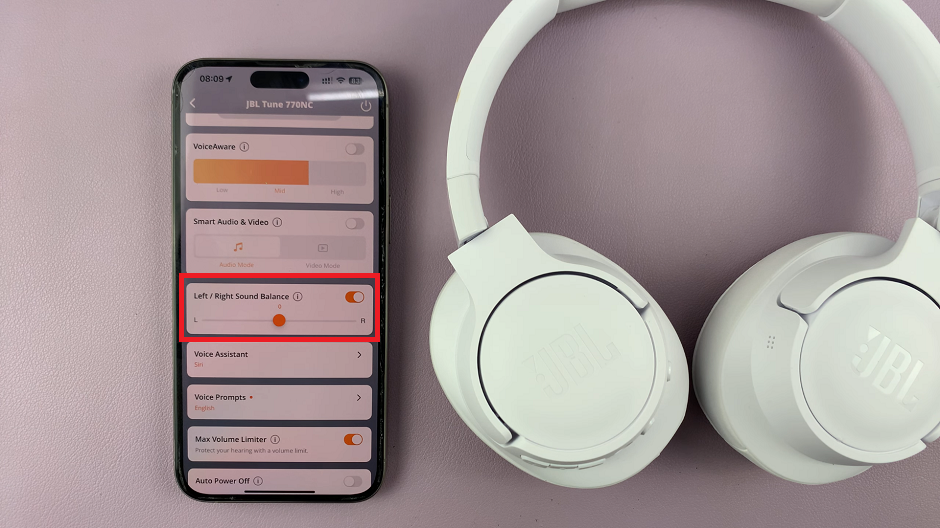
With Left / Right Sound Balance activated, you can use the slider to tip the sound balance to the left or to the right, based on what you prefer.
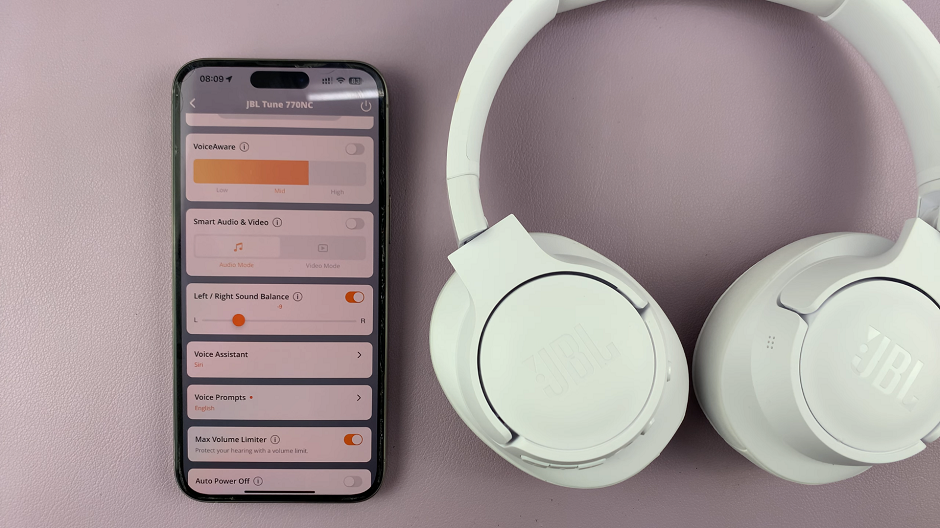
When you have slide more to the left, then it means that you’re lending more bias to the left ear cap on your headphones. The same logic will also apply when you tip the slider more to the right.
Read: How To Pair & Connect JBL Tune 770 NC Headphones To Android Phone