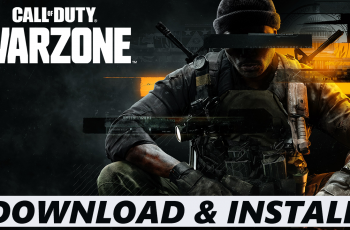Sound balance enables you to have an equilibrium or equal measure of sound. Therefore, left/right sound balance allows you to manipulate that balance to tip in favor of the left or the right side.
Learn how to adjust the left/right sound balance on your Samsung Galaxy Watch Ultra. Adjust the sound balance for the speakers or headphones that are connected to your Galaxy Watch Ultra.
You may want to adjust the left/right sound balance if you have challenges with your hearing. People who are partially deaf, deaf or predominantly one-sided in their hearing can benefit greatly from this adjustment.
Read: How To Sync/Unsync Modes On Galaxy Watch Ultra With Phone
Adjust Left/Right Sound Balance
Begin by swiping up from the bottom of your watch face of your Samsung Galaxy Watch Ultra. This action will open the App Drawer, displaying all the installed applications.
Scroll through the apps and find the Settings app. It is represented by two a gear (cog wheel) icon. Within the settings menu, scroll down until you find the section labeled Accessibility. Tap on it to open.
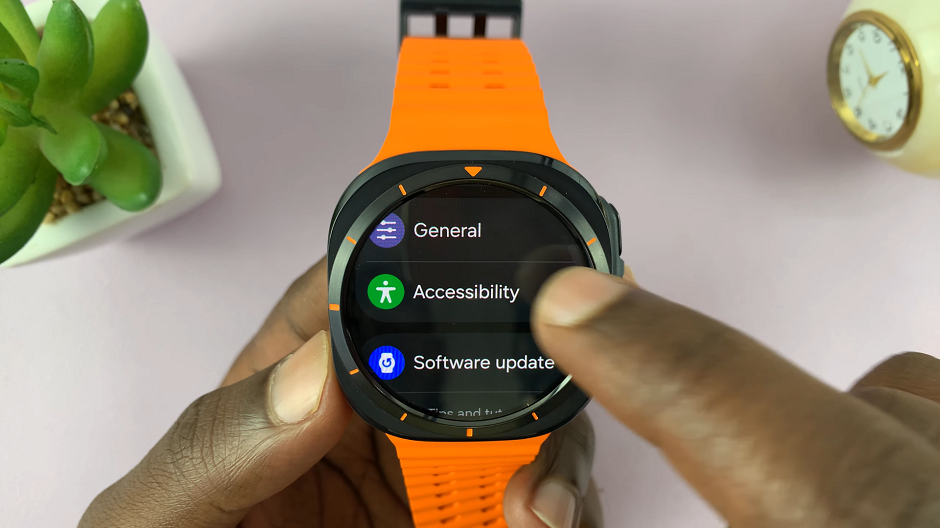
Under the Accessibility, locate the Hearing Enhancements option and select it.
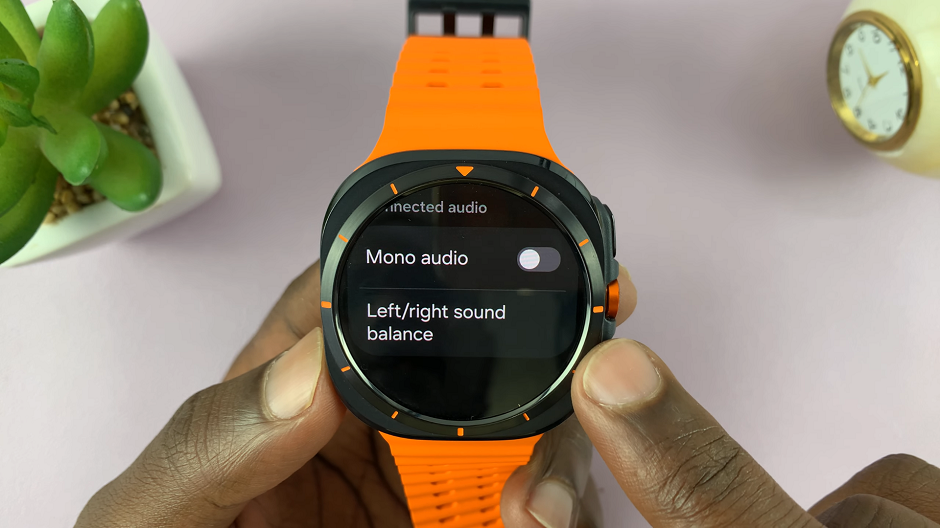
In the Hearing Enhancements menu, scroll all the way down and tap on the Left/Right Sound Balance option. This will reveal a slider, which is at the centre by default.
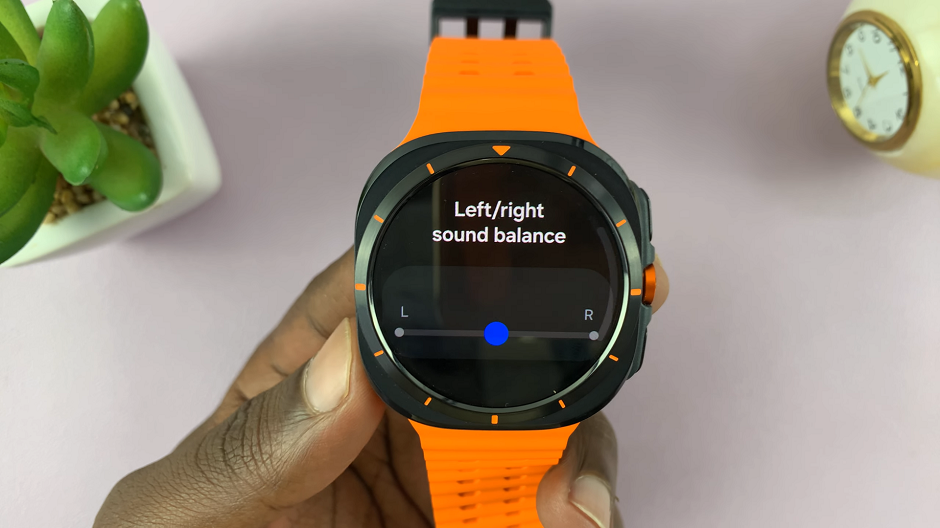
Move the slider left or right to adjust the sound balance as you prefer it to be. Your changes will apply and save automatically.
Watch: How To Download Additional Watch Faces On CMF By Nothing Watch Pro 2