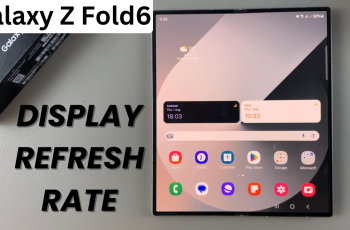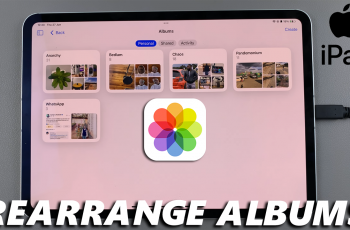Adjusting your Field of View (FOV) in Avowed can dramatically improve your gameplay experience. A higher FOV provides a wider perspective, allowing you to see more of the world around you, while a lower FOV can enhance focus and immersion. Finding the right balance is crucial for both comfort and performance, whether you’re exploring vast landscapes or engaging in intense combat.
In this guide, we’ll walk you through the steps to adjust your FOV settings in Avowed, helping you optimize visibility, reduce motion sickness, and enhance gameplay fluidity.
Read: How To Adjust Controller Sensitivity In Avowed
How To Adjust Field Of View In Avowed
Launch Avowed and begin playing. Press the pause button to bring up the game menu.
Navigate to the Settings option to access display and graphics adjustments.
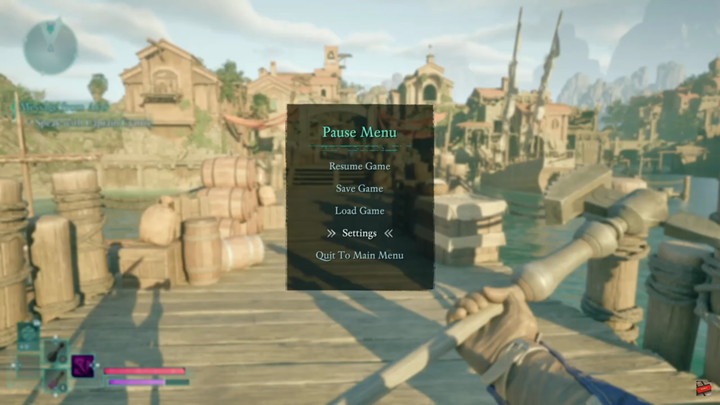
Scroll through the settings menu and select the Display tab, where you’ll find the Field of View option.
Adjust the FOV slider to widen or narrow your perspective. A higher FOV allows for a broader view, while a lower FOV can enhance focus and immersion.
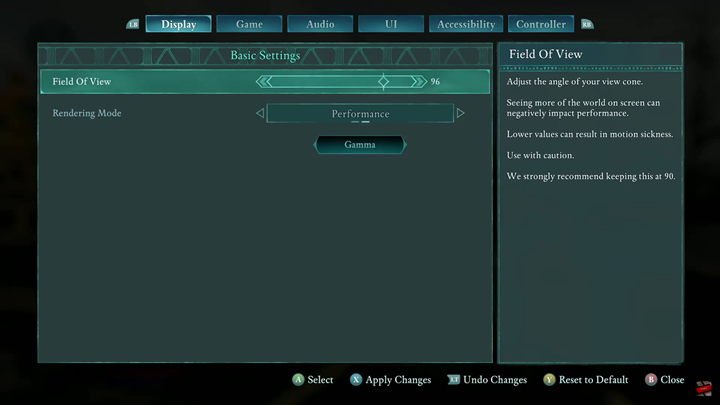
Adjusting the Field of View (FOV) in Avowed is a simple yet effective way to enhance your gameplay experience. Whether you prefer a wider perspective for better situational awareness or a narrower view for increased immersion, finding the right balance can make a big difference.