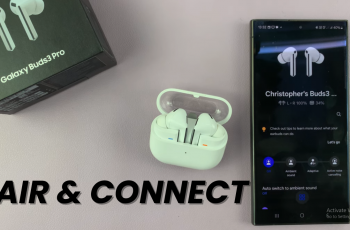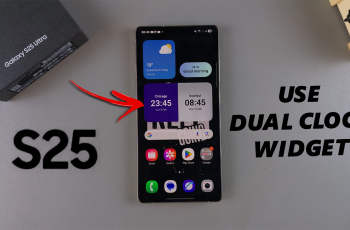Learn how to adjust ambient sound volume separately for the left and right earbuds on your Samsung Galaxy Buds 3 Pro. This guide will help you customize your listening experience by managing the sound levels in each earbud individually.
We’ll walk you through the steps in the Galaxy Wearable app to easily set the ambient sound volume to your preference. Whether you need different levels for each earbud or want a balanced sound environment, you’ll be able to tailor your experience perfectly.
Watch:How To Use Noise Canceling With One Earbud On Samsung Galaxy Buds 3 Pro
Adjust Ambient Sound Volume On Left & Right Earbuds Seperately On Samsung Galaxy Buds 3 Pro
Step 1: Open the Galaxy Wearable App
Next, open the Galaxy Wearable app on your phone.
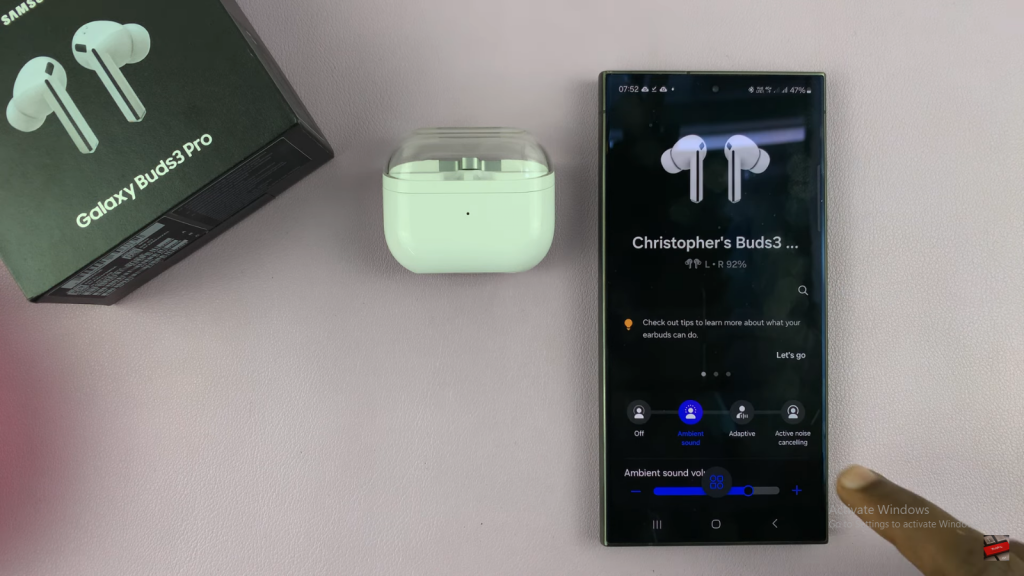
Step 2: Access Earbuds Settings
In the app, go to “Earbuds settings.”
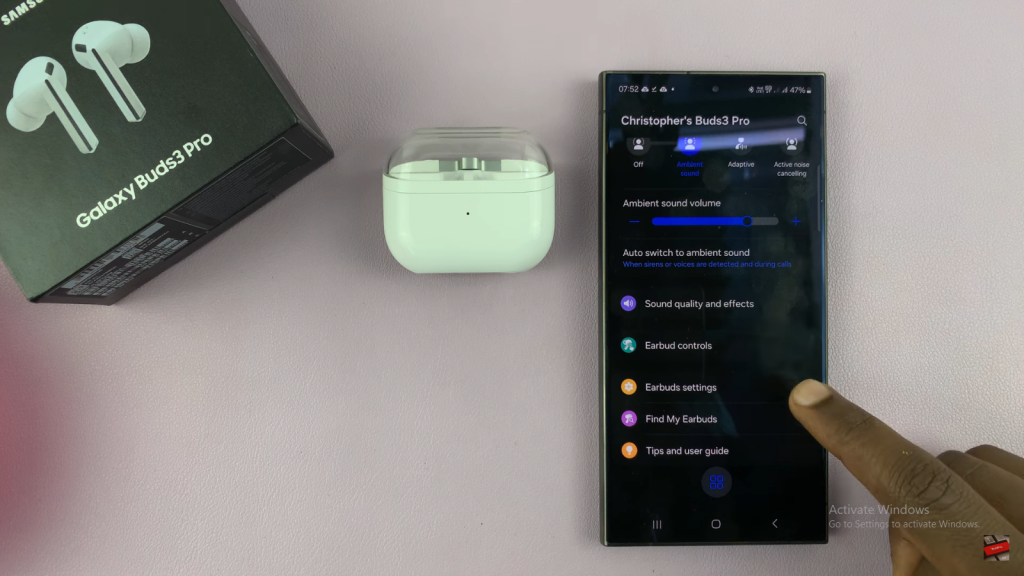
Step 3: Navigate to Accessibility Settings
Scroll down and tap on “Accessibility.”
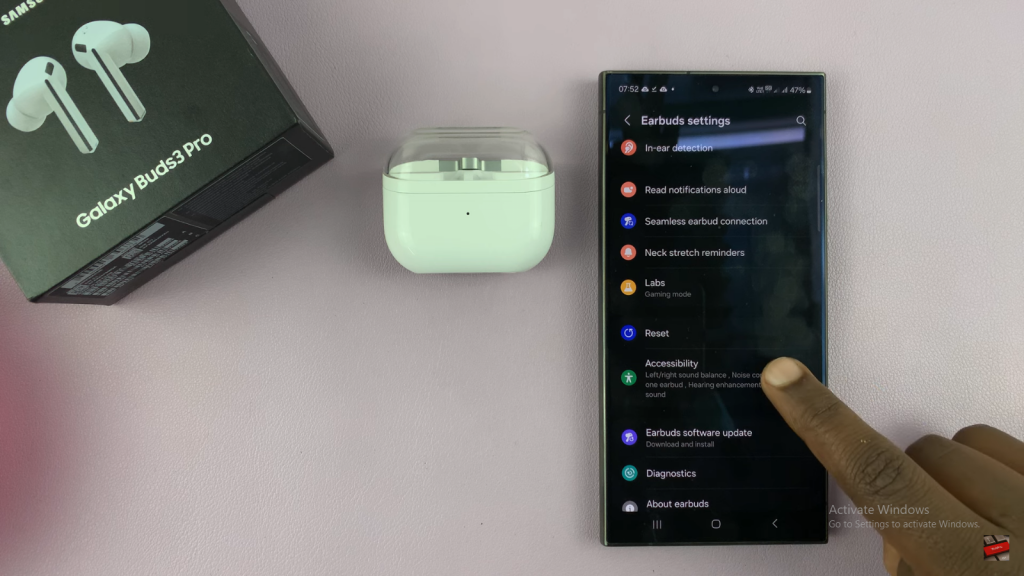
Step 4: Enable Hearing Enhancements for Ambient Sound
Select “Hearing enhancements for Ambient sound” to turn on the feature.
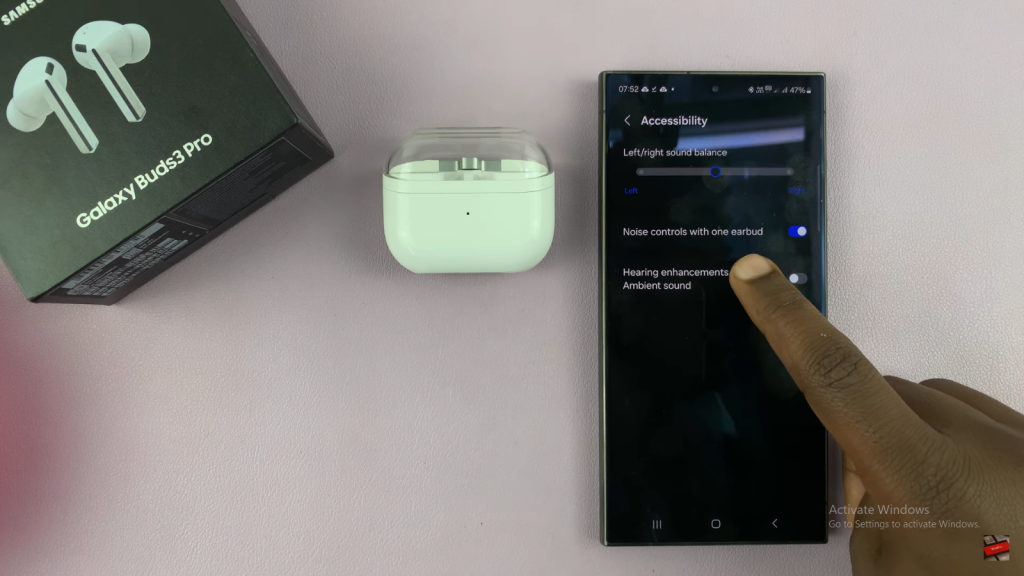
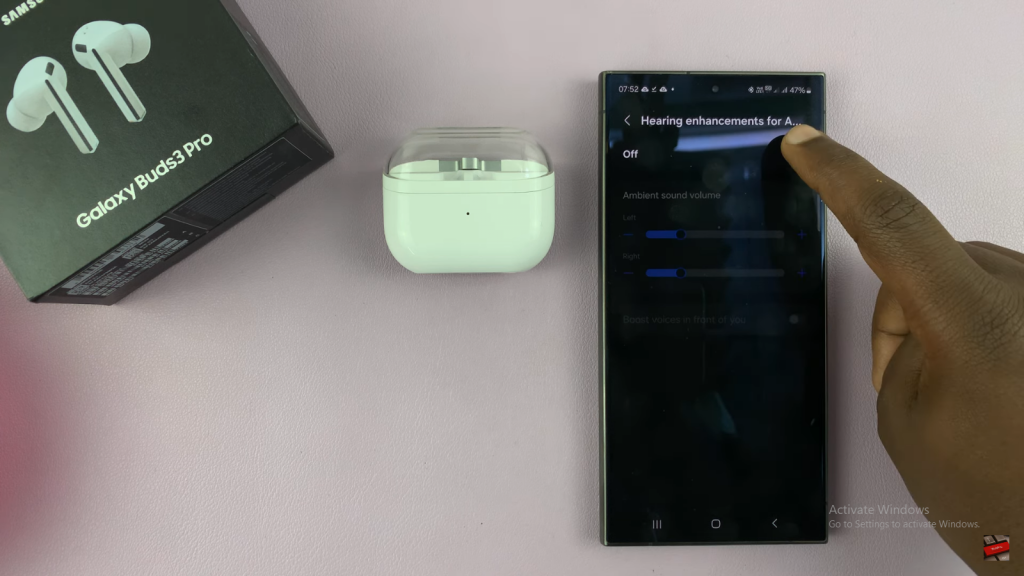
Step 5: Adjust Ambient Sound Volume
With the feature activated, you can now adjust the ambient sound for each earbud separately. Increase the volume for the left or right earbud according to your preference, giving you a customized listening experience.
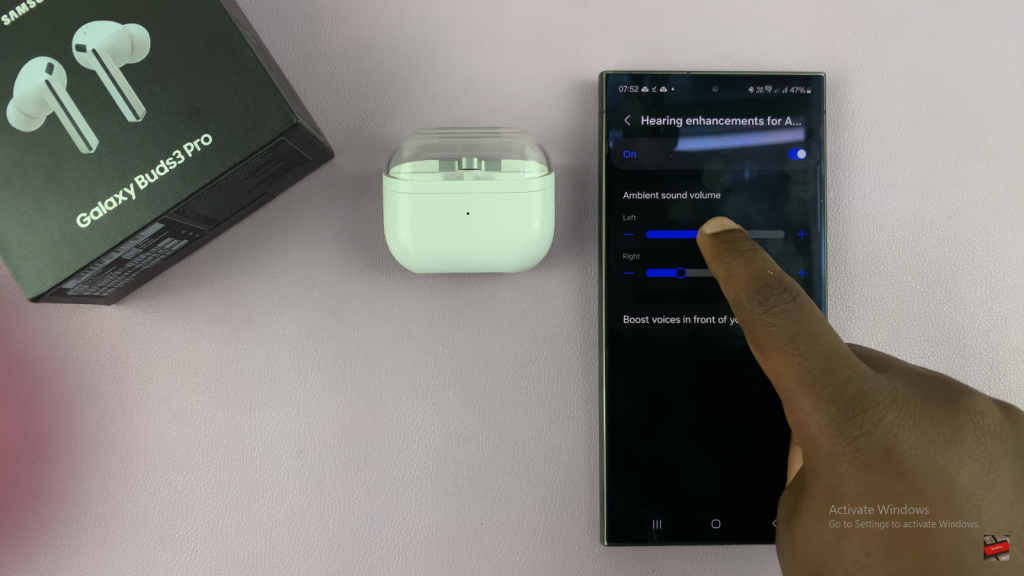
Read:How To Use Noise Canceling With One Earbud On Samsung Galaxy Buds 3 Pro