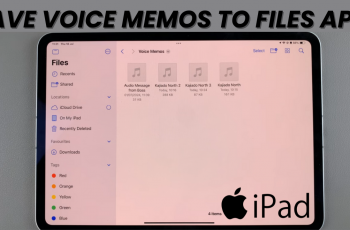Adding widgets to your lock screen on the Samsung Galaxy S25/S25 Ultra can greatly enhance your device’s functionality. With this feature, you can quickly access important information or apps without unlocking your phone. Whether it’s weather updates, calendar events, or other key apps, the ability to add widgets provides you with easy access to essential features, right from the lock screen.
Moreover, customizing your lock screen with widgets makes your Samsung Galaxy S25/S25 Ultra even more personalized. It offers you the flexibility to prioritize the information you want to see at a glance. As a result, you can streamline your daily tasks and improve your overall experience with your phone.
Watch:How To Change SIM PIN On Samsung Galaxy S25/S25 Ultra
Add Widgets To Lock Screen Of Samsung Galaxy S25/S25 Ultra
Access the Lock Screen Editor
To start, you need to access the lock screen editor. You can do this in two ways: open the Settings app and select Lock Screen and AOD. Then tap on Edit Lock Screen.
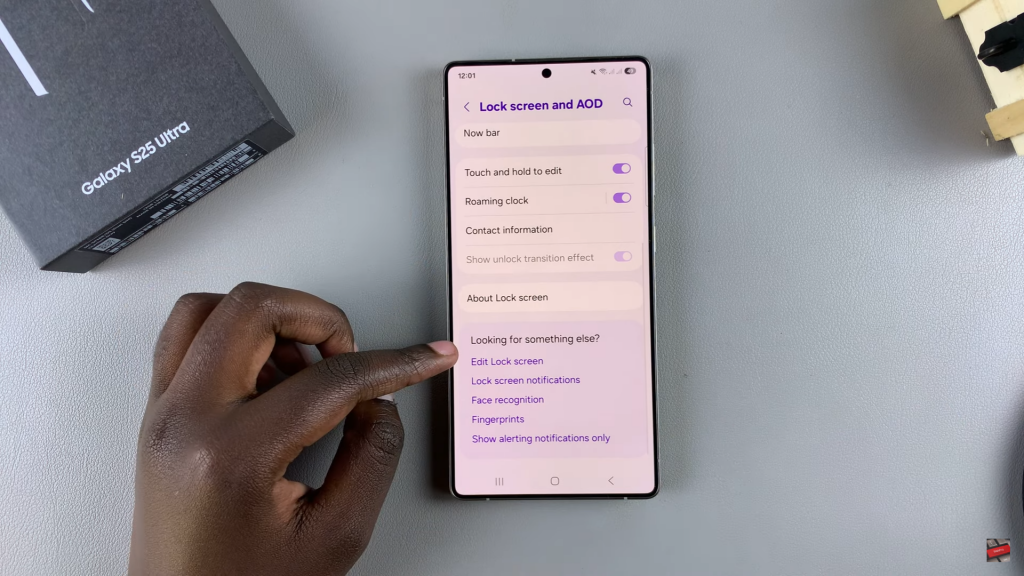
Alternatively, you can go directly to the lock screen and long-press until the editing mode appears. If prompted, enter your PIN, password, or pattern to proceed.

Add Widgets to the Lock Screen
Once you’re in the editor, tap on the Add Widgets option beneath the clock style.
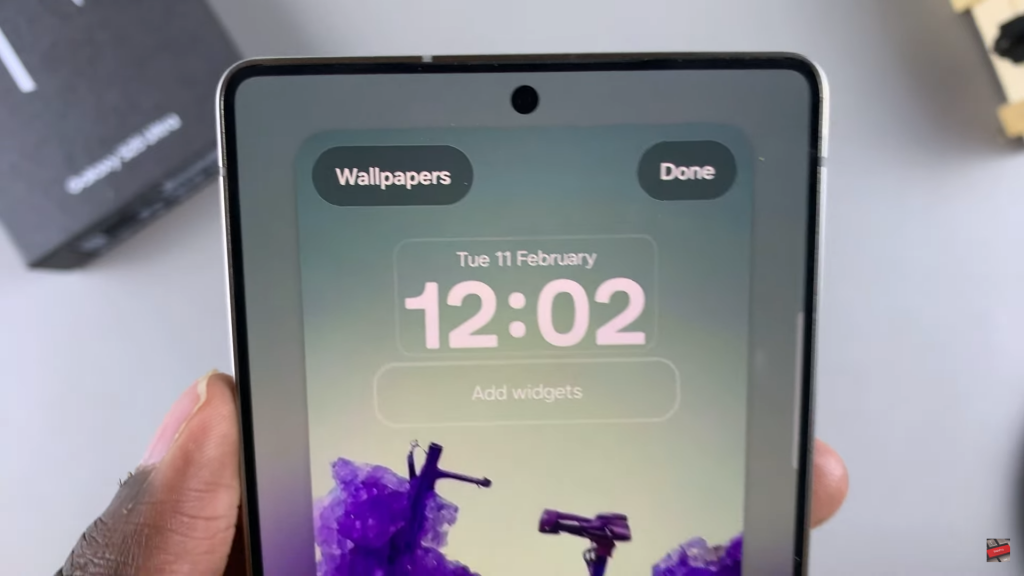
A popup will appear with various widget categories, such as Modes and Routines, Voice Recorder, Weather, and Battery.
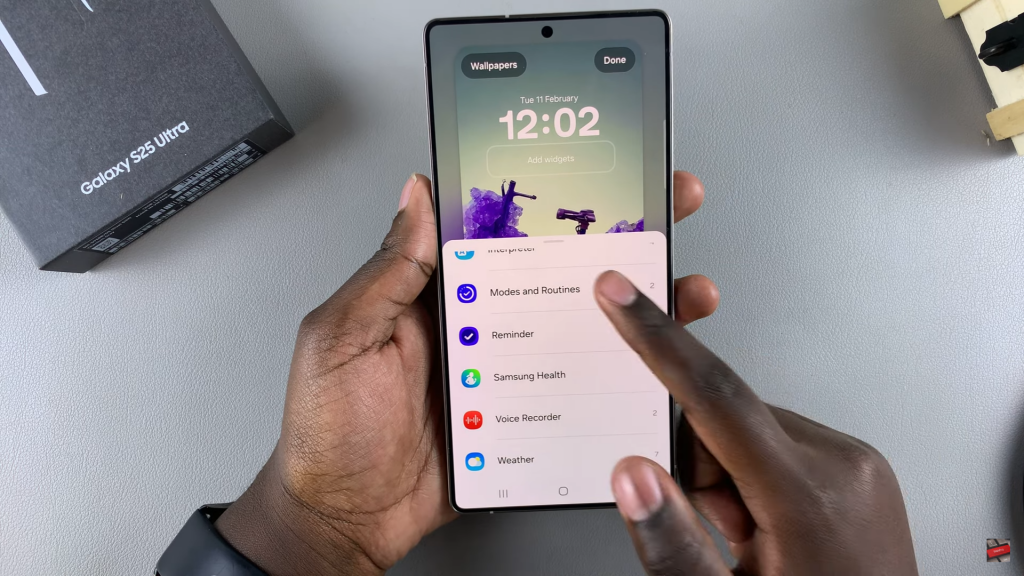
Choose your preferred widget and style, then tap Done to apply the widgets. Your selected widgets will now appear on the lock screen for quick access.