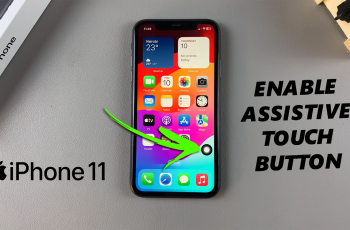Adding text to photos or videos is an effective way to convey messages and highlight key points. Whether you’re creating a promotional video, a tutorial, or a social media post, text can help make your visuals more engaging and informative.
CapCut provides a user-friendly interface to add text to your photos or videos, allowing you to customize the font, style, and animation to match your creative vision. In this guide, we’ll show you how to easily add text to your photos or videos in CapCut, ensuring your content stands out with the perfect message.
Watch: How To Change Video Speed In CapCut
How To Add Text To Photo or Video In CapCut
Launch CapCut and open the video or photo project you want to edit.
In the editing toolbar, tap on the “Text” option to add text to your project.
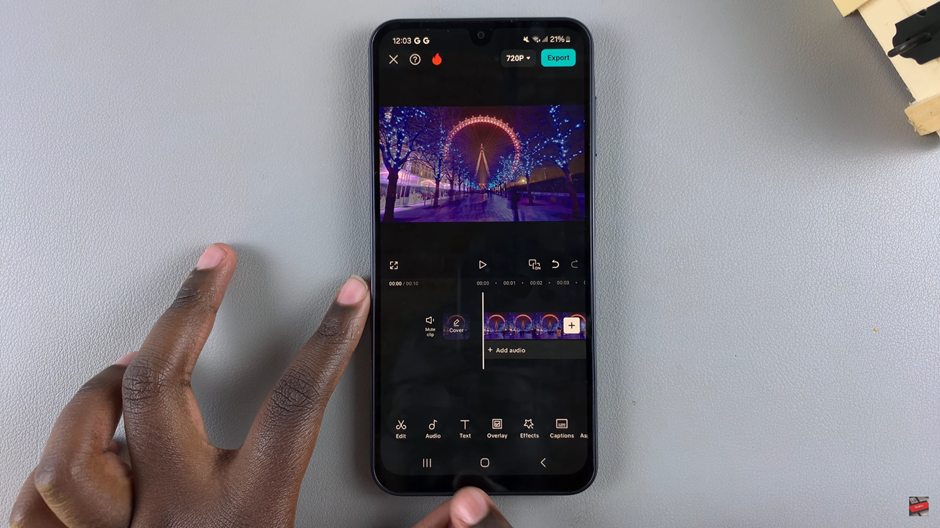
Select the “Add Text” button to insert a text box into your video or photo.
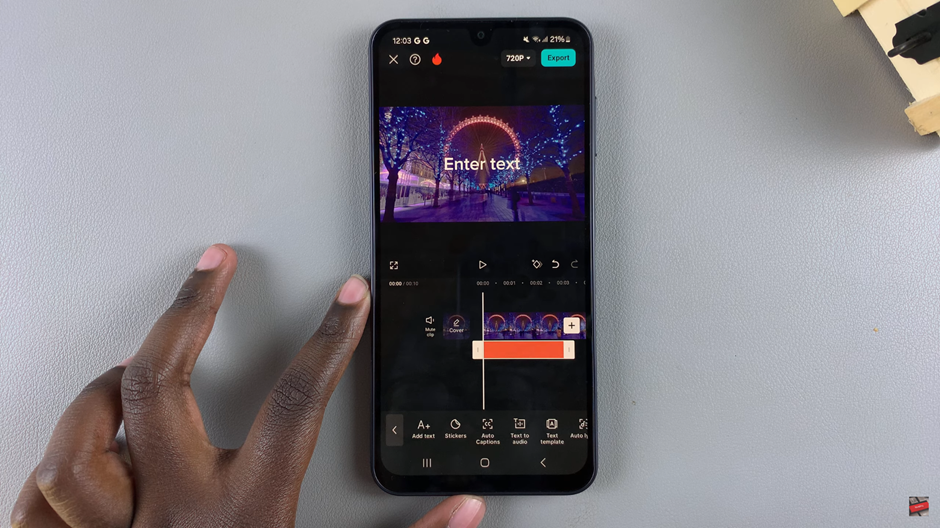
Enter the desired text that you want to appear on your video or photo.
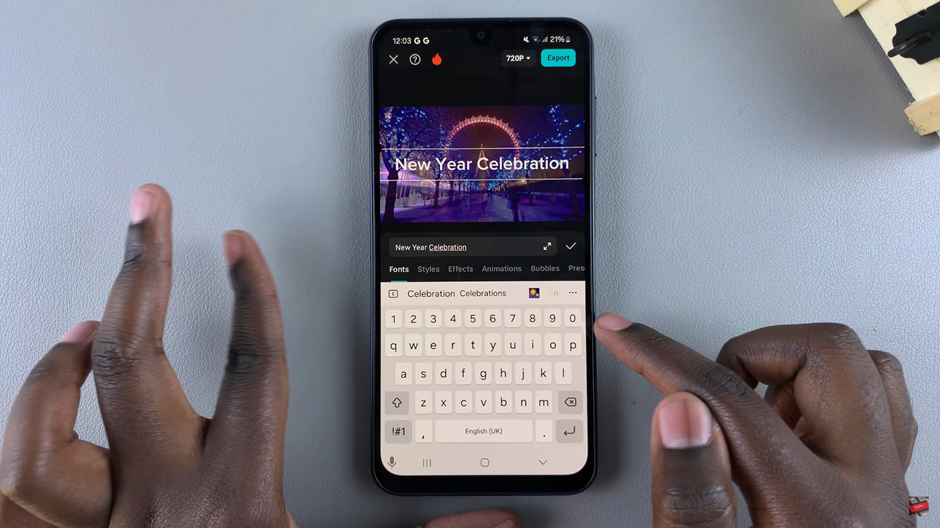
Adjust the font, size, color, style, and any other properties of the text to match your desired look.
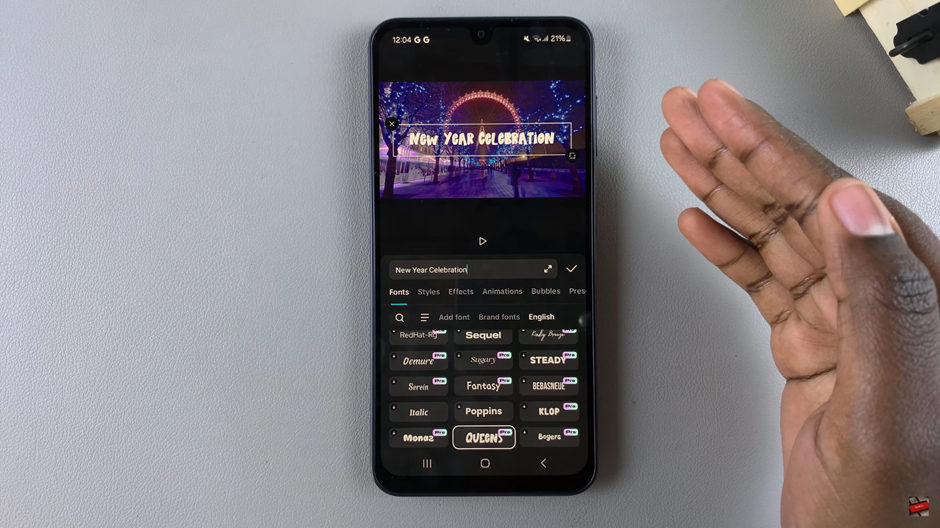
Tap on the check mark to confirm and apply your text customizations.
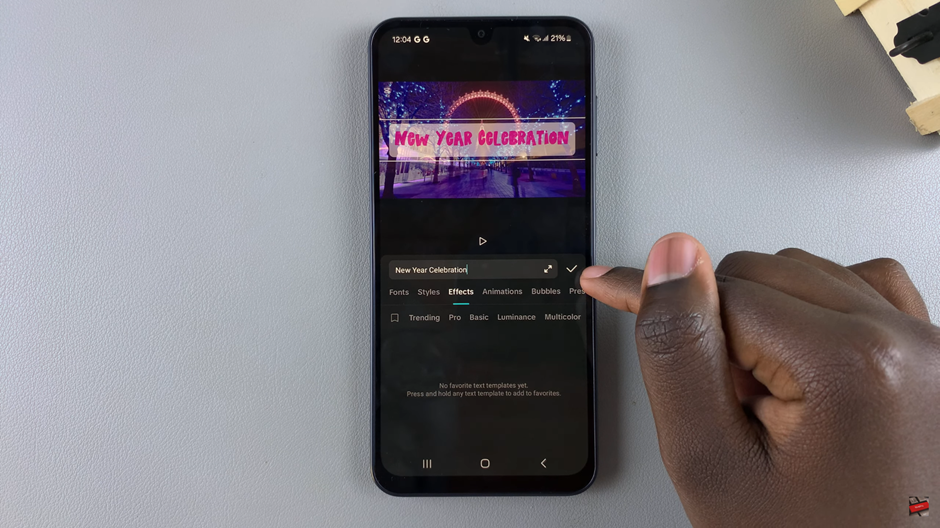
Use pinch gestures to resize the text, then drag it to the desired position on your screen.
By following these steps, you’ll be able to easily add and customize text to your photos or videos in CapCut.