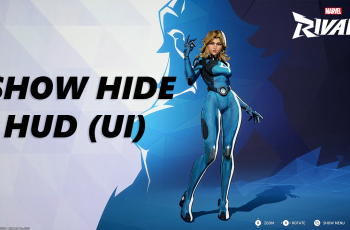Looking to enhance your videos with stylish captions, subtitles, or creative text? In this easy-to-follow tutorial, we’ll guide you through adding text to your videos using CapCut, the popular video editing app.
CapCut, a versatile video editing app, has quickly become a favorite among content creators for its simplicity and powerful features. One of the key tools in CapCut is the ability to add text to your videos. Whether you’re creating captions, titles, subtitles, or adding a personal touch to your content.
Adding text to your videos can help convey your message more effectively, enhance storytelling, and make your content more engaging for viewers.
Watch: How To Use Text To Speech On Capcut
How To Add Text On Capcut
Launch the CapCut app and open the project you want to work on.
On the menu that appears at the bottom of the screen, tap on the Text option.
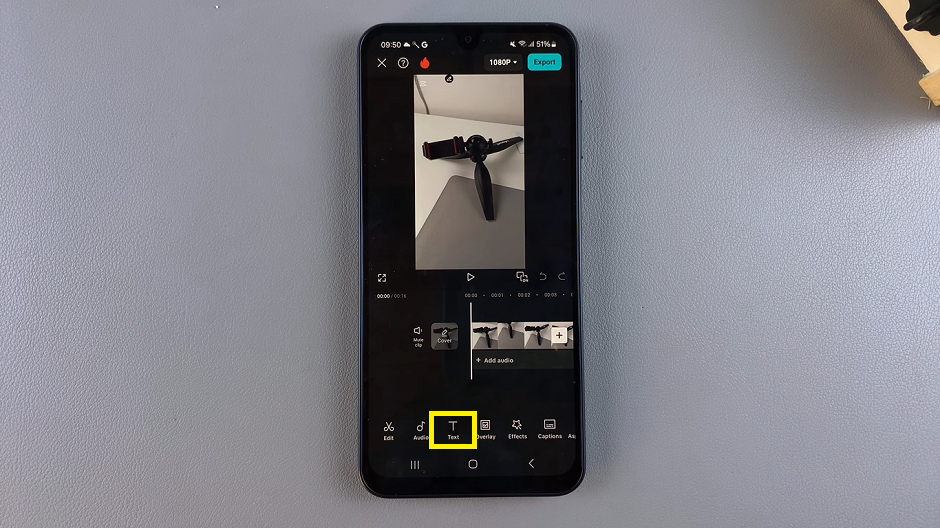
Select the Add Text button to insert text into your project, Enter the text you want to display in your video.
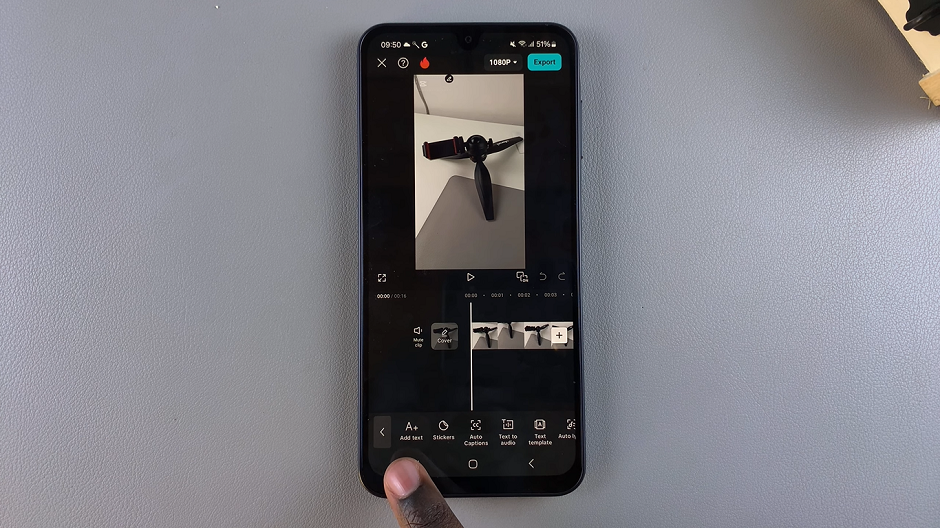
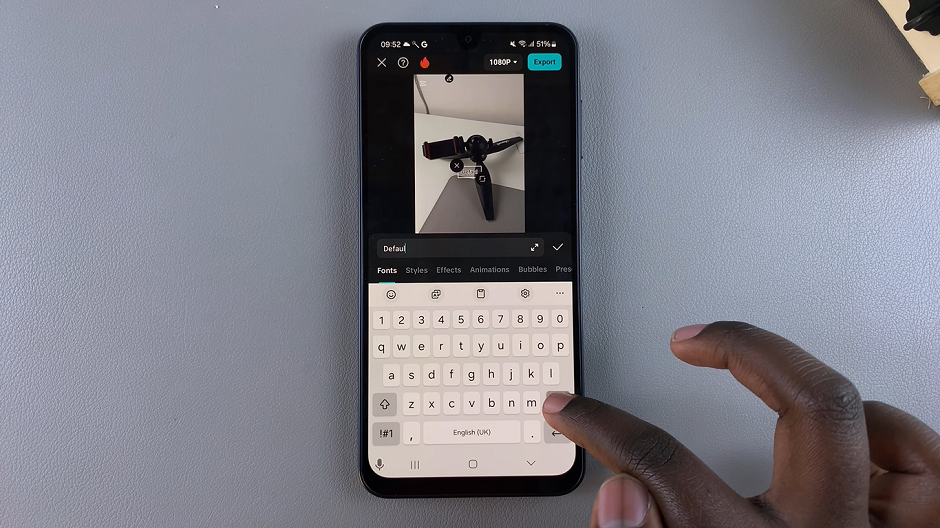
Personalize the text by changing its font, size, color, style, or adding effects. Once satisfied, tap the check mark to confirm.
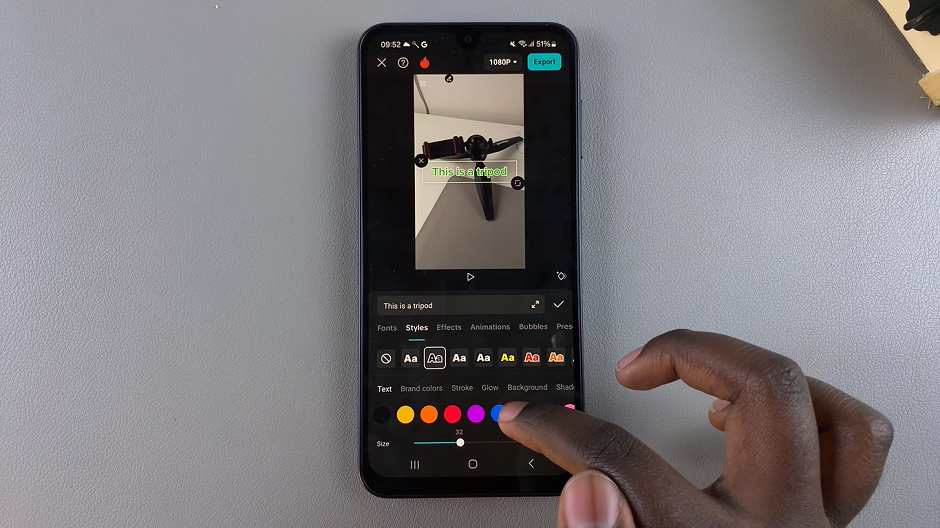
Drag the edges of the text layer on the timeline to control how long the text will appear in the video.
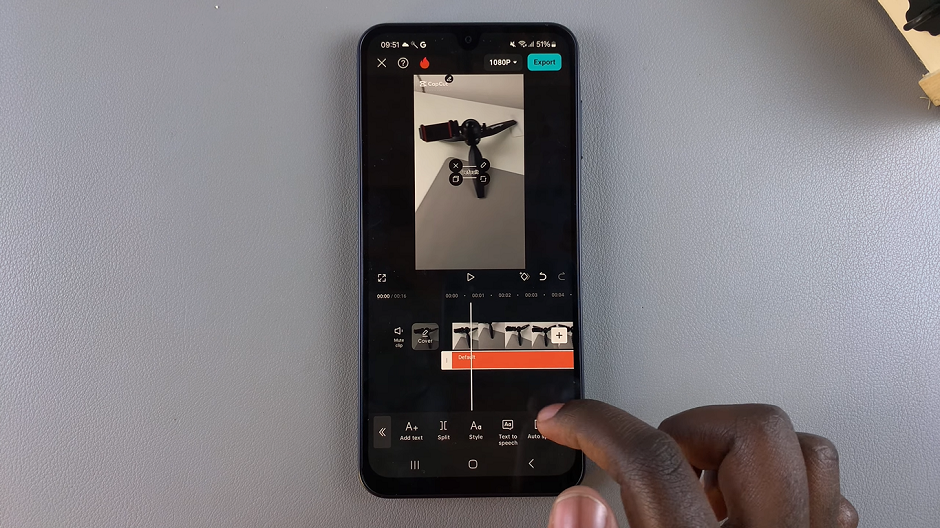
To make additional changes, select the text on the timeline and start editing again.
With these steps, you can easily add and customize text in CapCut to make your videos more engaging.