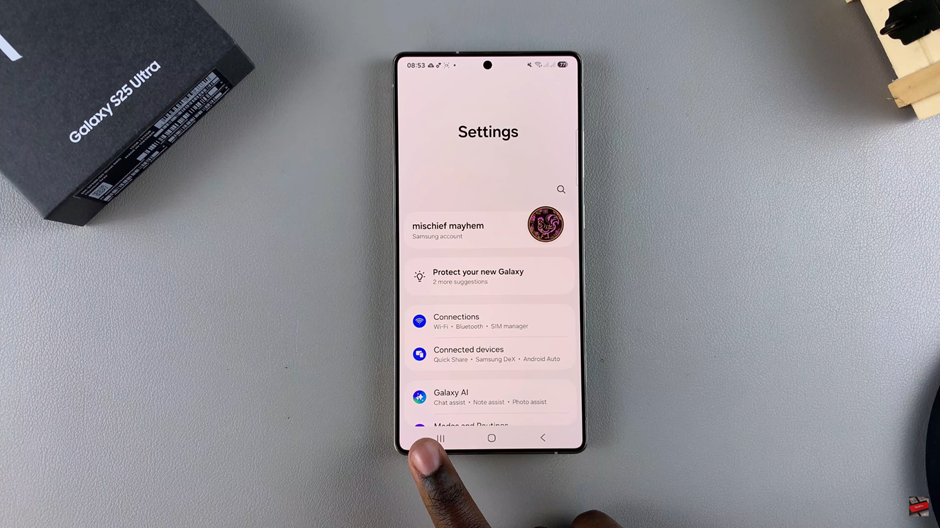A Samsung account is essential for unlocking the full potential of your Samsung Galaxy S25 or S25 Ultra. It enables you to sync data across devices, access Samsung services like Samsung Cloud, and use features like Find My Mobile and Galaxy Store. Whether you’re setting up your new phone or adding an account for the first time, this guide will show you how to easily add your Samsung account to your device.
In this article, we’ll walk you through the simple steps to create or add your Samsung account on your Galaxy S25, ensuring you can make the most of Samsung’s ecosystem. Let’s get started and set up your account today.
Watch: How To Perform OTG Test On Samsung Galaxy S25 / S25 Ultra
How To Add Samsung Account To Samsung Galaxy S25 / S25 Ultra
Open the Settings app on your Samsung Galaxy S25 or S25 Ultra.
Scroll down and tap on Sign in to your Galaxy to begin the account setup process.
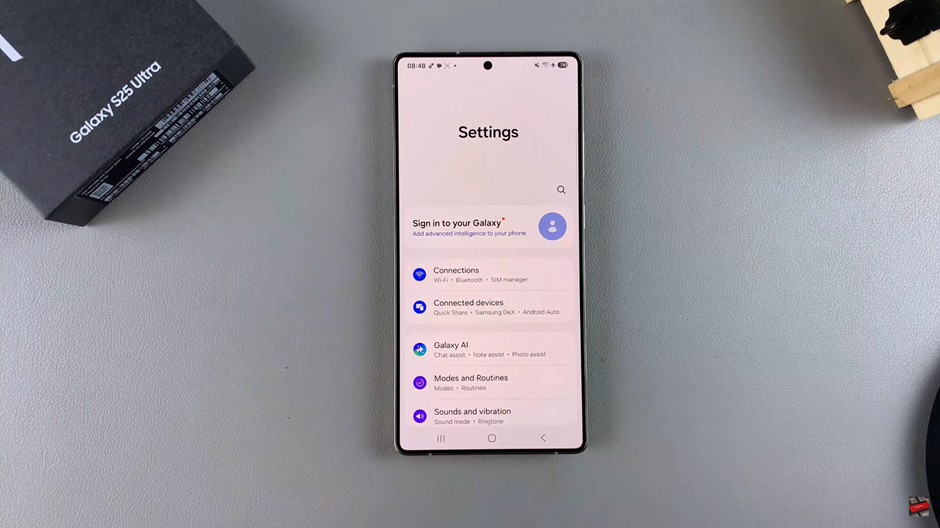
If you already have a Samsung account, enter your credentials. If you don’t have one, tap on Create new account to set up a Samsung account from scratch.
Read through the terms and conditions, then tap Agree to proceed.
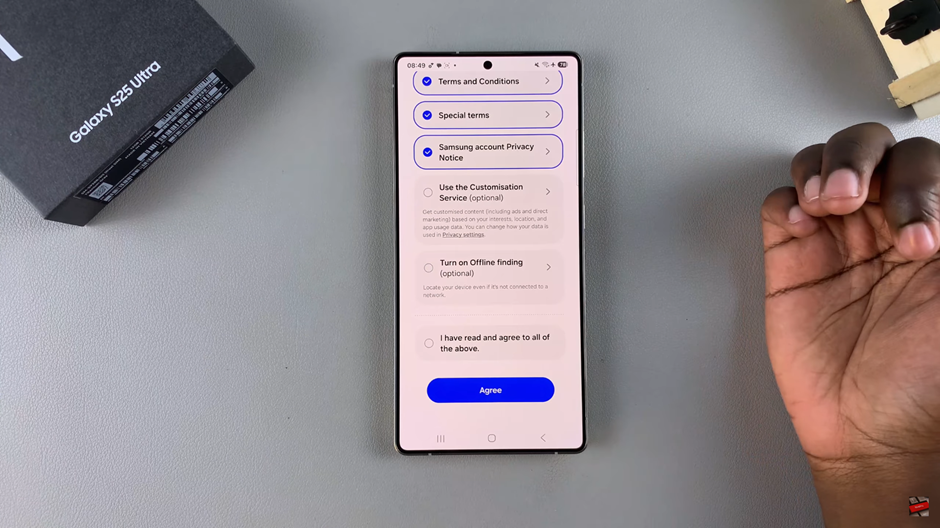
Follow the on-screen instructions to complete the setup, which may include adding additional details or preferences.
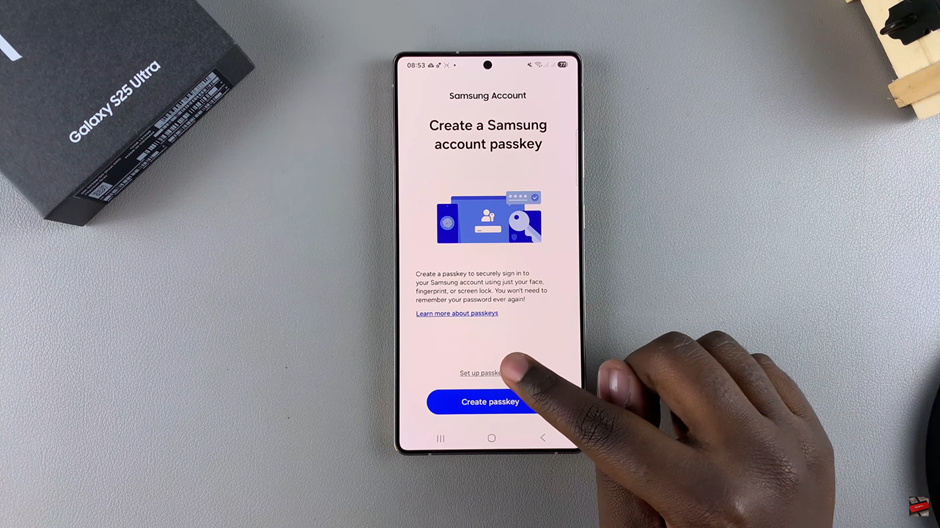
If prompted, enter the verification code sent to your email or phone, then tap Verify to finalize the process.
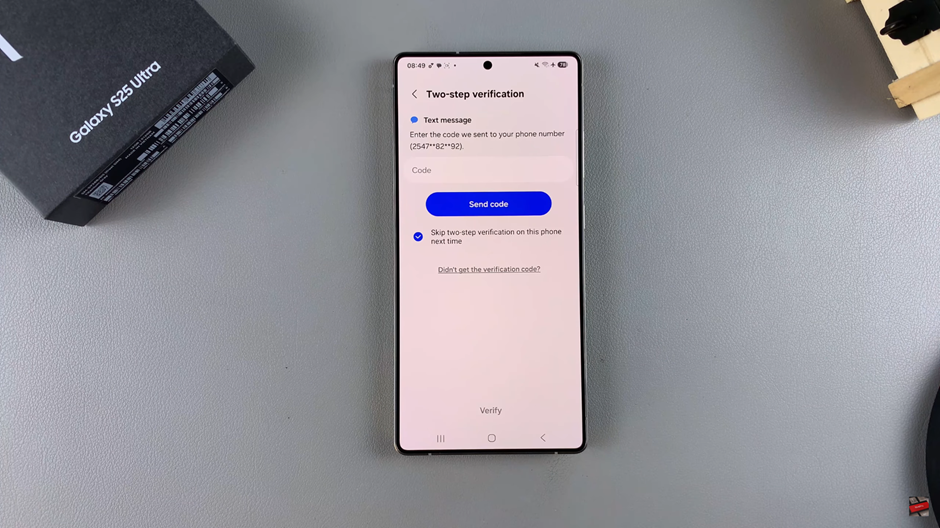
Once you’ve completed these steps, your account will be successfully added to your Samsung S25 Ultra, unlocking access to Samsung services and syncing your data across devices.