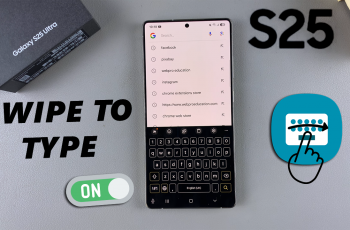Wireless Debugging is a useful feature for developers and advanced users who want to connect their Samsung Galaxy S25 or S25 Ultra to a computer wirelessly for debugging purposes. Instead of navigating through multiple menus to enable or disable it, you can add a shortcut to the Quick Settings panel for easy access.
This guide will show you how to add / remove the Wireless Debugging shortcut on your Samsung Galaxy S25, S25+ or S25 Ultra.
Wireless Debugging allows you to establish an ADB (Android Debug Bridge) connection between your computer and your Samsung Galaxy S25/S25 Ultra without using a USB cable. This is especially useful for developers testing apps, running ADB commands, or transferring files wirelessly.
Watch: Remove Location From Photo On Galaxy S25
Add Wireless Debugging To Quick Panel
To start, enable Developer options. Simply go to Settings via the quick settings panel or app drawer. Scroll down and select About Phone. Select Software Information, find the Build Number and tap on it 7 times.
Go back to the Settings menu and select Developer Options. it should now be available below the About Phone option.
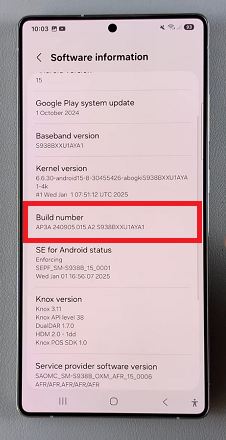
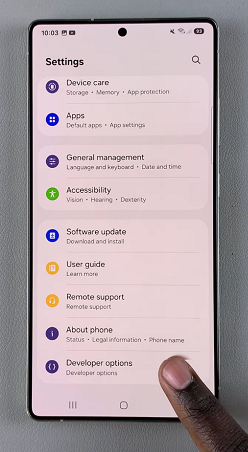
Scroll through the developer options and find the option Quick Settings Developer Tiles.
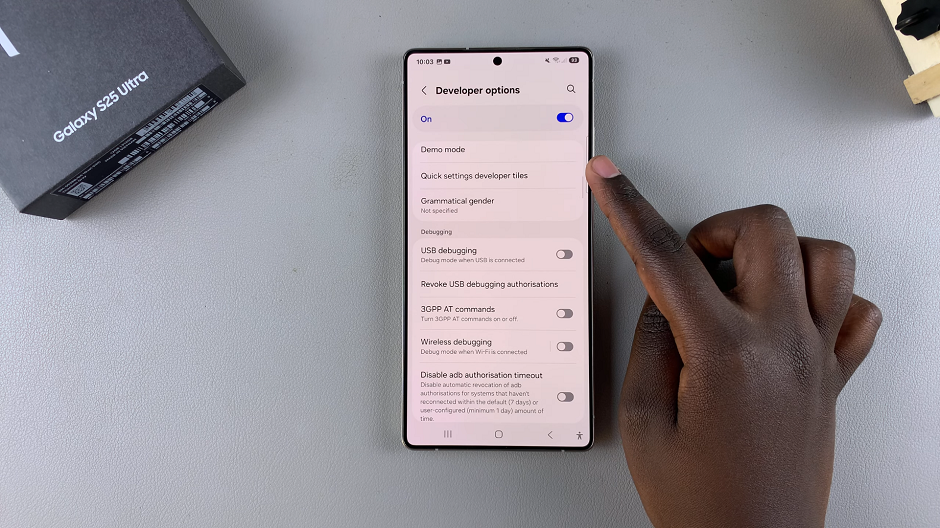
Toggle the switch next to Wireless Debugging to enable the shortcut in the quick settings panel.
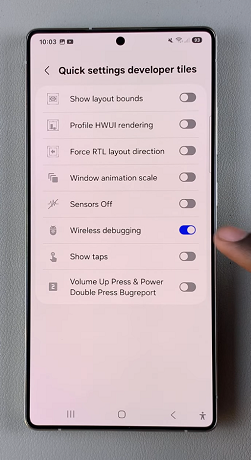
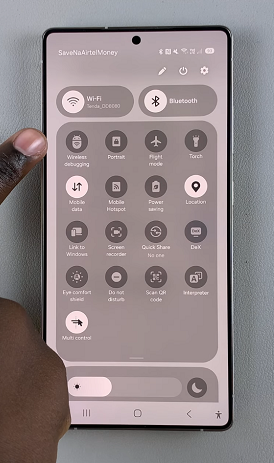
Swipe down twice from the top to reveal the Quick Settings tiles. Here, you’ll find the Wireless Debugging shortcut, which you can tap on to enable Wireless Debugging.
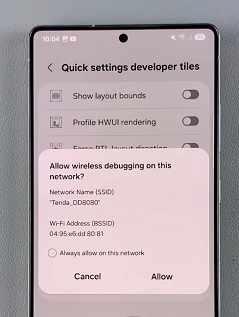
Remove Wireless Debugging Shortcut On Galaxy S25
To remove the Wireless Debugging shortcut, toggle the switch next to Wireless Debugging to disable the shortcut in the quick settings panel.
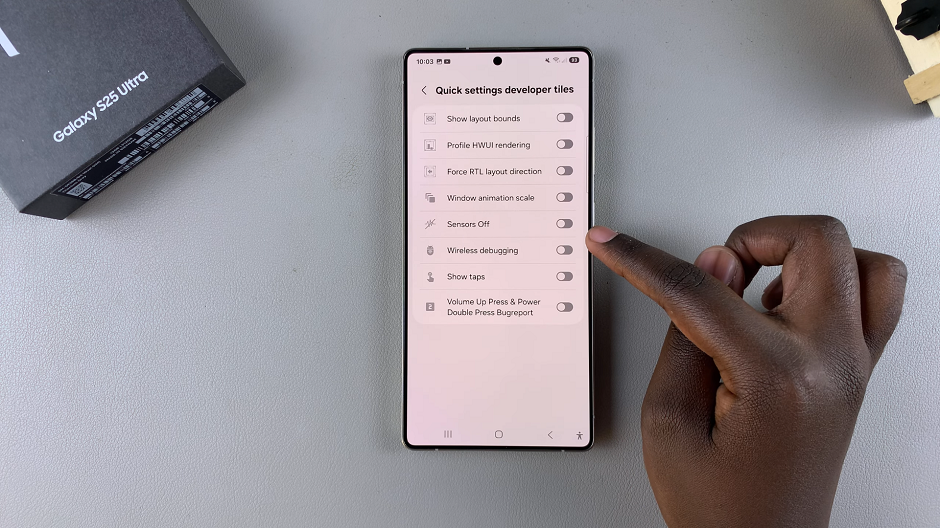
Now, when you access the Quick Settings tiles, you’ll no longer find the Wireless Debugging shortcut.