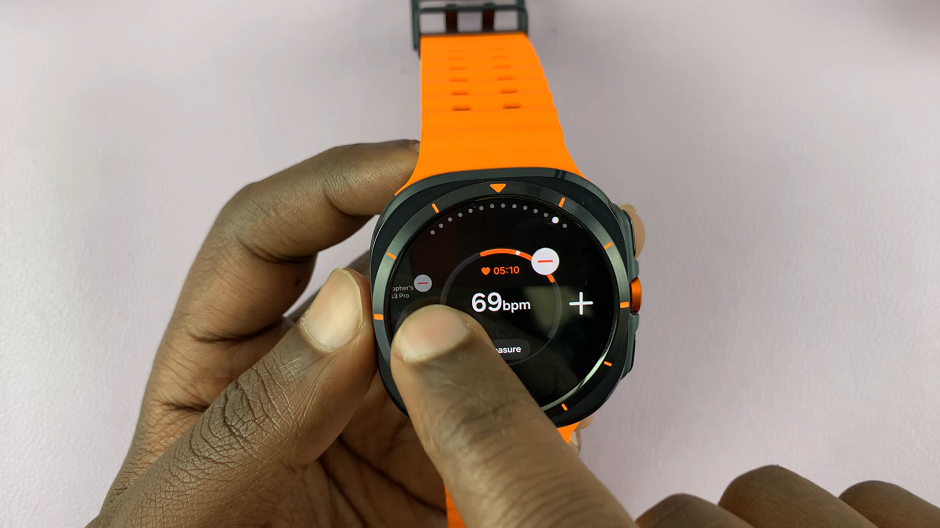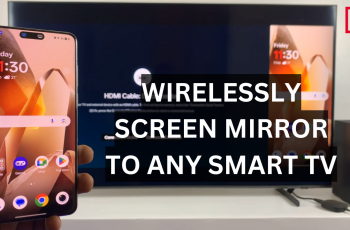Tiles are small widgets that you can add to your Galaxy Watch Ultra’s home screen. They provide quick access to various functions and apps, such as fitness tracking, weather updates, music controls, calendar events, and more.
Our brief guide will show you how to add/remove tiles on your Samsung Galaxy Watch Ultra. Customize your Galaxy Watch Ultra tiles for quick access to your most used functions, with just a swipe or two.
If you’re tired of having too many tile pages on your watch, you can remove tiles that you no longer want on there. However, you can always add as many tiles as you’d like, or re-add ones that you had removed before.
Watch: Samsung Galaxy Watch Ultra NOT Turning ON – FIX
Add Tiles
To add tiles on your Galaxy Watch Ultra, swipe right or left from your watch face until you get to the + Add Tiles option. Tap on it. You will receive a couple of tile options you can add.
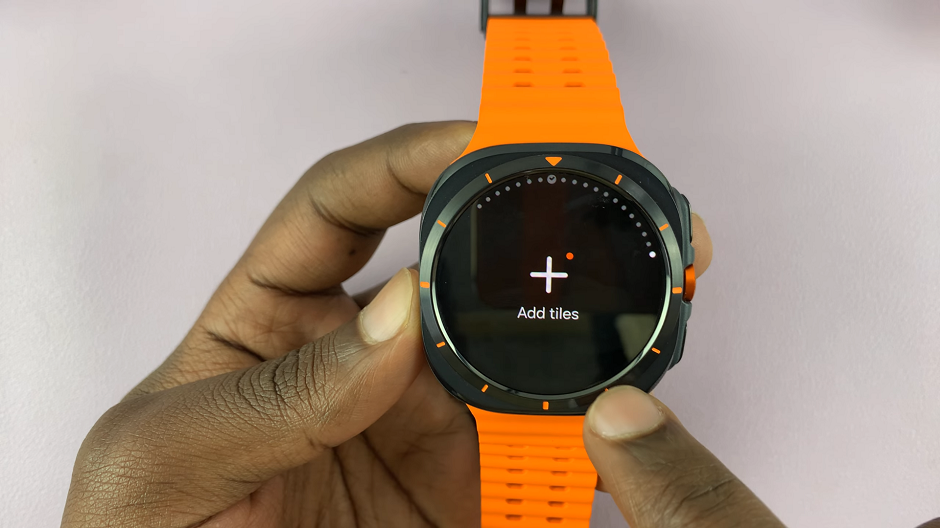
Scroll through and select the tile you want to add and tap on it. The tile will be added to the tile order on your Galaxy Watch Ultra.
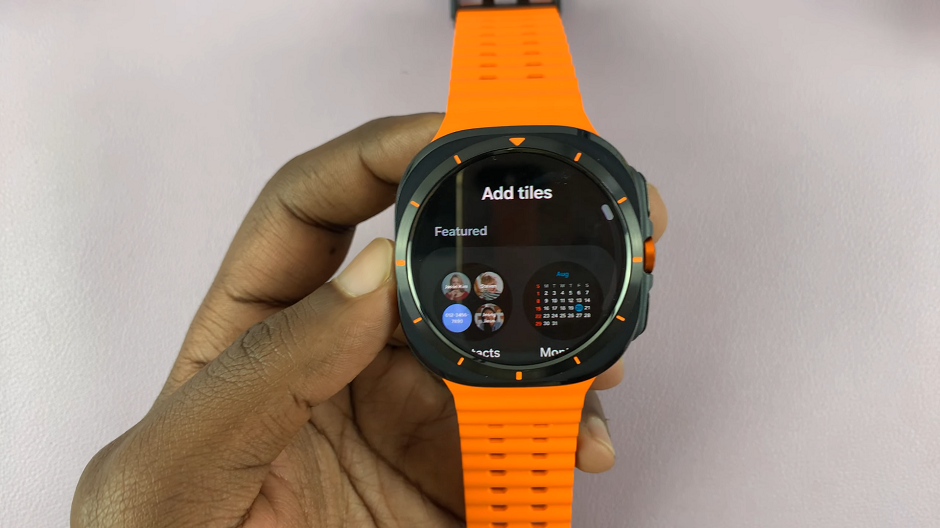
Remove Tiles On Samsung Galaxy Watch Ultra
To remove a tile, swipe right or left and find the tile you want to remove.
Tap and hold the tile to enter edit mode. A “–” icon should appear on the tile. Tap on the “–” icon and the tile will disappear from the order of tiles.