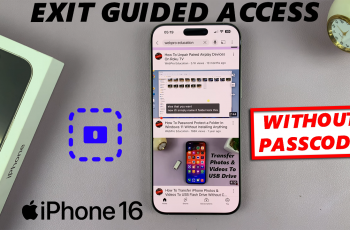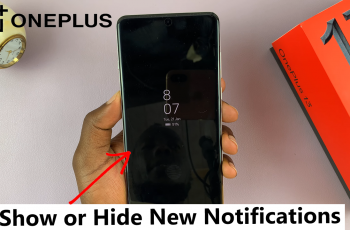Your iPhone has an enhanced Control Center that’s supposed to grant instant access with just a swipe through some of the most important settings and functions. Apple improved on this feature in releases for the iPhone 16 and 16 Pro, which allow for more personalization possibilities to be opened with it.
By default, several icons are fitted into the Control Center, but everyone has different needs and priorities. Fortunately, Apple didn’t complicate adding or removing icons, enabling you to manage the Control Center according to your wishes.
This will allow you to keep the most utilized features front and center, remove those you hardly use, and streamline your experience. In this how-to, we’ll walk you through the steps to add/remove icons in your Control Center on iPhone 16/16 Pro. Let’s dive in!
Watch: How To Pause Video Recording On iPhone 16
Add Icons In Control Center On iPhone 16/16 Pro
Begin by unlocking your iPhone 16 and accessing the home screen. Then, swipe from the top right corner to access the Control Center. From here, long press on an empty space in the control center and tap “Add a Control.”
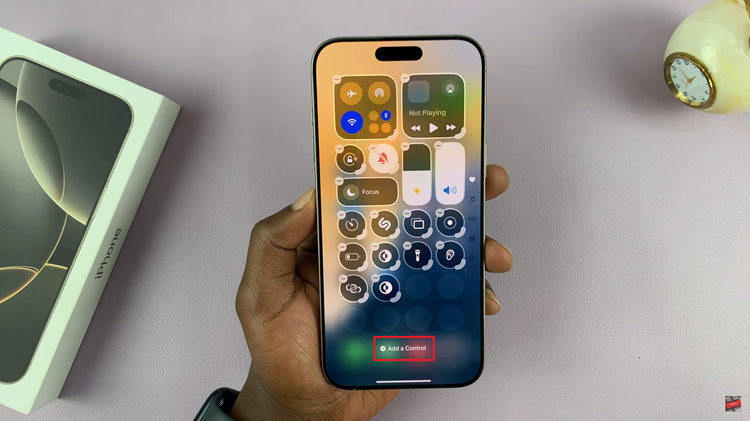
From here, use the search bar to find the icon you want to add. Alternatively, scroll down and locate the icon you’d like. Then, tap on it, and the icon will be added to the control center. Finally, tap on an empty space within the control center to apply the changes.
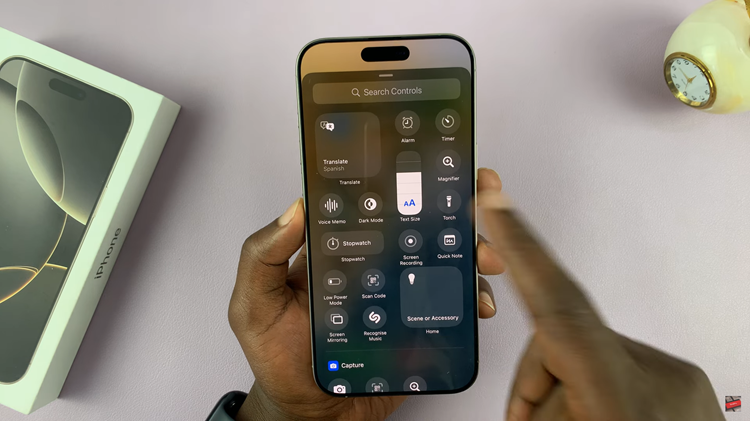
Remove Icons In Control Center On iPhone 16/16 Pro
Begin by unlocking your iPhone 16 and accessing the home screen. Then, swipe from the top right corner to access the Control Center. From here, long press on an empty space in the control center and find the app icon you’d like to remove. Tap on the minus icon (-) next to the icon, and it will be removed.
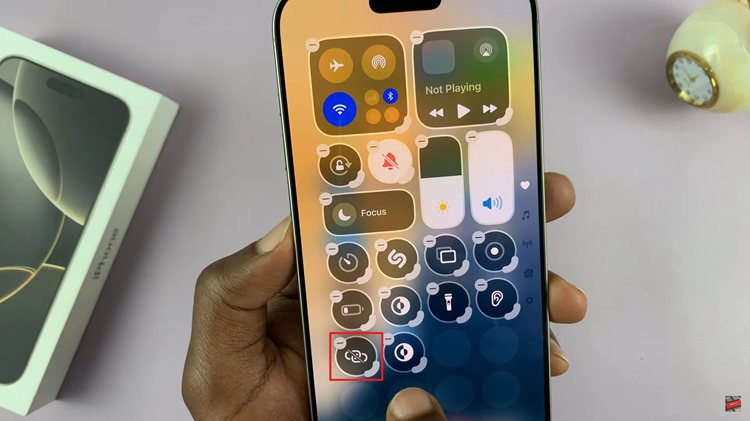
Customizing the Control Centre on the iPhone 16 or 16 Pro is pretty straightforward and will extend your gadget use further by giving you easy access to features you often use. Following these steps, you can easily add/remove icons in the Control Center on iPhone 16/16 Pro according to preference.