Customizing the home screen of a Samsung Galaxy A06 enhances user experience, making it easier to access frequently used applications. How to add/remove apps screen button on home screen of Samsung Galaxy A06 allows users to personalize their device according to their preferences. This feature not only streamlines navigation but also contributes to a more organized interface, ensuring that essential apps are just a tap away.
In addition to improving accessibility, managing app buttons on the home screen can help declutter the layout. Whether adding a new app for quick access or removing an unnecessary one to create a cleaner look, the process is straightforward. By mastering the art of home screen customization, users can tailor their Galaxy A06 to suit their individual needs and preferences, ultimately enhancing their overall mobile experience.
Watch:How To Change Date & Time Of a Photo On Samsung Galaxy A06
Add/Remove Apps Screen Button On Home Screen Of Samsung Galaxy A06
Step 1: Open Settings
Start by opening the Settings.
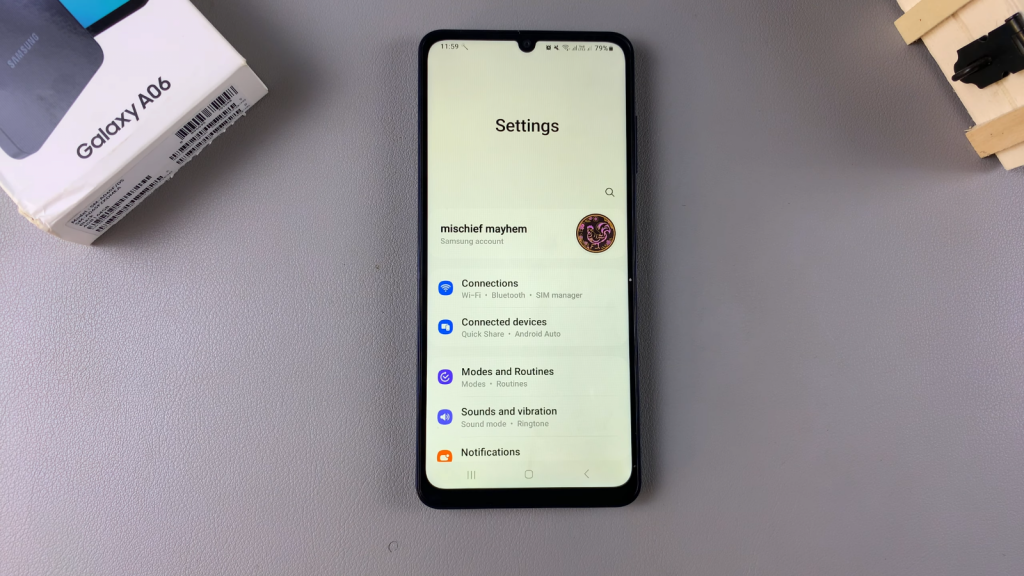
Step 2: Select Home Screen
In Settings, scroll down and select Home Screen.
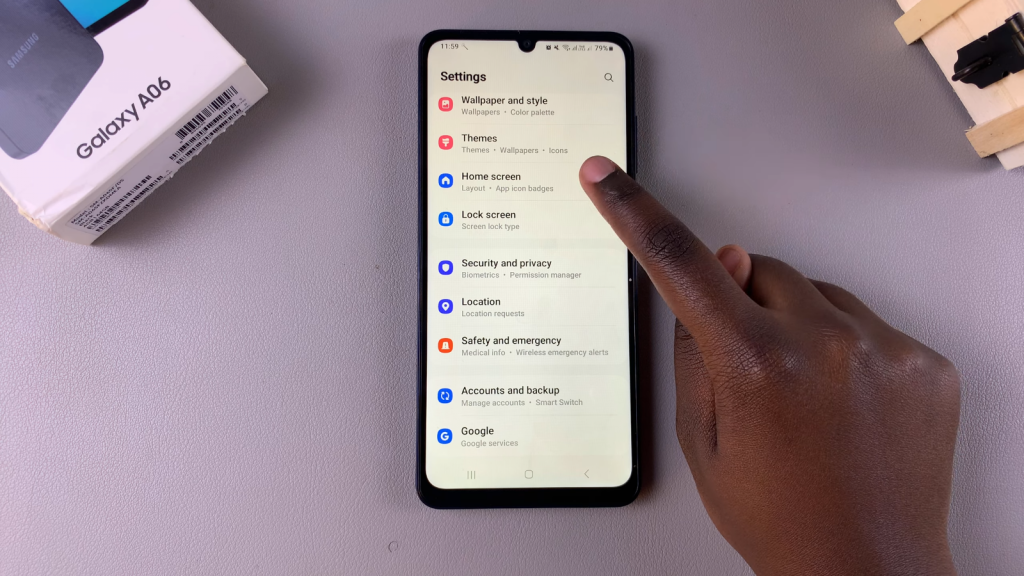
Step 3: Show Apps Screen Button
Under Home Screen, you should see the option Show Apps Screen Button on Home Screen. To add the button, tap on the toggle to enable it. Once enabled, you will see the apps screen button on your home screen, providing a quick way to access your app screen.
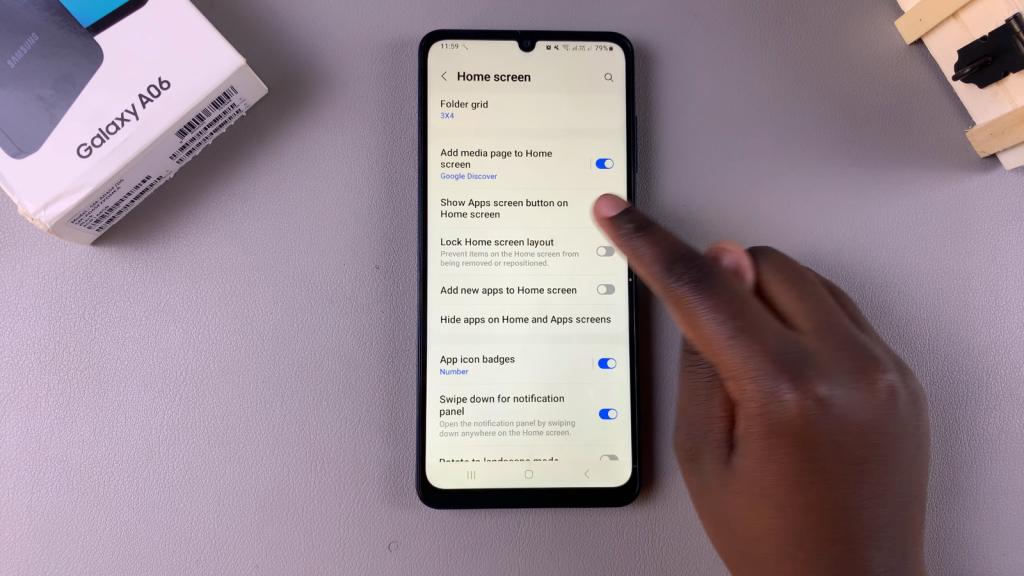
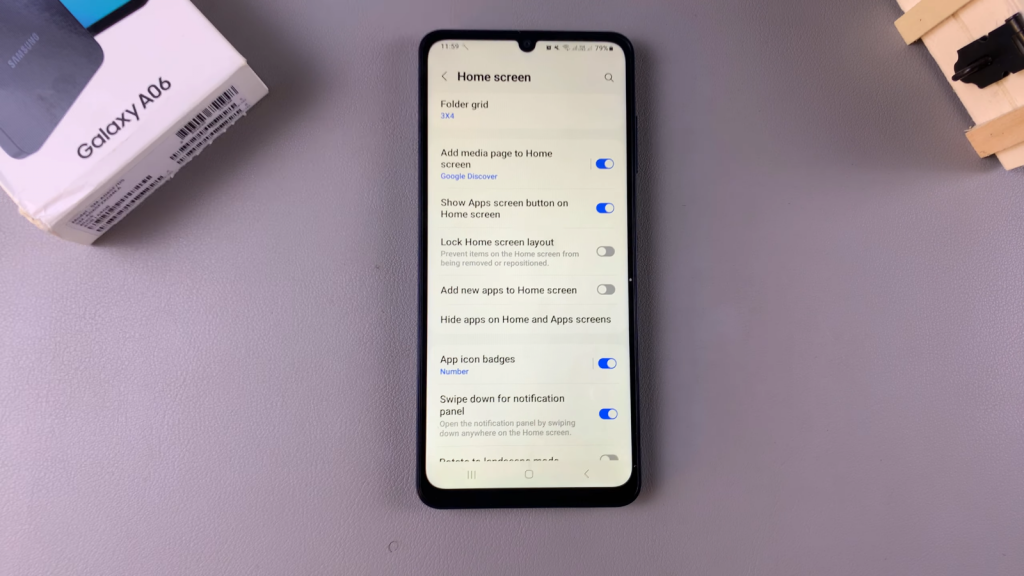

Step 4: Remove Apps Screen Button
If you wish to remove the button, simply tap on the toggle again to disable it. Once disabled, you will notice that the apps screen button is no longer available.
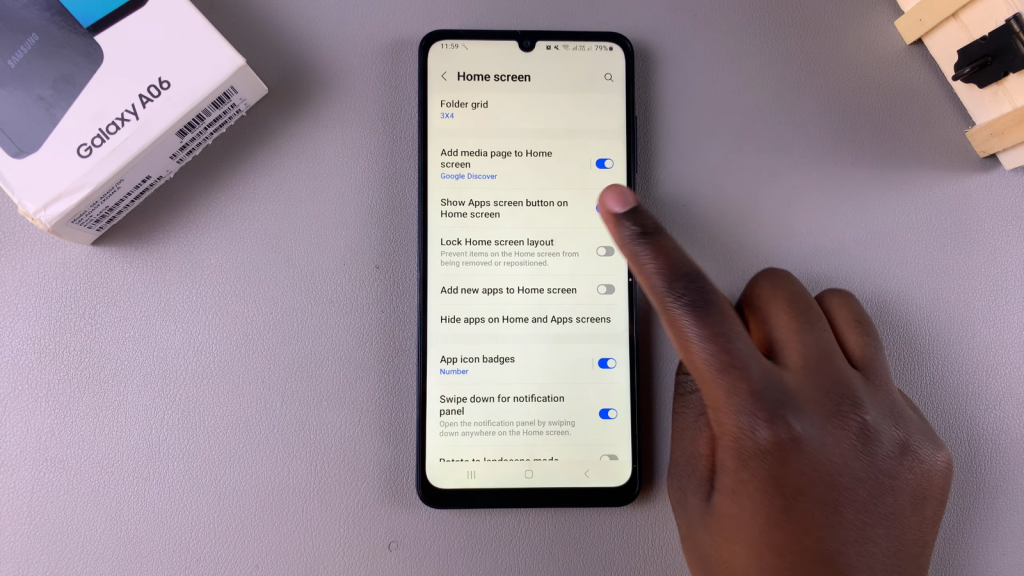
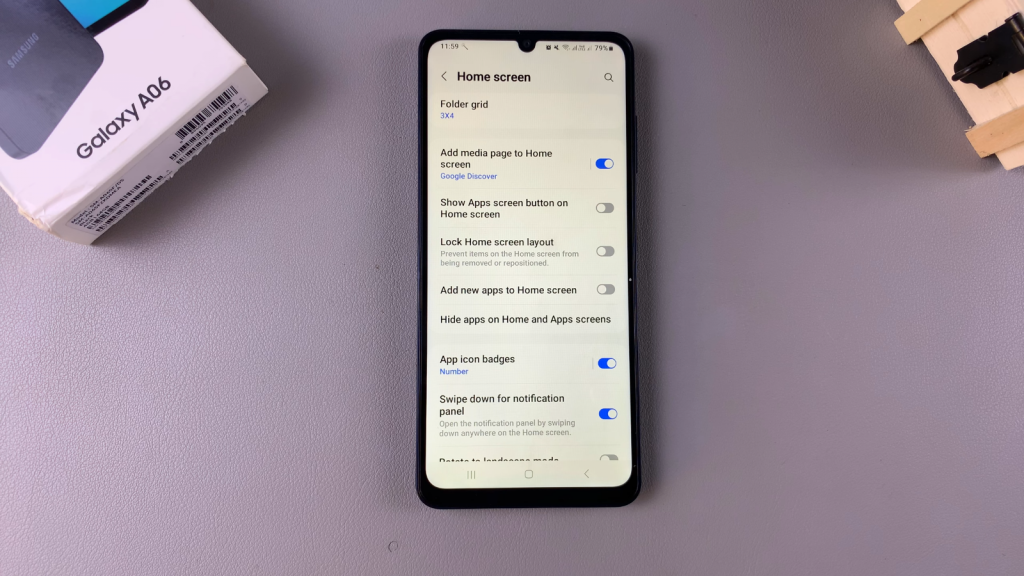

Read:How To Change Date & Time Of a Photo On Samsung Galaxy A06

