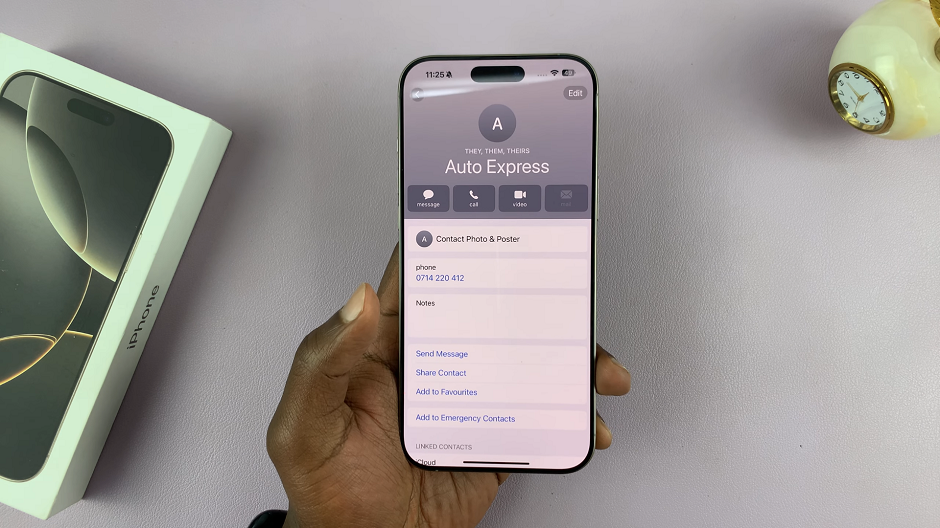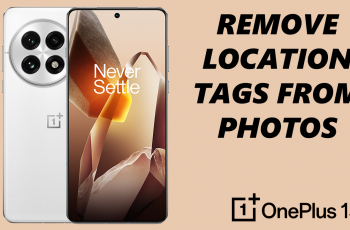Today, pronouns play a crucial role in how people identify themselves and how they prefer to be addressed. By adding pronouns to your contacts, you create a more inclusive environment in both personal and professional interactions.
This feature can be especially helpful for contacts where you may not remember the correct pronouns, or for showing solidarity in using the right terminology. In this guide, we’ll show you how to add pronouns to your contacts on the iPhone 16.
With the iPhone 16, 16+, 16 Pro and iPhone 16 Pro Max, you can now easily customize your contacts to reflect pronouns. This will ensure respectful communication as we try to embrace inclusivity and respect for personal identities.
Read: Does iPhone 16 Have 120 Hz Refresh Rate?
Add Pronouns To Contacts On iPhone 16
To start, launch the Contacts app from the home pages or via the search function. Then, find the contact which you want to add pronouns for. Once you open the contact, tap on the Edit option in the top-right corner of the contact.
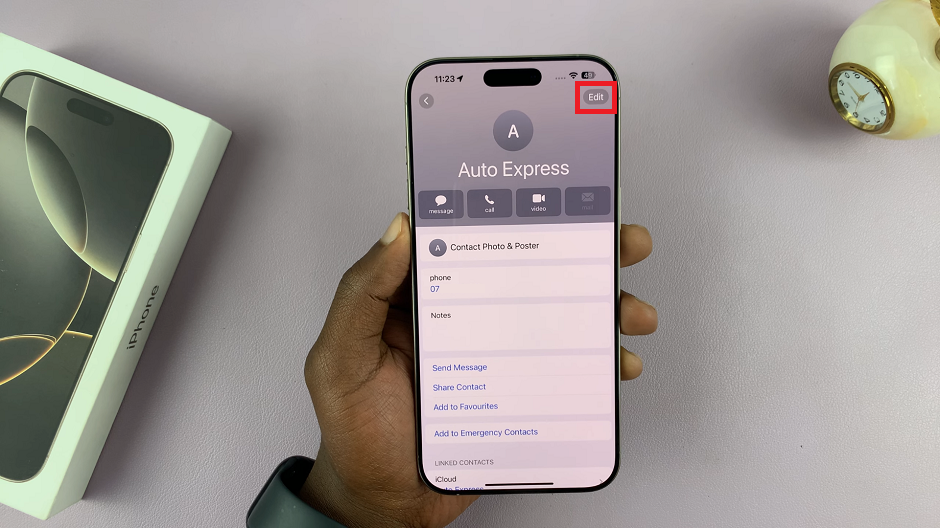
From the editing fields, select the Add Pronouns option. This will open the Pronouns editing page.
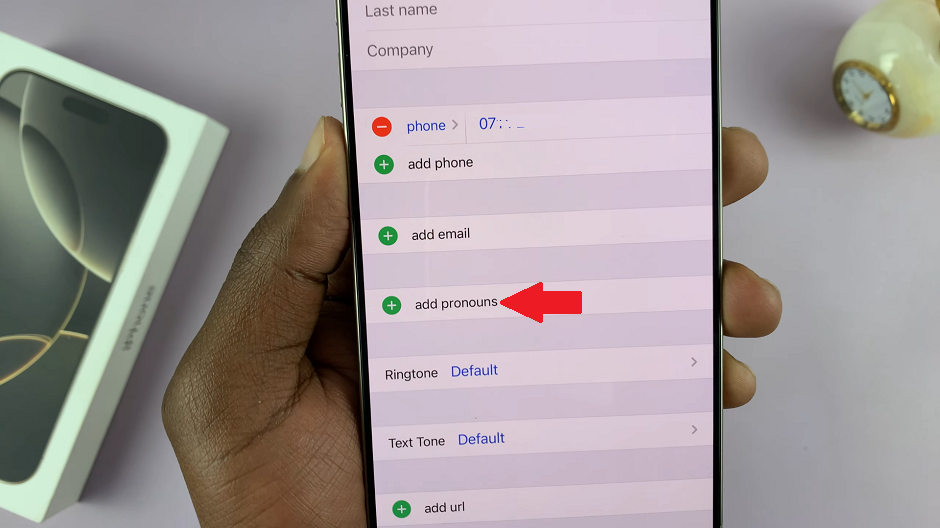
Select you language of choice and then use the text boxes labelled Pronoun to enter the pronouns in various tenses and persons. You should see an example of the pronoun in a sentence, in real time.
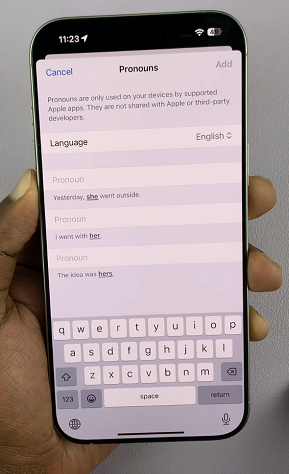
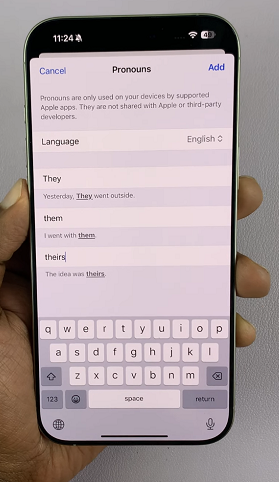
For instance, if you choose the pronoun: he, you can enter that in the first text box. In the second text box, you will need to enter, him and then his in the last text box. This will apply for any pronoun you choose.
After you’re done, tap on Add in the top-right corner to apply the change. This will take you back to the editing fields.
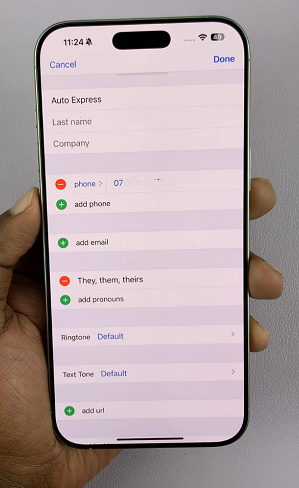
Finally, tap on Done to save your changes. That contact will now be referred to by that pronoun whenever you use Siri, or in any other context.