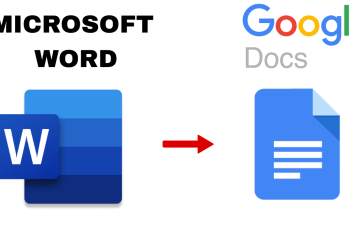Looking to quickly access your favorite apps on your Mac? Learn how to add the Launchpad to your Dock in just a few simple steps! Whether you’re a beginner or a seasoned Mac user, this tutorial will make navigating your Mac easier and more efficient.
The Dock on your Mac is one of the most convenient tools for quick access to your favorite apps and features. While Launchpad a feature that displays all your apps in a simple grid—is an essential part of macOS, it’s not always immediately available on the Dock. If you’ve been looking for an easy way to add Launchpad to your Dock for faster app access, you’re in the right place.
Read: How To Zip / Unzip Folders On Mac
How To Add Launchpad To doc On Mac
Open Finder from your Dock or by clicking on the desktop and selecting “Finder” from the menu bar.
In the Finder sidebar, click on “Applications” to view all the apps installed on your Mac.
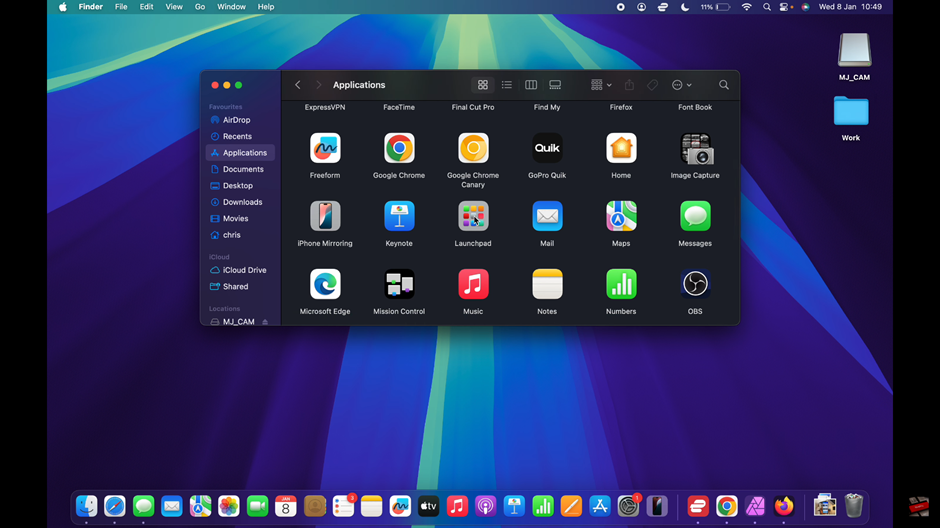
Scroll through the list of applications or use the search bar in the Finder window to find “Launchpad.
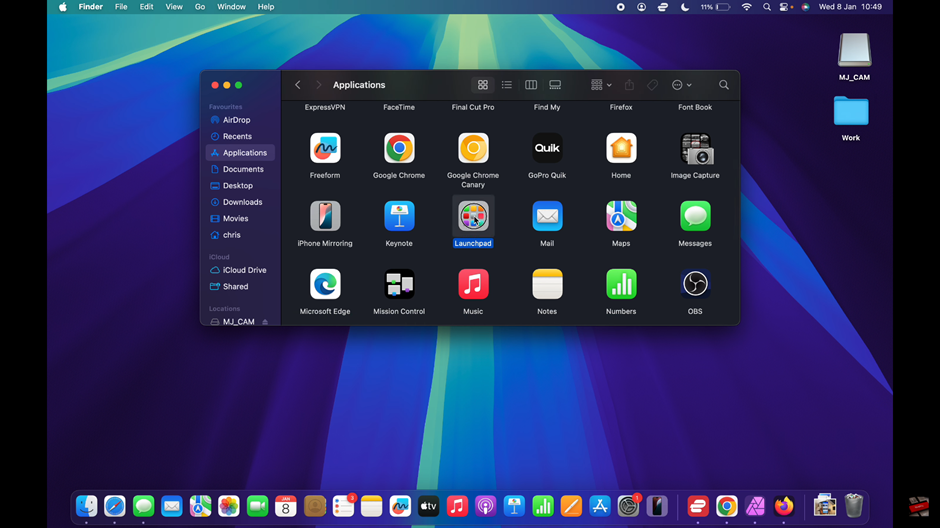
Once you find the Launchpad icon, click and hold it.
While holding the icon, drag it to the Dock and drop it in your desired location.
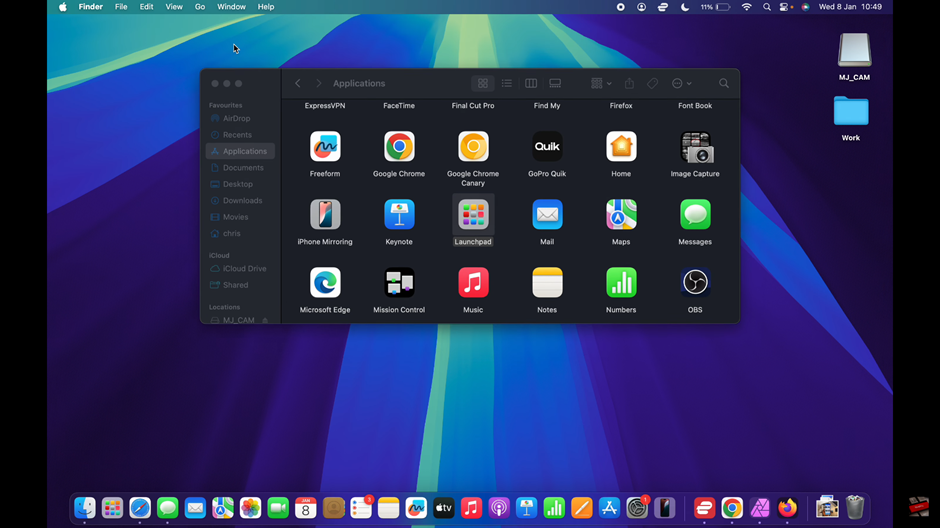
Adding Launchpad to your Mac’s Dock is a simple and effective way to streamline access to all your applications. With just a few quick steps, you can customize your Dock for greater convenience and efficiency.
Watch: How To Stop Mac From Opening Previous Windows During Start Up