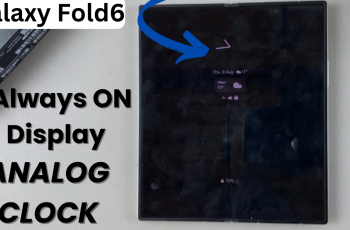Adding languages to the keyboard on Samsung Galaxy S25/S25 Ultra makes typing more convenient, especially for multilingual users.
Whether you want to switch between different languages or use predictive text in your preferred language, customizing the keyboard settings ensures a seamless typing experience.
With various language options available, adjusting the keyboard settings helps enhance communication across different apps.
Navigating the settings to add languages to the keyboard on Samsung Galaxy S25/S25 Ultra is simple and allows you to personalize your typing preferences. With just a few steps, you can enable multiple languages and switch between them effortlessly.
This customization improves efficiency and makes it easier to communicate in different languages without changing system settings.
Watch:How To Enable/Disable Customized Samsung Health On Samsung Galaxy S25/S25 Ultra
Add Languages To The Keyboard On Samsung Galaxy S25/S25 Ultra
Open Keyboard Settings
Open the Settings app on your Samsung Galaxy S25. Scroll down and tap General Management, then select Samsung Keyboard Settings.
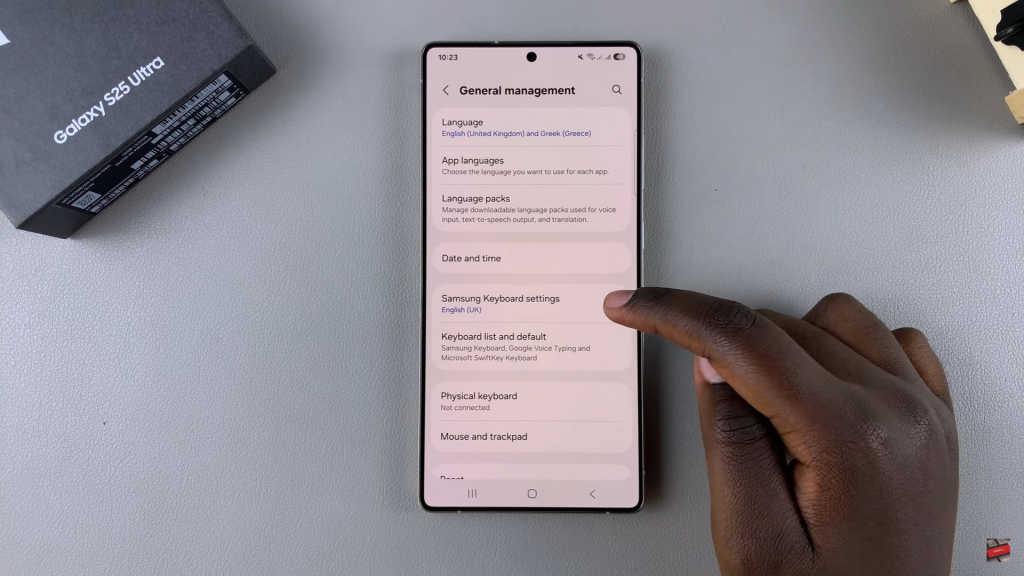
Tap Languages & Types to access the language options.
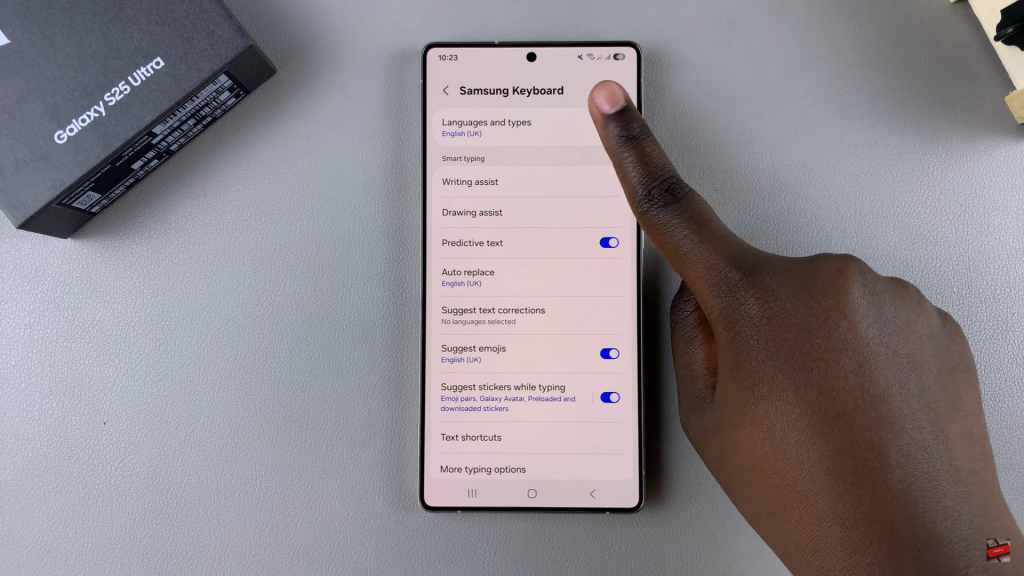
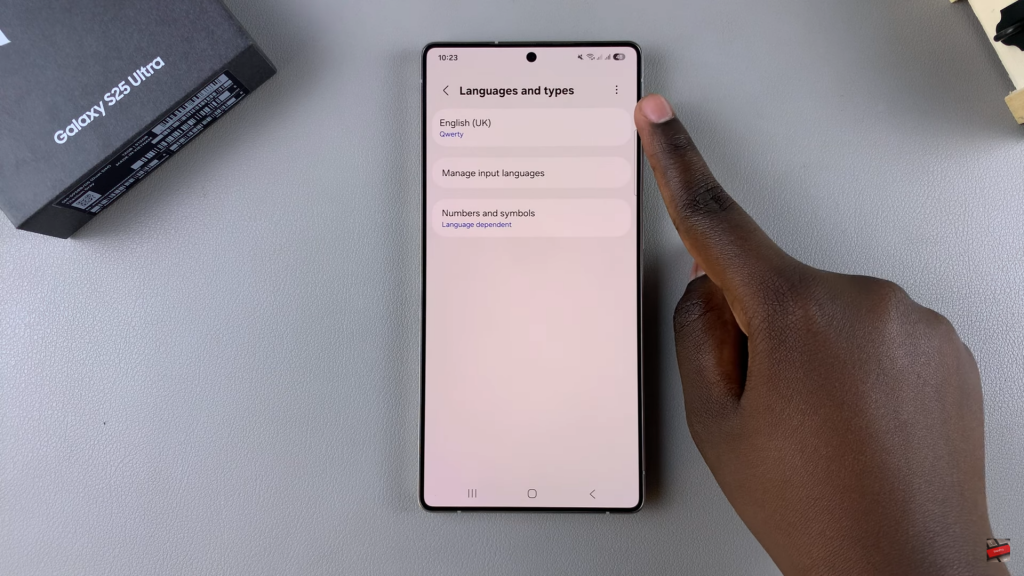
Add a New Language
Tap Manage Input Languages to view the installed languages.
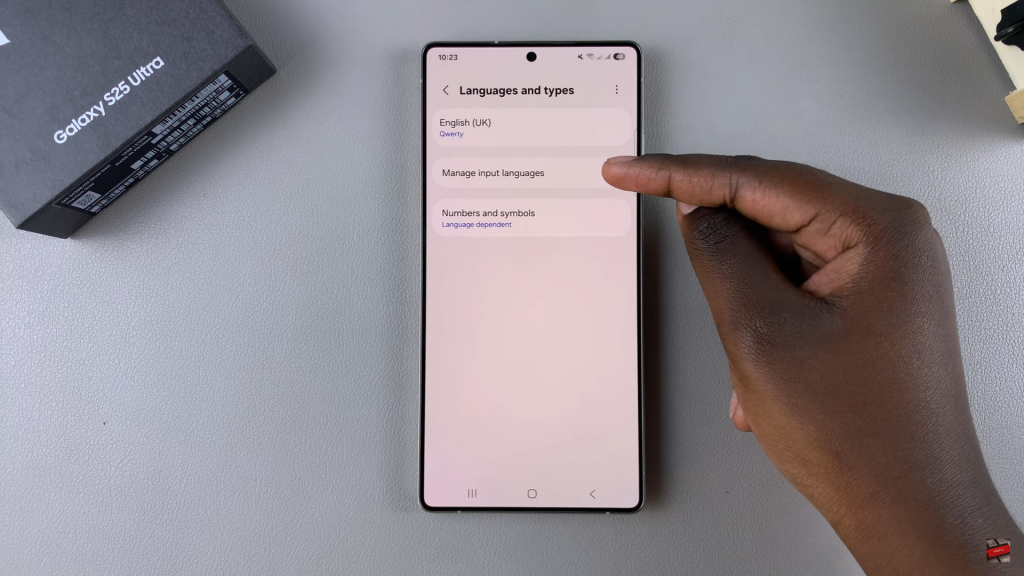
Toggle on a language to add it to your keyboard.
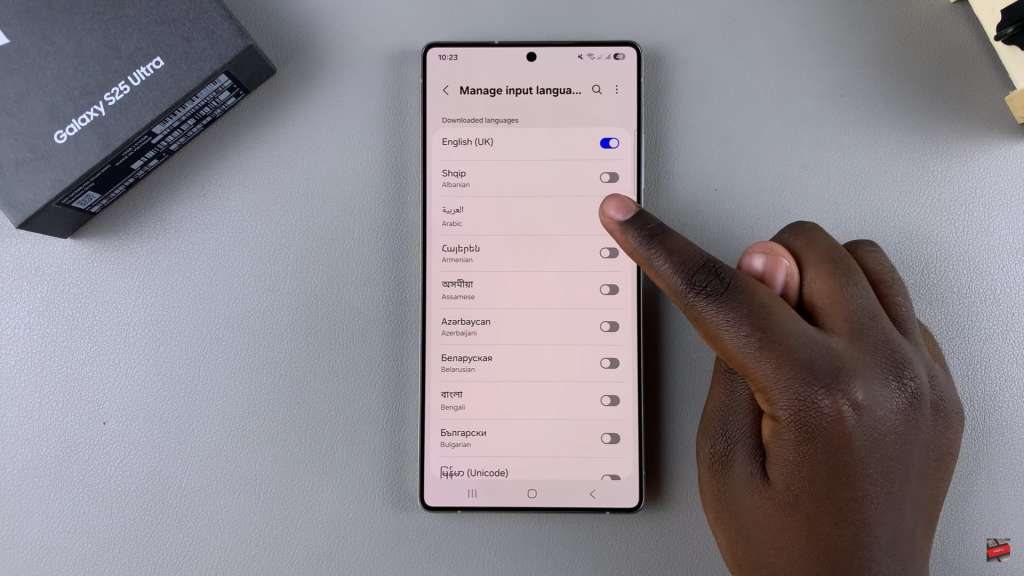
If the language isn’t available, scroll to Available Languages, tap Download next to the language, and wait for it to install. The language will be added automatically.
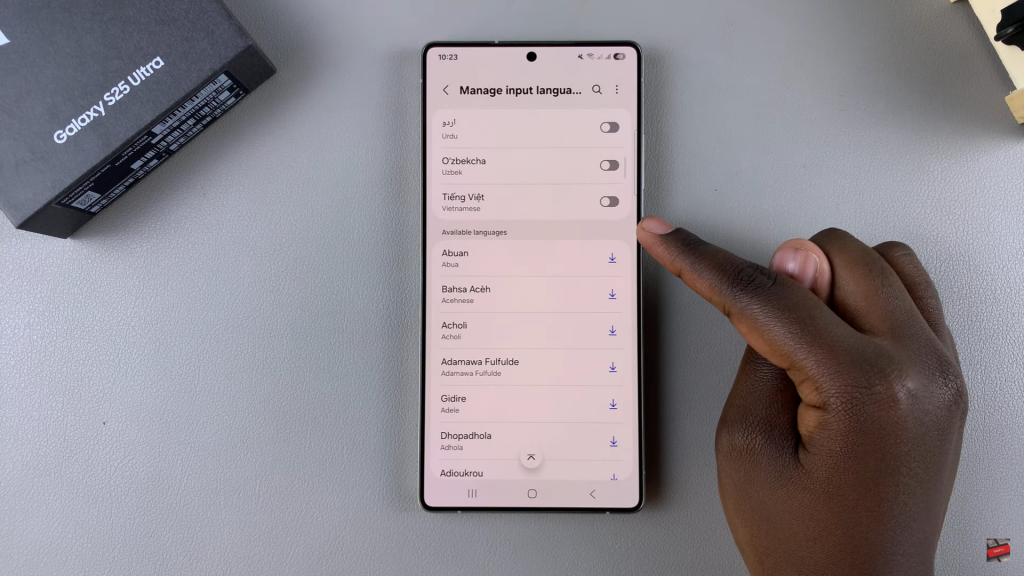
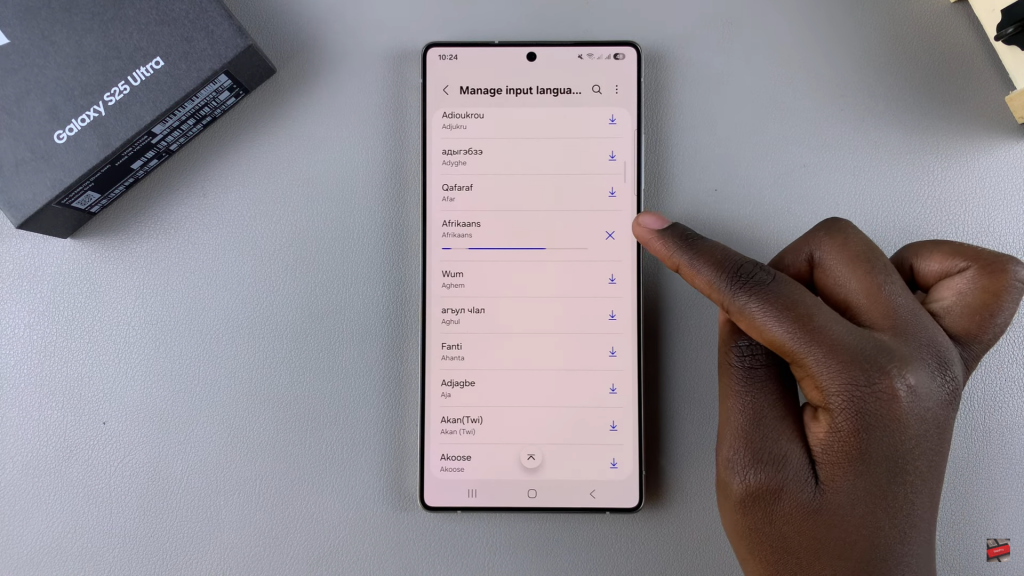
Switch Between Languages
Open the keyboard in any app. Tap the Globe icon to switch languages.
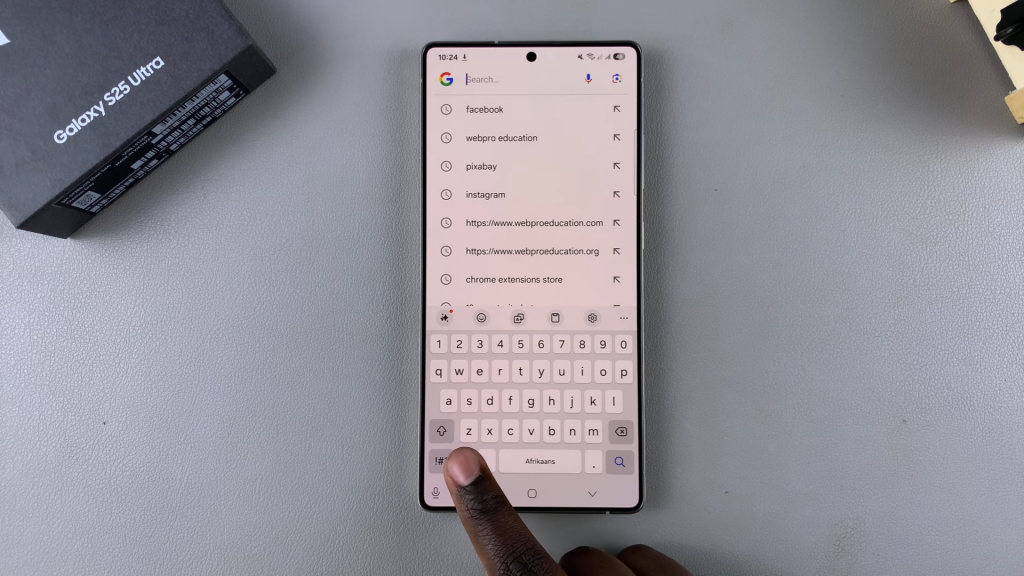
To view all available languages, long-press the Globe icon, then select your preferred language. Your keyboard will adjust accordingly.
Read:How To Enable/Disable Customized Samsung Health On Samsung Galaxy S25/S25 Ultra