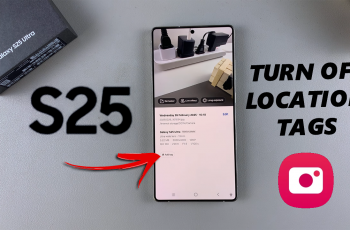It is often a pain managing a load of cloud storage services, especially switching between different applications just to access different files. Thankfully, it has been made simpler if you own an iPhone 11 with the pre-set Files application on your device.
The Files app is a file management central, integrating not only with Apple’s iCloud but also third-party services from Google Drive to Dropbox and beyond. You can browse and manage your Google Drive content by attaching the Google Drive to the Files app in the same way you do to the stored files on your device or in iCloud for easier working across devices and platforms.
In this tutorial, we will demonstrate how to add Google Drive to the Files app on your iPhone 11.
Watch: How To Install Zoom On iPhone 11
Add Google Drive To Files App On iPhone 11
Beforehand, you’ll need to install Google Drive on your iPhone. Head to the App Store and download the application. Once installed, locate and open the Files app on your iPhone 11. Then, find the ‘Location‘ section within the Files app.
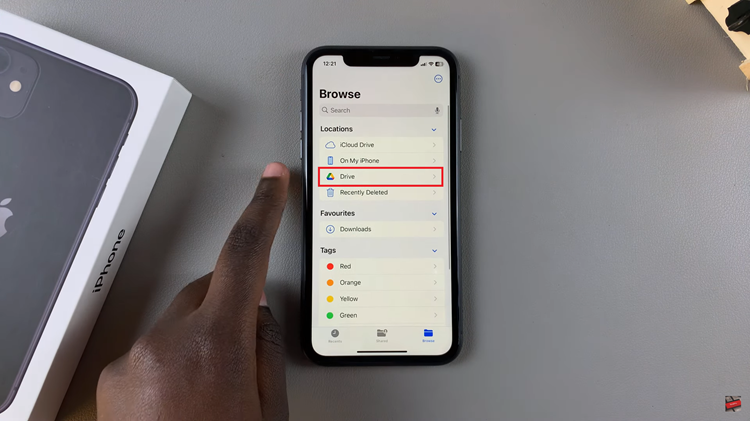
At this point, you’ll see the “Google Drive” option. Tap on it and you’ll be prompted to confirm the process. Tap on “Turn ON” and Google Drive will be added to your iPhone 11. Following this, you’ll be able to access all your Google Drive content from here.
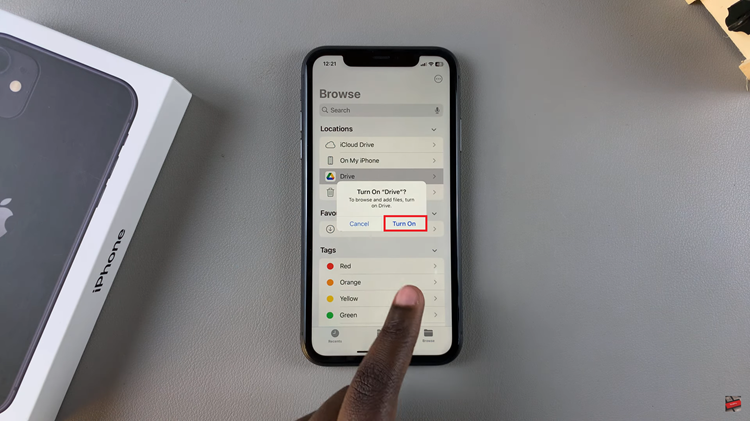
By following the steps above, you can easily access your Google Drive content right from the Files app. You can easily manage these files easily on your device.