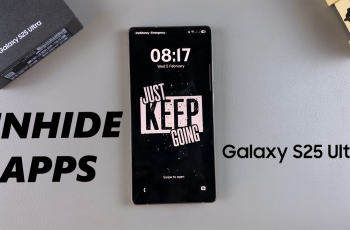Call of Duty: Warzone Mobile brings the intense battle royale experience to your fingertips, letting you squad up and dominate the battlefield with friends. Whether you’re looking to team up for strategic gameplay or just have fun with your squad, knowing how to add friends in Warzone Mobile is essential.
In this guide, we’ll walk you through the step-by-step process of adding friends, troubleshooting any issues, and making the most of Warzone Mobile’s social features.
Watch: How To Add Friends On Steam
How To Add Friends In Call Of Duty Warzone Mobile
Open Call of Duty: Warzone Mobile on your device.
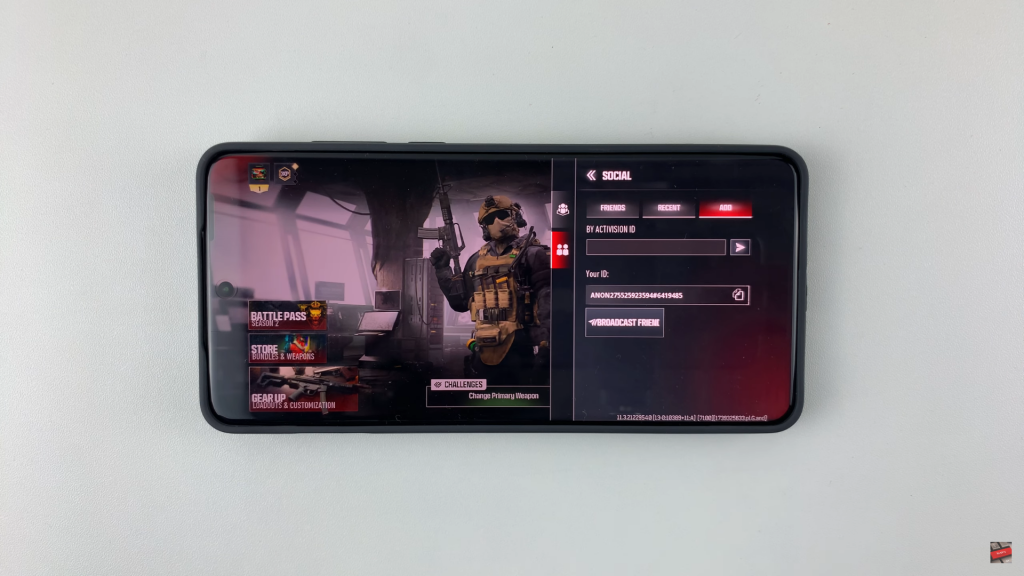
Navigate to the friends section in the game menu.
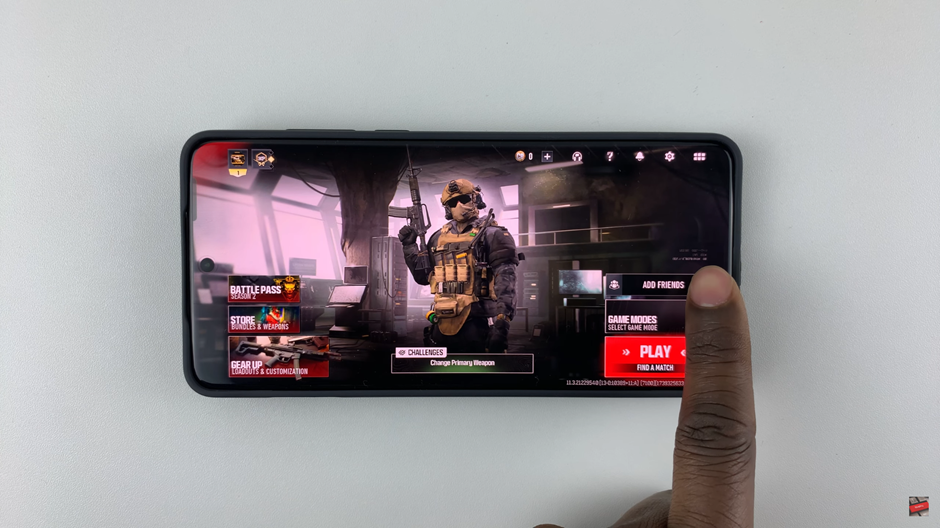
Tap on the “Add Friend” prompt to send the request.
Using Activation ID
Tap on “Add Friends”
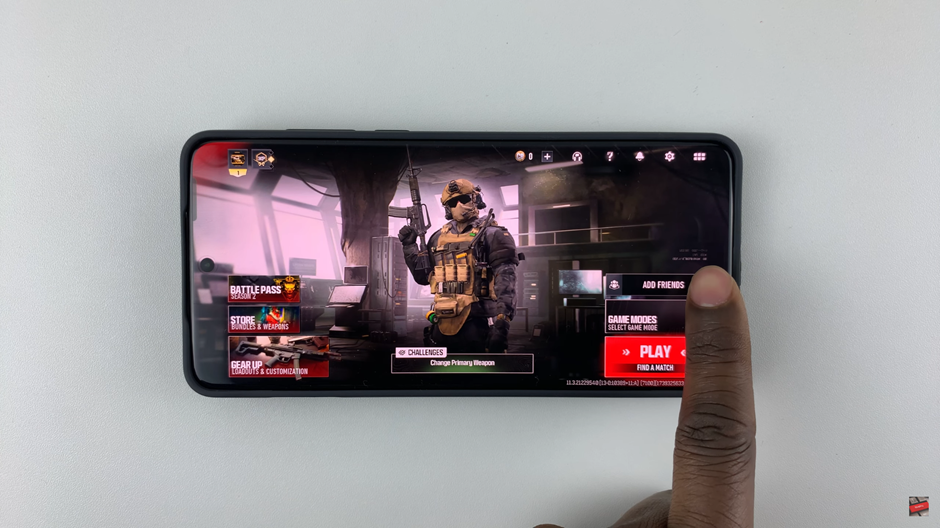
Look for the social menu in the game.
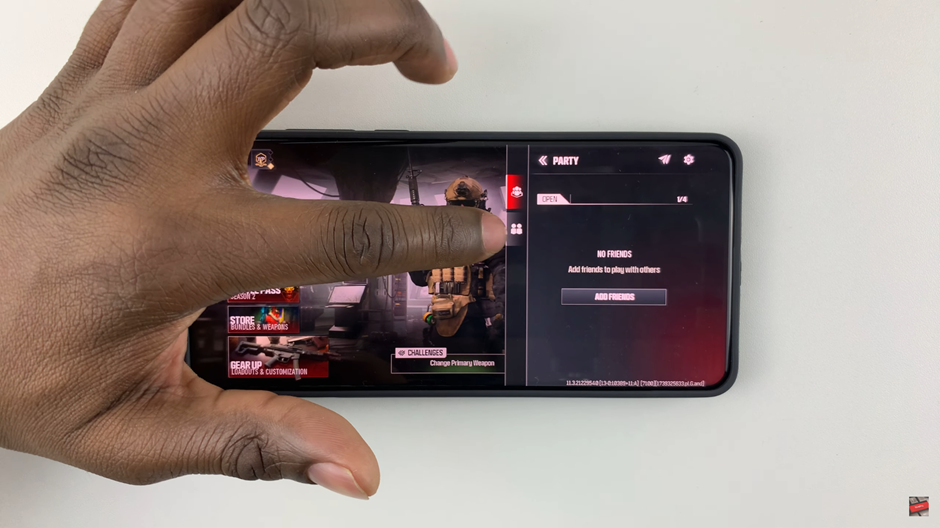
Type in the Activation ID of the player you want to add.
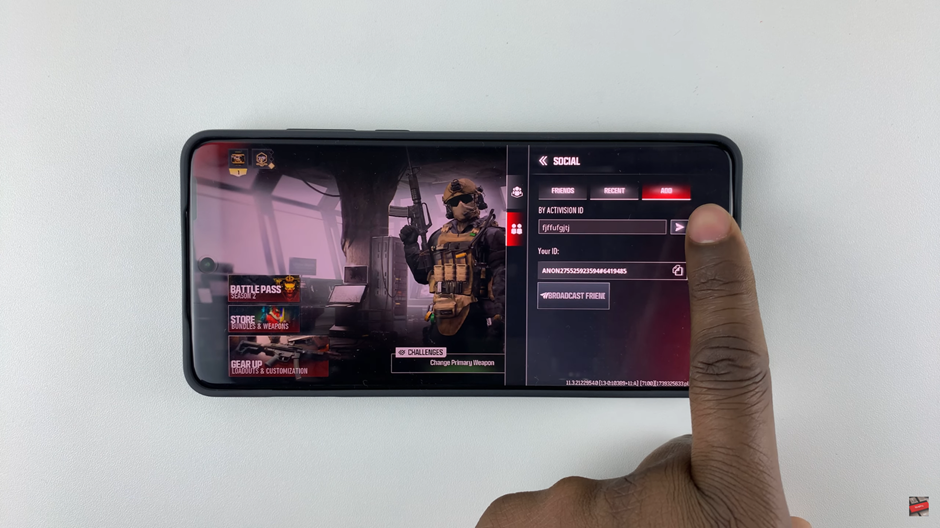
This sends a friend request to the other player.
Once the recipient accepts your request, they will be added to your friends list.
By following these steps, you can easily team up with friends and enjoy action-packed matches in Warzone Mobile. Now, gear up and drop in together!