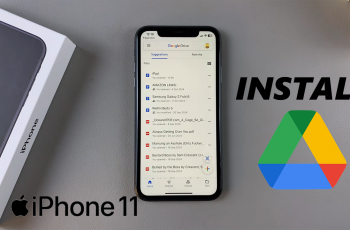Adding a contact widget to the home screen of the Samsung Galaxy A06 is a smart way to streamline communication with your most important connections. This feature allows users to quickly access frequently contacted individuals without the need to navigate through multiple menus. By placing essential contacts directly on the home screen, reaching out to loved ones, friends, or colleagues becomes effortless and more efficient.
Moreover, customizing the home screen with a contact widget not only enhances convenience but also personalizes the user experience. Users can tailor their home screen layout to reflect their communication habits, ensuring that vital contacts are just a tap away. This simple enhancement transforms the way users interact with their device, making it a valuable tool for everyday connectivity.
Watch:How To Unblock Contact On Samsung Galaxy A06
Add Contact Widget To Home Screen Of Samsung Galaxy A06
Access Editing Mode:
- First, long press on an empty space on your home screen. This action allows you to enter editing mode, providing access to various customization options.
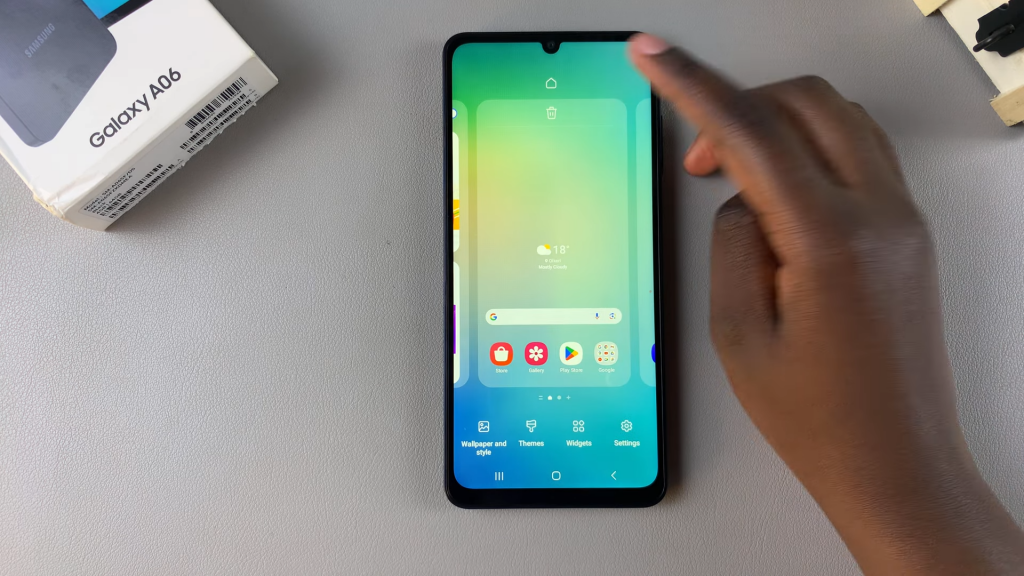
Select Widgets:
- Next, tap on the Widgets option that appears. This step is essential as it directs you to the different widgets available for your device.

Navigate to Contacts:
- Subsequently, look for the category labeled Contacts within the widgets menu. Once you locate it, tap on this category to explore the various contact widget styles.
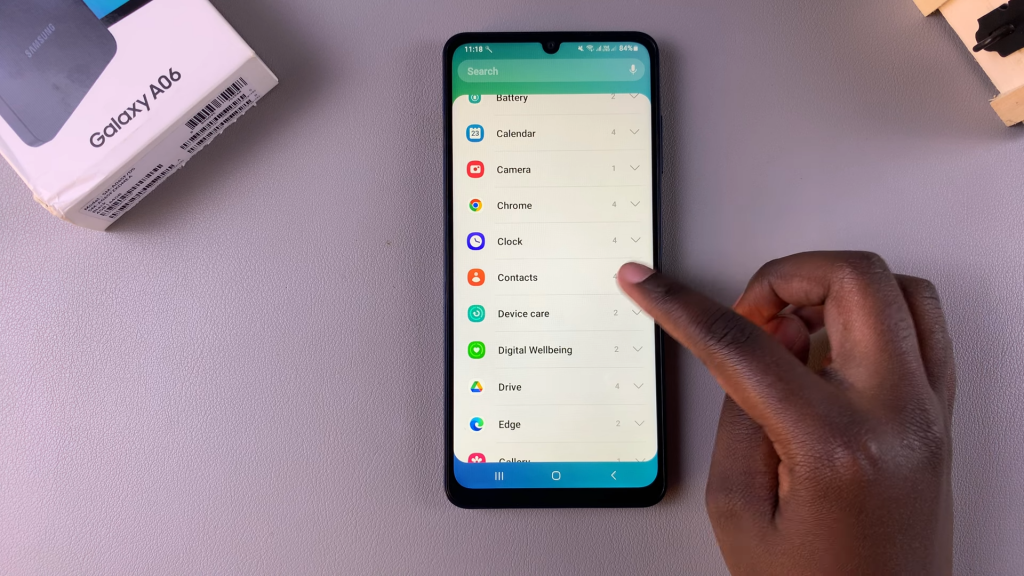
Choose Widget Style:
- After that, browse through the available widget styles. For instance, you may want to select a singular contact widget, or you could opt for one that supports multiple contacts, depending on your preference.
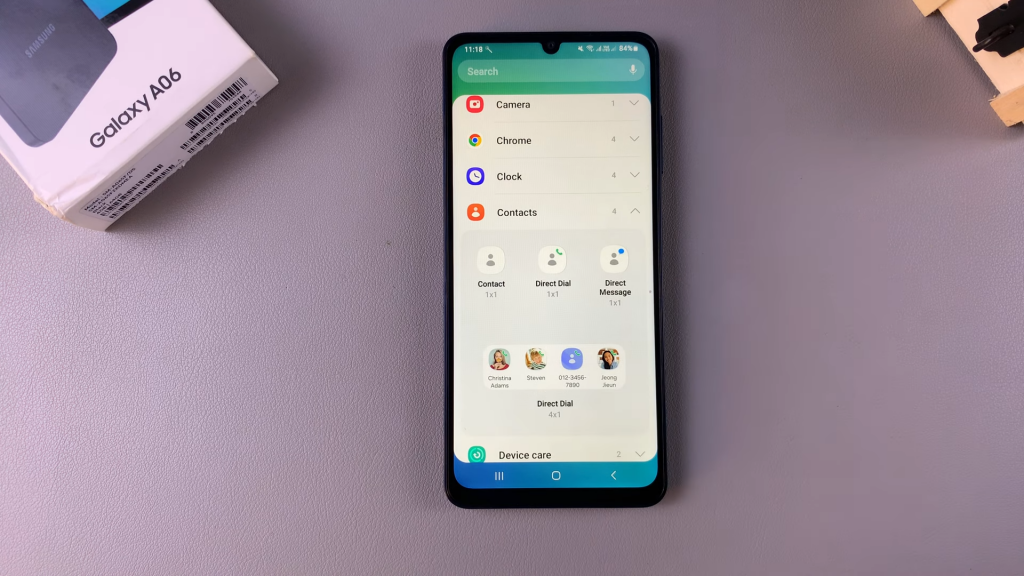
Add the Widget:
- Once you’ve made your selection, tap on the chosen widget style and then select Add to place it on your home screen. This action ensures that the widget is now part of your home screen layout.
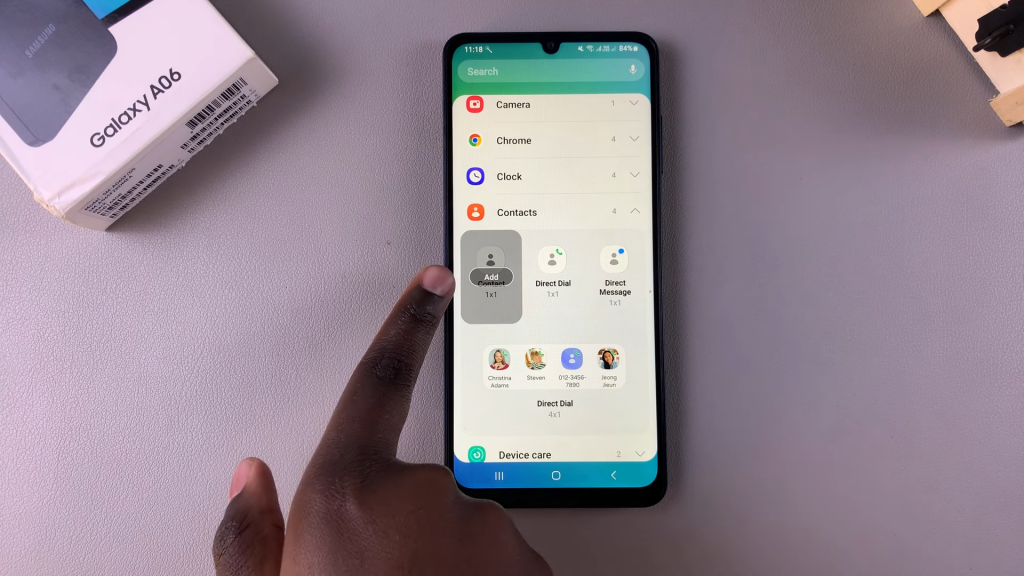
Select a Contact:
- Following the addition, you will be prompted to choose a specific contact to display on the widget. If you opted for a multi-contact widget, you would need to select the desired number of contacts to display.
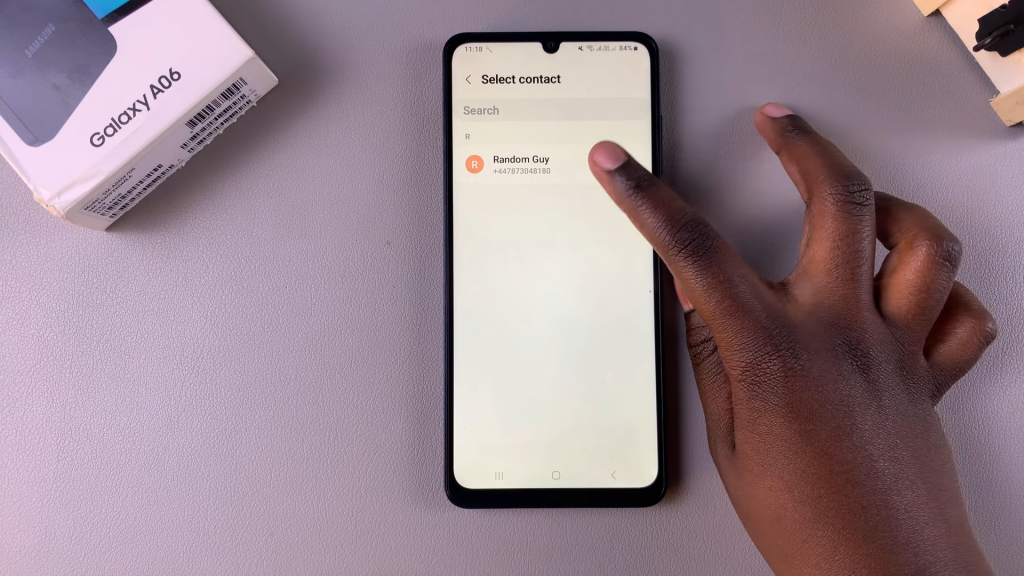
Position the Widget:
- Once added, the widget will appear on your home screen. At this point, you can move the widget around by long pressing it and dragging it to your preferred location on the screen. This flexibility allows you to organize your home screen to your liking.
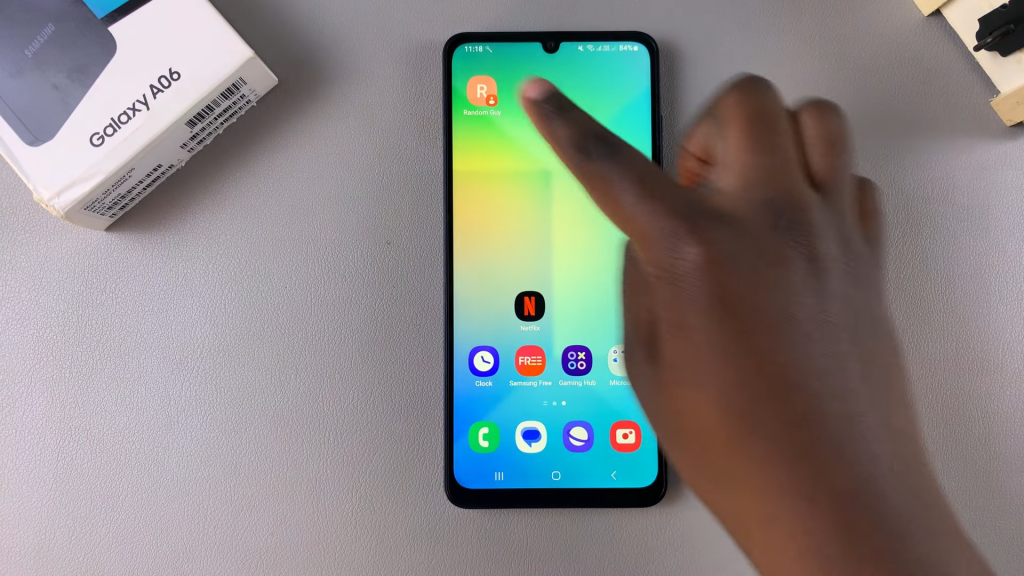
Customize the Widget (Optional):
- If you wish to further personalize the widget, simply long press on it and select Settings. Depending on the widget style you’ve chosen, you may have options to change the displayed contacts or adjust the widget’s color. Customization enhances the widget’s appearance and functionality to suit your taste.
Finalize Changes:
- Finally, after making any desired customizations, exit the settings to apply the changes. Now, your home screen will reflect the newly added contact widget, making it easier to access important contacts.