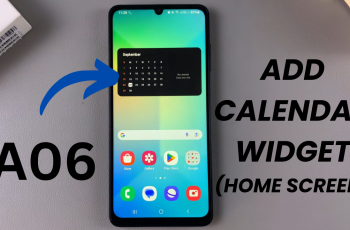Learn how to add contact photo on Samsung Galaxy A06 to personalize your contact list and make it easier to recognize who’s calling or texting. Customizing contact photos not only In a world where personalization enhances communication, adding a contact photo on the Samsung Galaxy A06 brings a vibrant touch to your digital interactions.
This feature allows users to visually connect with their contacts, making it easier to identify who’s calling or messaging at a glance. With just a few simple adjustments, anyone can transform their contact list from a plain list of names into a more engaging and visually appealing experience.
Moreover, customizing contact photos adds a personal flair, reflecting individual relationships and making each connection feel unique. Whether it’s a cherished family member, a close friend, or a business associate, associating a photo with a contact not only enhances convenience but also strengthens connections.
Watch:How To Transfer Files From Samsung Galaxy A06 To An External Hard Disk
Add Contact Photo On Samsung Galaxy A06
Open the Contacts App: Launch the Contacts app on your Samsung Galaxy A06.
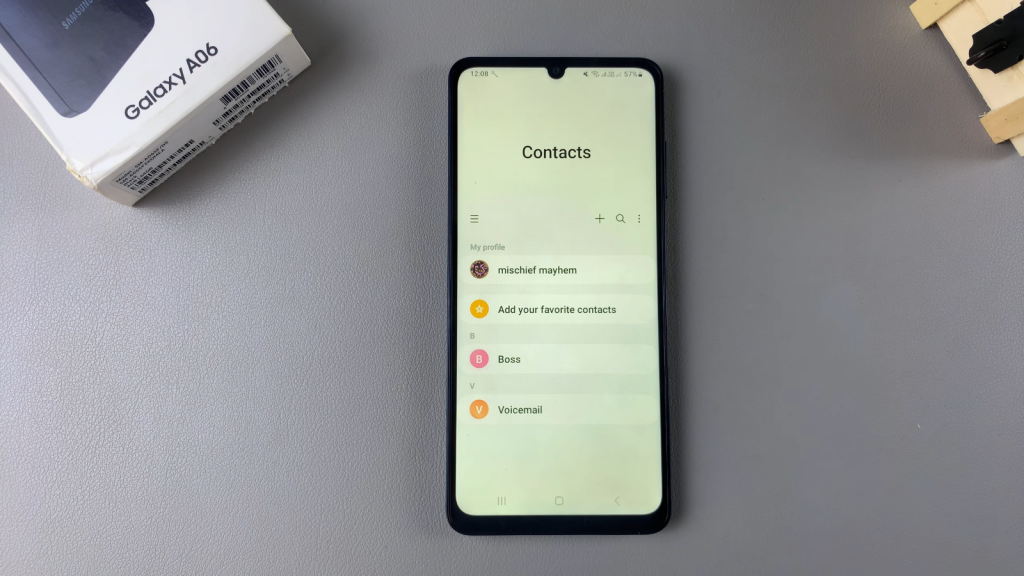
Select a Contact: Choose the contact you want to add a photo for.
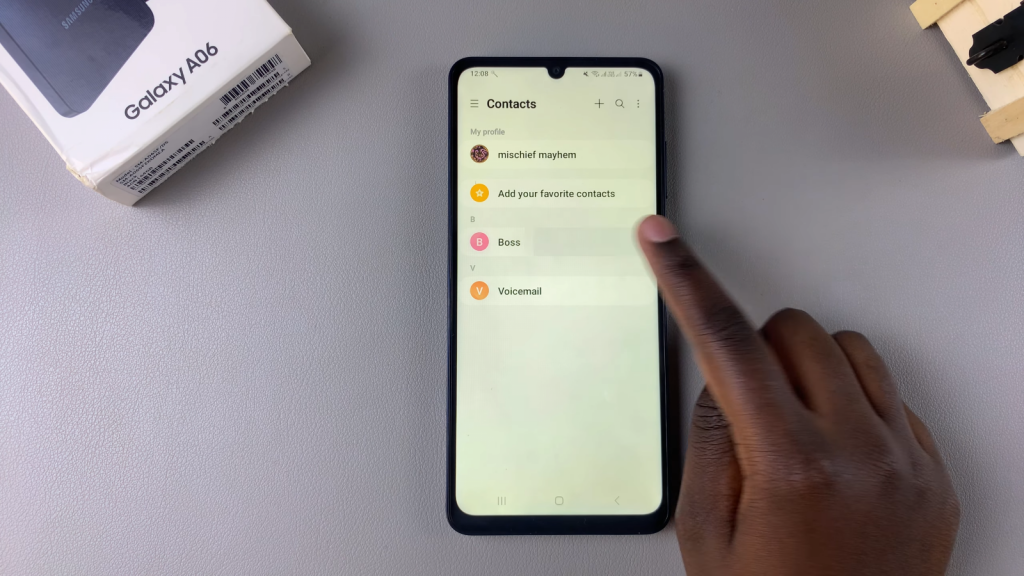
Tap the Edit Icon: Once the contact is selected, tap on the edit icon on your screen.
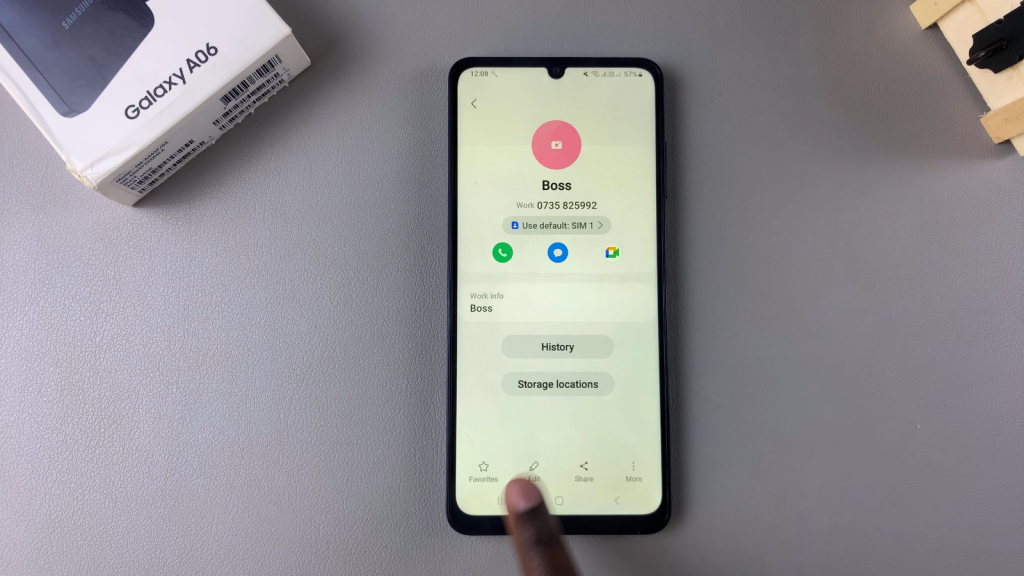
Access the Contact Frame: Tap on the current contact frame to change the photo.
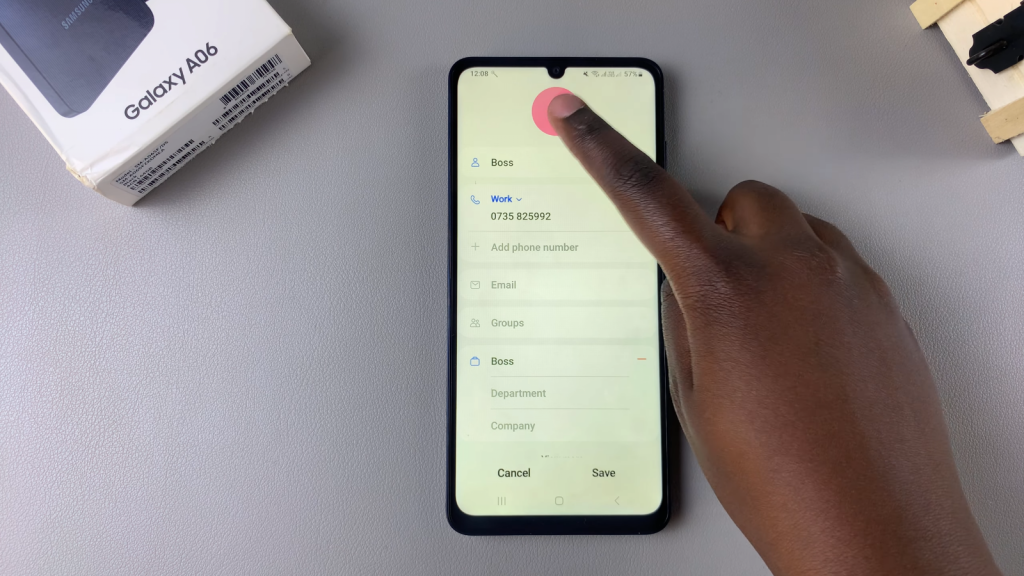
Choose a Photo Source: You can add a photo by either:
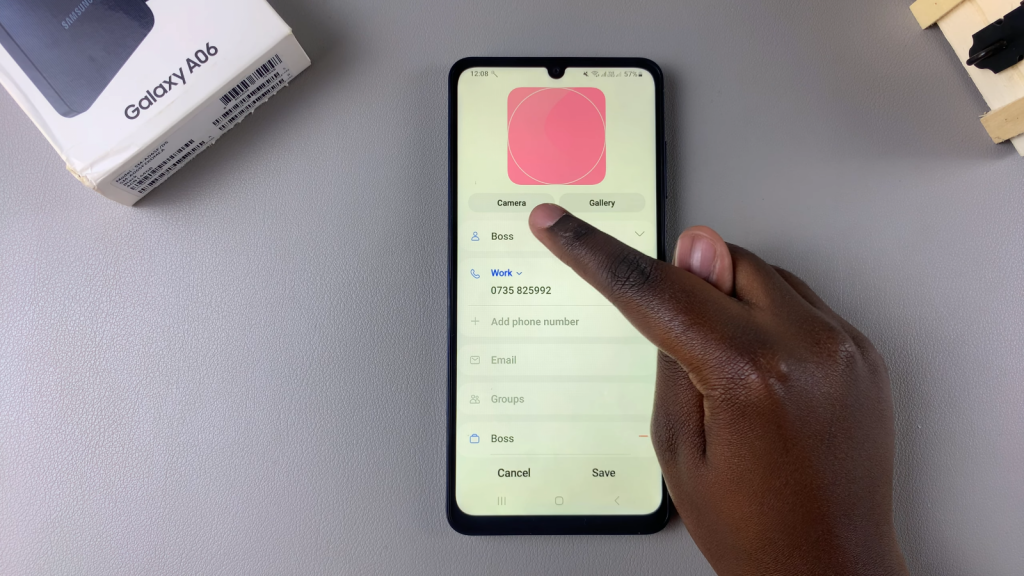
- Taking a new picture using your camera.
- Selecting an existing image from your gallery.
Adjust the Image: After selecting the photo, adjust it to your liking.
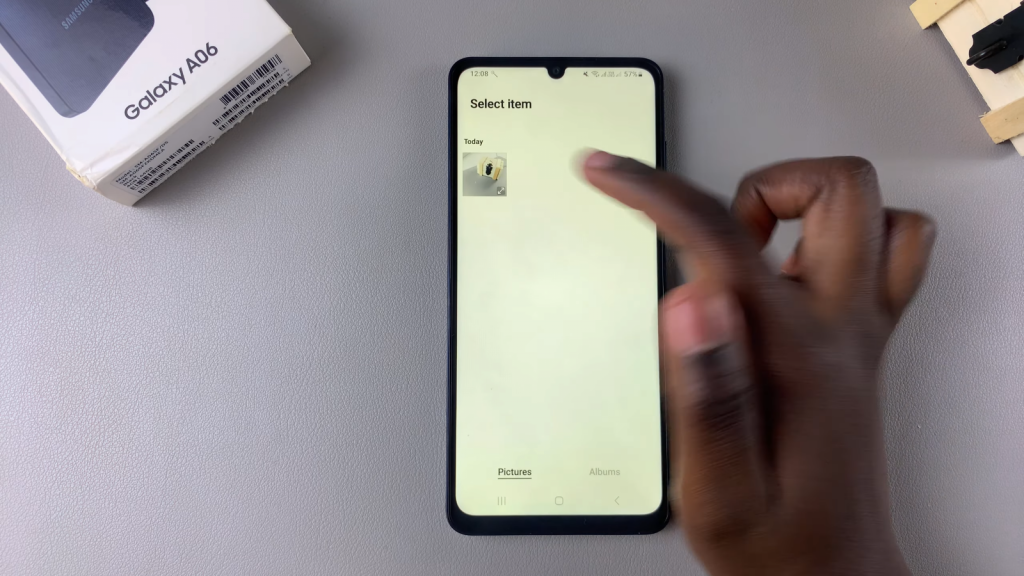
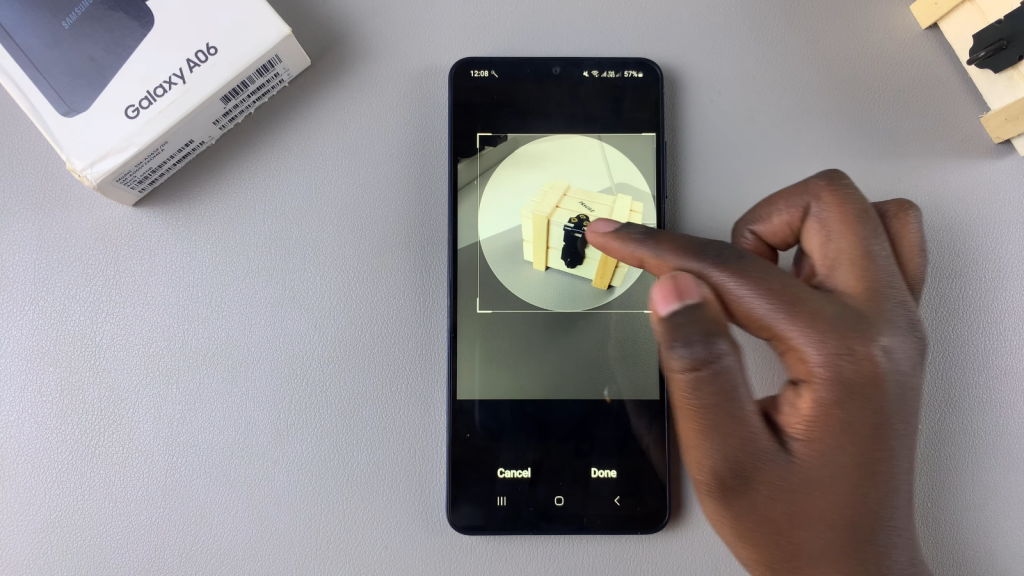
Tap Done: Once satisfied with the image, tap on “Done.”
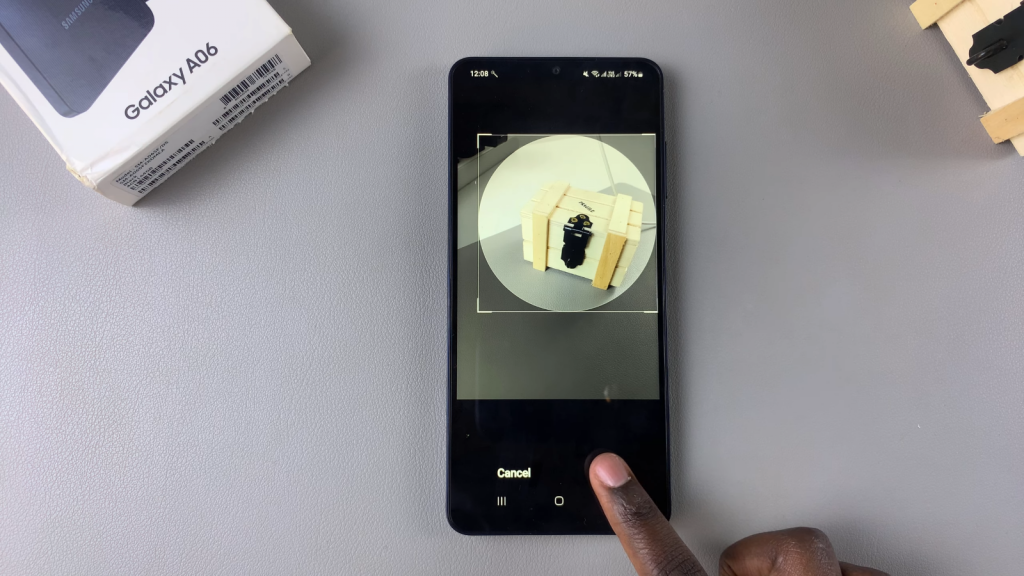
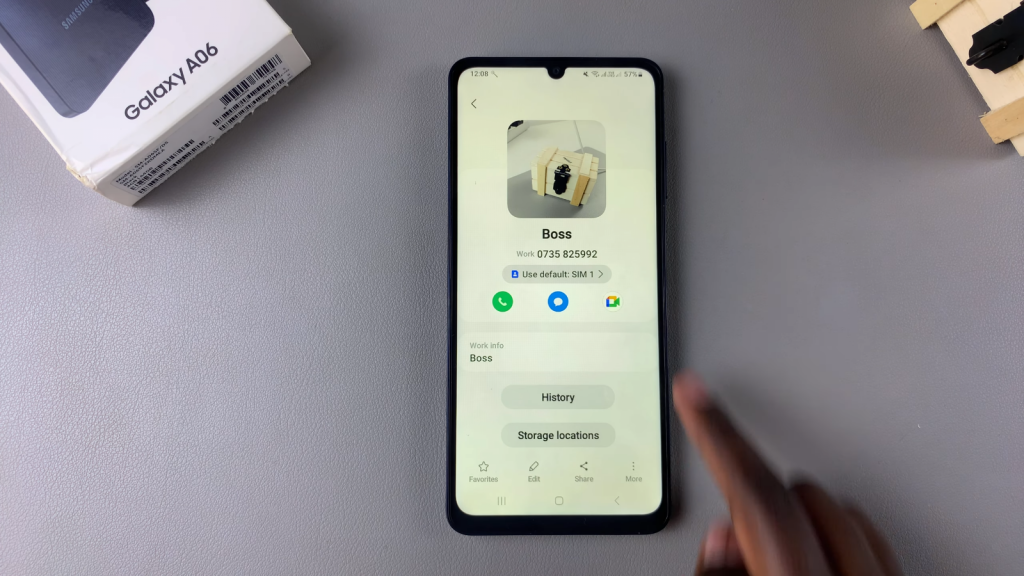
Read:How To Permanently Delete Contacts On Samsung Galaxy A06