The Samsung Galaxy S25 and S25 Ultra come with a range of features that help you stay organized and efficient, and one of the best ways to keep track of your schedule is by adding a calendar widget to your home screen.
Whether you’re planning your day or checking upcoming events, having quick access to your calendar can make all the difference. In this article, we’ll walk you through the steps to add a calendar widget to your Samsung Galaxy S25, S25+ or S25 Ultra’s home screen.
A calendar widget gives you instant access to your scheduled events, appointments, and reminders directly from your home screen. It saves you time by allowing you to view your calendar without having to open the app. The customizable widget sizes mean you can tailor it to fit the look and feel of your home screen, and you can even adjust the layout for a cleaner, more personalized view.
Read: How To Disable Text Message Notifications On Lock Screen Of Galaxy S25
Add Calendar Widget To Home Screen Of Galaxy S25
First, make sure you’re on the home screen of your phone, with the phone unlocked. Press and hold on any empty space on the screen until a menu appears. From the menu, select Widgets. Scroll through the list of widgets and find the Calendar widget.
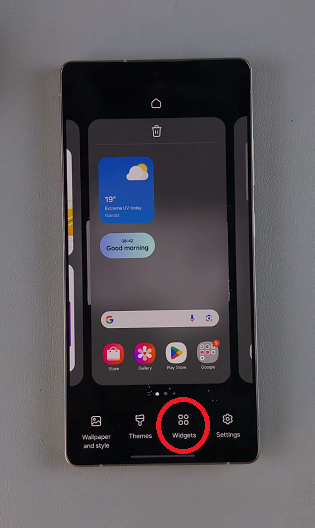
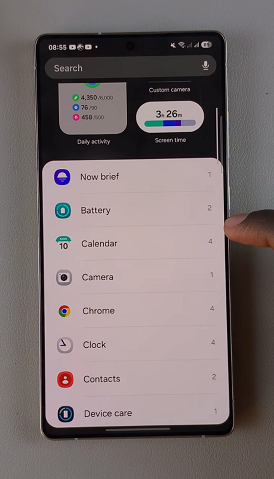
From the options available, scroll through and tap on any calendar style you want to use. Tap on Add and the calendar widget will now be placed on any of your home screens.
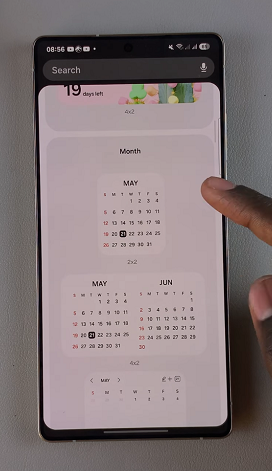
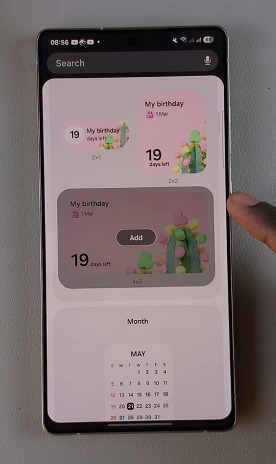
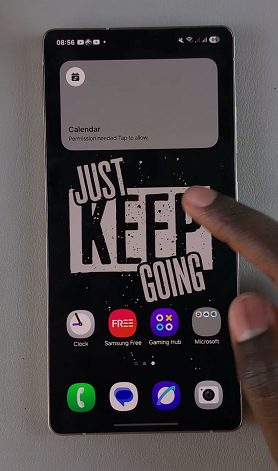
Tap on the widget to give permissions to access the calendar and to send you notifications. Select Allow each time.
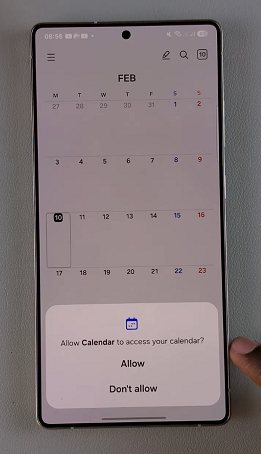
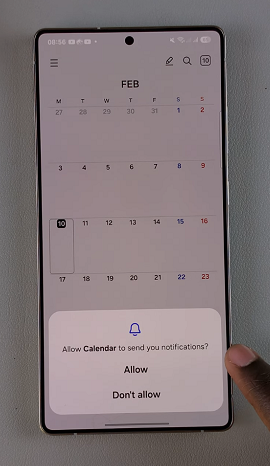
Once placed on the home screen, you can drag the widget and place it at whichever place you’d prefer on the screen. You can also drag it to a different home screen. Use the edges of the widget to increase or reduce the size of the widget.
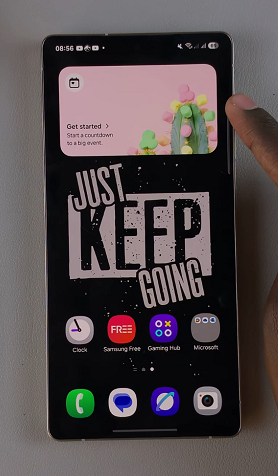
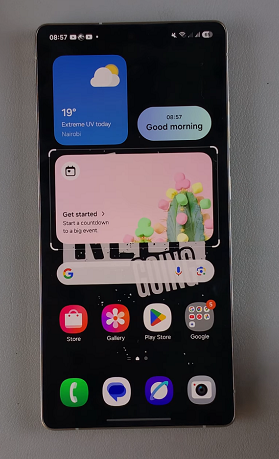
Customize Your Calendar Widget
You can customize the widget also. Simply press and hold the clock widget and tap on Settings. Under Widget Settings, customize things like selecting an event. Simply tap on Select an Event and do so.

You can also enable or disable the Start From 1 toggle. When enabled, it includes the event day in the count when showing days since the event.
For the Background, you can turn this option on or off to have a background visible behind your calendar. You can either use the Default Image or select Custom Image.
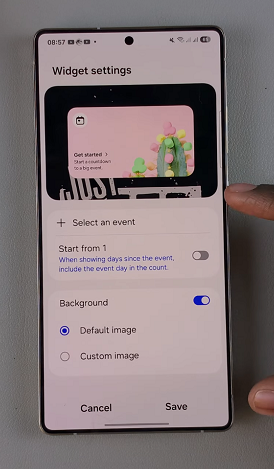
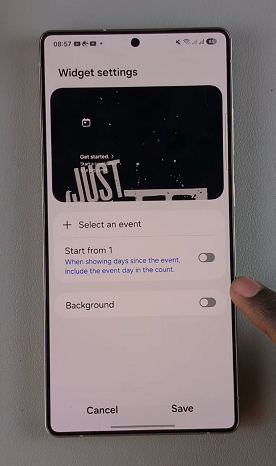
Once you select Custom image, you will need to choose an image from the Gallery app, adjust it and tap on Done. This will be your calendar background.
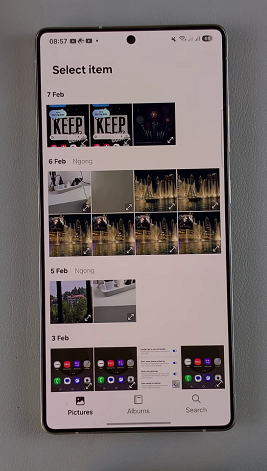
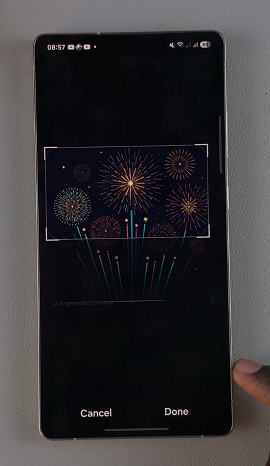
After making your customizations, tap on Save to ensure they’re applied.
Watch: Disable Text Message Notifications On Lock Screen Of Galaxy S25

