Voice assistants have become essential tools that are convenient and efficient. With the release of the iPhone 16 and 16 Pro, Apple continues to refine its voice-activated assistant, Siri.
Whether you’re looking to set reminders, send messages, or control your smart home devices, activating Siri on your new iPhone is a straightforward process that opens up a world of hands-free functionality.
In this guide, we’ll walk you through the comprehensive step-by-step process on how to activate ‘Siri or ‘Hey Siri‘ on your iPhone 16 or 16 Pro.
Also Read: How To Turn OFF Vibration For Incoming Calls On iPhone 16 / 16 Pro
How To Activate ‘Siri or Hey Siri’ On iPhone 16 / 16 Pro
Start by unlocking your iPhone and opening the ‘Settings‘ app. Once in the Settings menu, scroll down and locate the option labeled ‘Siri.’ Tap on it. Inside the ‘Siri‘ menu, look and select the ‘Talk To Siri‘ option. From here, select ‘Siri‘ or ‘Hey Siri‘ to activate this feature.
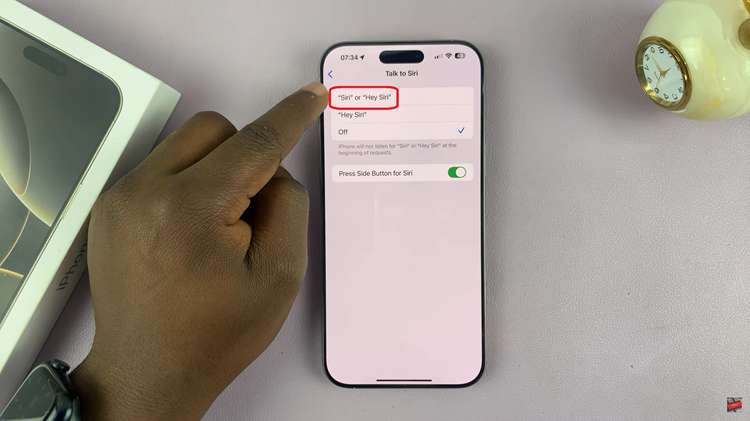
Once ‘Siri or Hey Siri‘ is selected, your iPhone will guide you through a voice training process. This ensures Siri recognizes your voice. Once set up, test ‘Hey Siri‘ by saying “Hey Siri” followed by a command or question. Your iPhone should respond.

Activating Siri and ‘Hey Siri’ on the iPhone 16 or 16 Pro is a straightforward process. Whether you prefer pressing the side button or using voice commands, Siri offers a convenient way to interact with your iPhone hands-free. By following these simple steps, you can have Siri ready to assist you with daily tasks, making your iPhone experience even more efficient.
Watch: How To Find Downloaded Apple Music On iPhone 16 / 16 Pro

