Recovery mode is a hidden menu on Android devices, including the Samsung Galaxy A16, that allows you to troubleshoot and perform advanced operations like wiping cache, factory resetting, installing software updates manually or running diagnostic checks.
Knowing how to enter and exit recovery mode can be incredibly useful if you’re dealing with system issues or need to reset your phone.
In this article, we’ll walk you through the step-by-step process to access & exit recovery mode on your Samsung Galaxy A16. It’s a powerful tool but should be used carefully, as some actions can result in data loss.
Watch: Enable 90 Hz Refresh Rate On Samsung Galaxy A16
Access Recovery Mode
Start by connecting your Galaxy A16 to a computer that is on, using a data cable.
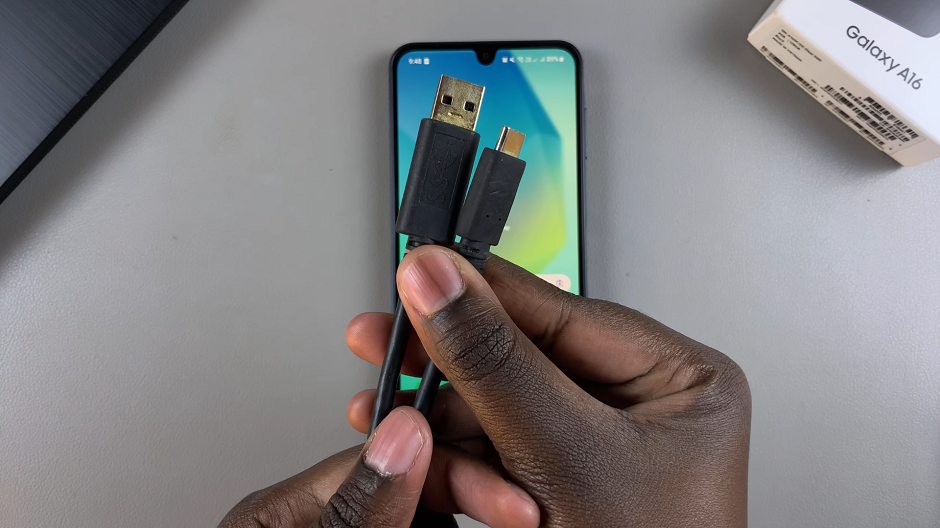
Then, proceed to power off your Samsung Galaxy A16.
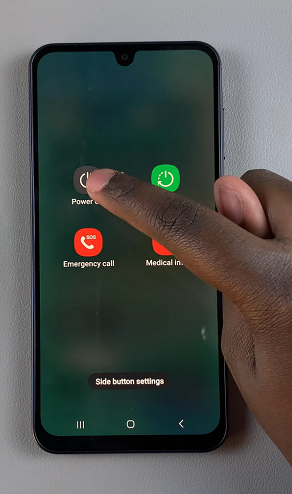
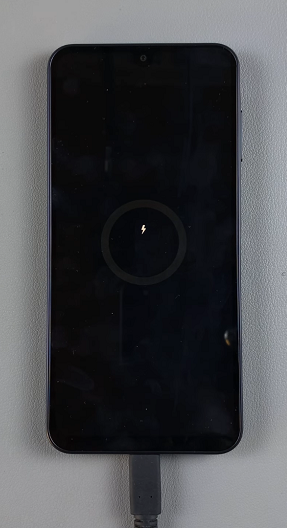
Once the device is completely powered off, press and hold the side key and the Volume Up button simultaneously. Keep holding them until the Samsung logo appears on the screen.

When the Samsung logo appears, release the side key, then release the Volume Up button. This will take you to the Recovery Mode menu.
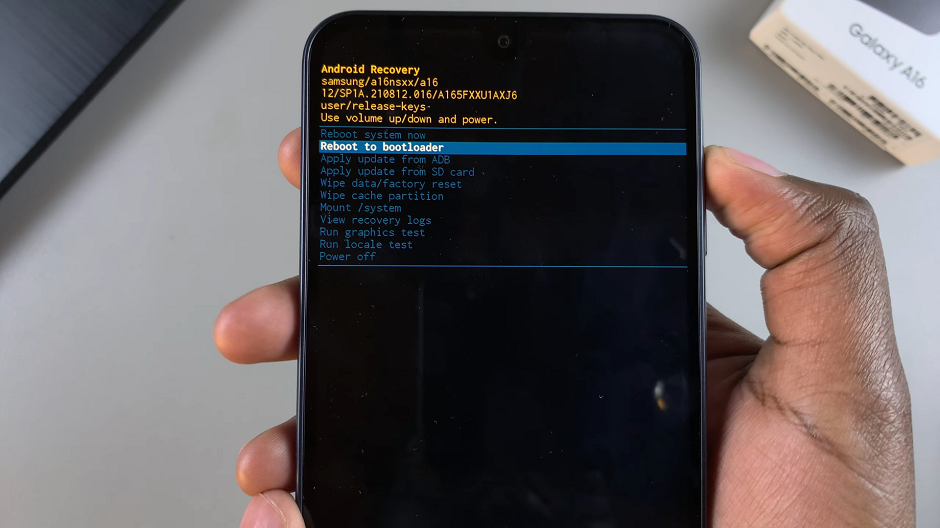
Use the volume rockers to navigate through the menu and the side key to select the option you want. This is because the touch screen does not work in recovery mode.
Exit Recovery Mode On Samsung Galaxy A16
Exiting Recovery Mode is as simple as rebooting your device. To do this, use the volume rockers to navigate through the menu until you get to Reboot System Now. Select the option to reboot your Samsung Galaxy A16, using the side key.
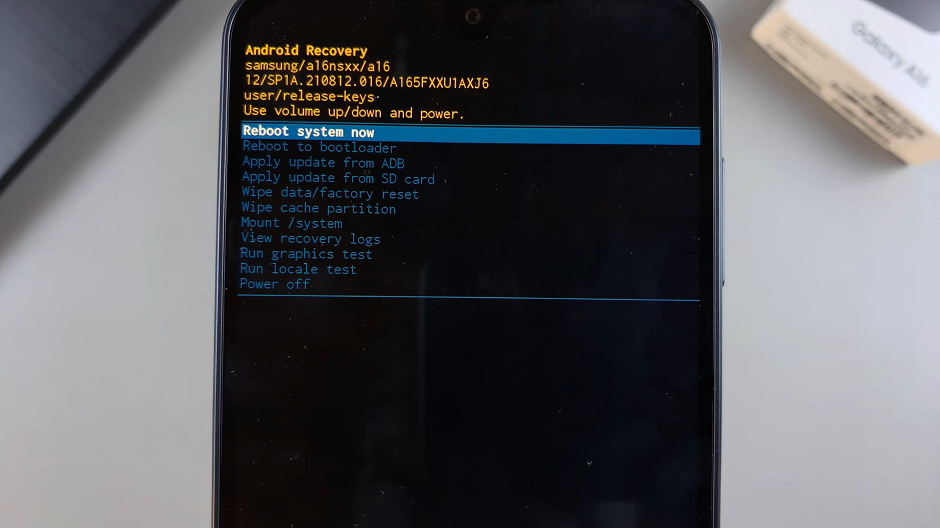
The device will restart. Once your device boots up normally, you’re back to your standard user interface.
Safely Use Recovery Mode
Always back up important files before performing any resets. Also, ensure that you choose options carefully to avoid accidental data loss.

