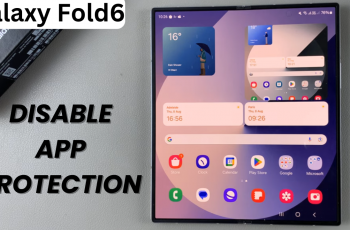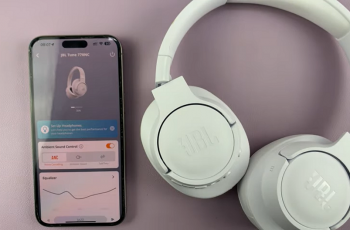The Face ID feature on iPhones is a powerful tool for securely unlocking your phone, authorizing payments, and performing other secure actions. While it’s designed to work seamlessly and unobtrusively, you might want to enhance the experience by adding haptic feedback.
Enabling vibrations during Face ID authentication can provide a subtle cue that confirms your phone has successfully recognized your face. If you prefer to receive this kind of feedback, here’s a simple guide to make your iPhone vibrate on Face ID authentication.
Sometimes you want to know that your iPhone has unlocked without needing to glance at the screen. A vibration provides instant confirmation. For users with visual impairments, haptic feedback makes it easier to confirm successful Face ID authentications. Also, if you’re in a hurry or multitasking, the vibration ensures you don’t miss whether your phone unlocked securely.
Read: How To Connect External Hard Drive To iPhone 16
Make iPhone Vibrate On Face ID Authentication
To begin, launch the Settings app on your iPhone, then scroll down and tap on the Accessibility option. Inside the Accessibility menu, you’ll find a section titled Face ID & Attention. It is under the Physical and Motor category.
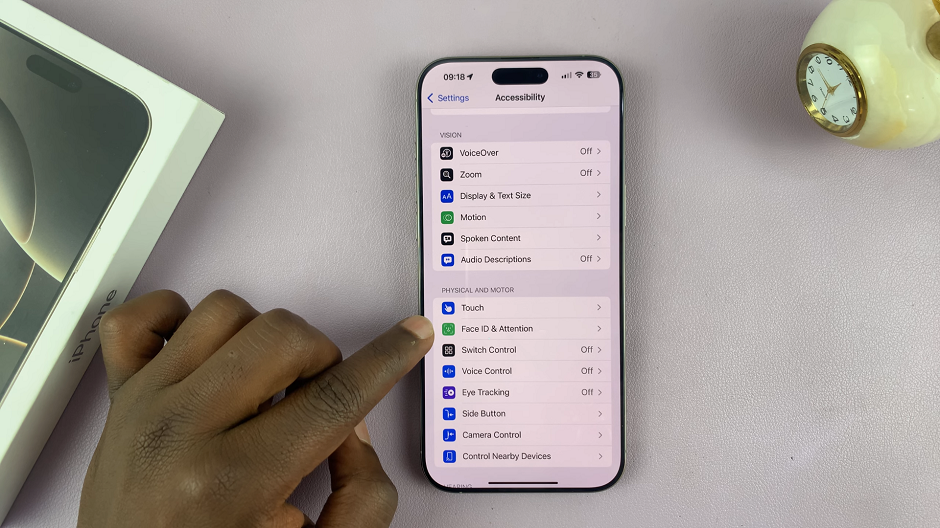
Under this menu, you should see the Haptic On Successful Authentication option, that has a toggle button next to it. If the toggle is turned off, tap on it to enable. It should be under the Haptics category.
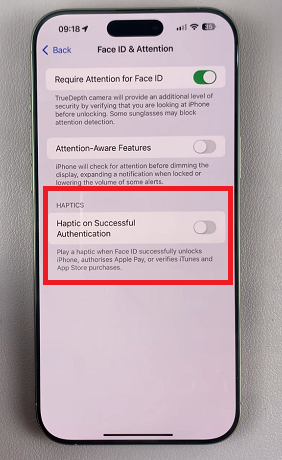
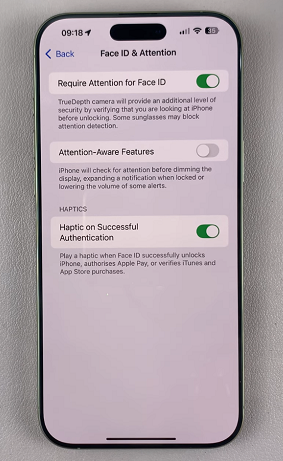
This option when active will play a haptic when Face ID successfully unlocks the iPhone, authorises Apple Pay, or verifies iTunes and App Store purchases.
Watch: Switch Front & Back Camera While Recording On iPhone 16