Stabilization is a crucial feature in video editing, especially when dealing with handheld footage. The Final Cut Camera app offers robust stabilization options to help you get the smoothest possible shots.
Whether you need to activate stabilization to correct shaky footage or disable it for a more dynamic, raw look, this guide will walk you through the steps.
Stabilization is a technique used to reduce or eliminate unwanted camera movement, ensuring smoother and more professional-looking footage. In Final Cut Camera, stabilization can be enabled or disabled depending on your project needs.
Watch: OnePlus Watch 2: How To Show / Hide Notifications Dot
Enable/Disable Stabilization In Final Cut Camera App
Enabling stabilization helps to smooth out your footage, which is especially useful if you’re shooting while moving or in unstable conditions. Sometimes, you might want to disable stabilization for a more raw and authentic look, or if you prefer to handle the stabilization manually during post-production. Follow these steps to activate & deactivate stabilization:
Start by launching the Final Cut Camera App on your device. This app is designed to help you capture and edit video with various customizable settings.
Once you’re in the app, simply tap on the Settings icon in the top-right corner of the interface. It is typically represented by a gear or cogwheel symbol. This will open the camera settings menu where you can adjust various parameters.
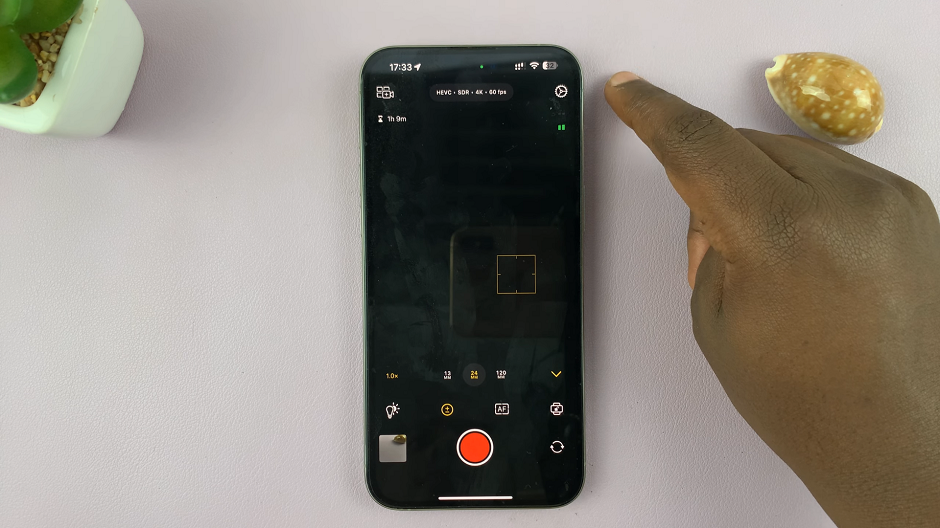
In the Settings, make sure you’re on the Preferences tab. Look for the Stabilization option. It should have a toggle button next to it.
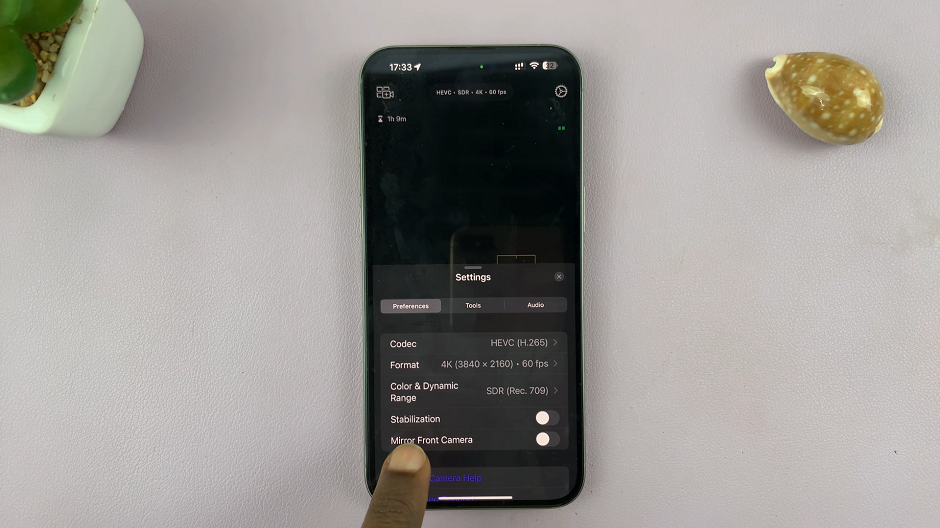
Tap on the toggle button. It should turn green when it’s enabled, and grey when it is disabled.
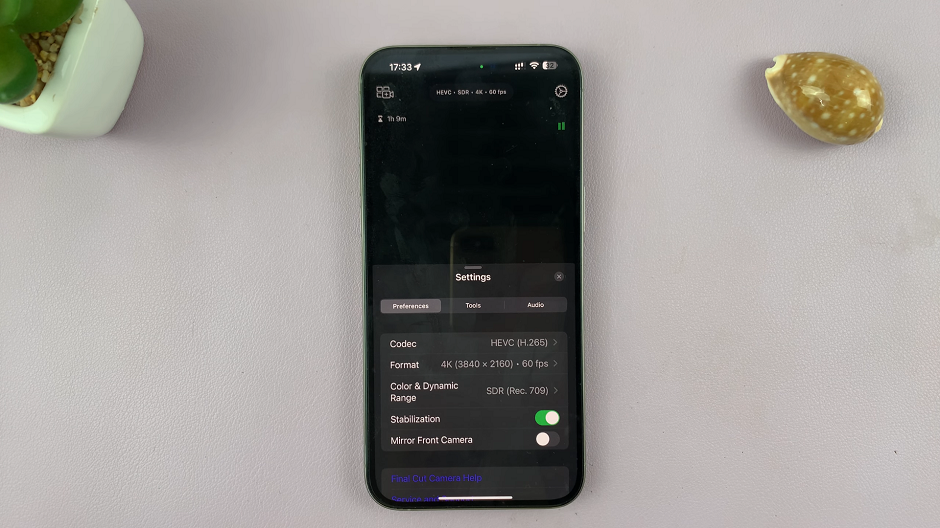
Tips for Using Stabilization
Evaluate Your Footage: Before deciding to enable or disable stabilization, review your footage to determine how much movement is present and what effect you’re aiming for.
Use a Stabilizer: For best results, consider using a physical stabilizer or gimbal in addition to digital stabilization, especially for dynamic shots.
Post-Production Adjustment: Even if you disable stabilization in the app, you can still fine-tune your footage in post-production using Final Cut Pro or other editing software.
Whether you’re looking to smooth out shaky footage or capture a raw, dynamic shot, understanding how to enable or disable stabilization in the Final Cut Camera app is essential. By following these steps, you can ensure that your video projects meet your creative vision and technical needs. Happy filming!
Read: How To Connect Bluetooth Devices To CMF By Nothing Watch Pro 2

