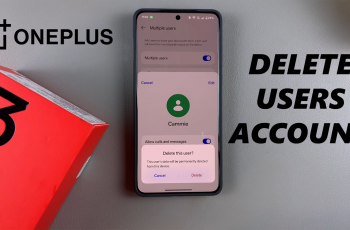In today’s fast-paced world, staying connected is essential, and your smartphone plays a vital role in facilitating that connection. With the iPhone 16 and 16 Pro, Apple continues to refine its devices, making them more user-friendly and customizable.
One of the most valuable features for ensuring you never miss an important call is the ability to set your phone to vibrate. This is particularly helpful in situations where ringtones may go unheard, such as in meetings, crowded places, or during quiet hours.
In this guide, we’ll walk you through the comprehensive step-by-step process on how to turn on vibration for incoming calls on your iPhone 16 or 16 Pro.
Also Read: How To Turn ON Screen Distance On iPhone 16 / 16 Pro
How To Turn ON Vibration For Incoming Calls On iPhone 16 / 16 Pro
The first step is to access the Settings app on your iPhone. After entering the Settings app, scroll down until you find the option labeled Sound & Haptics. Tap on it to access the sound settings of your iPhone. Within the Sound & Haptics menu, look for the Ringtone option and tap on it.
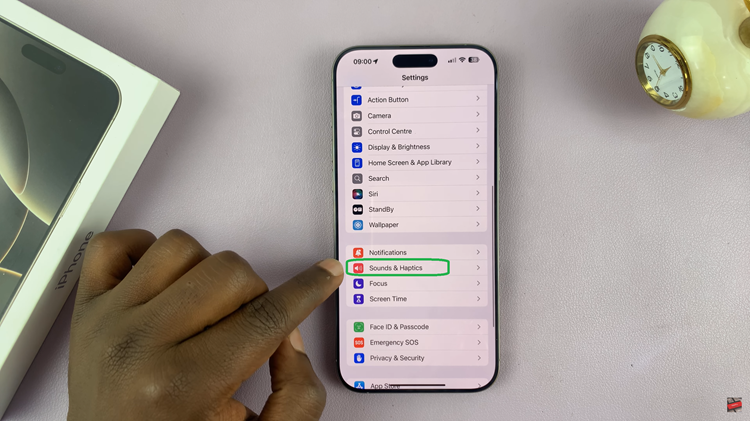
Once you are in the Ringtone section, you’ll notice an option for Haptics at the top of the screen. Tap on it. In the Haptics menu, you’ll be presented with several vibration patterns. You can select a default vibration, or you can create a custom vibration pattern that suits your preferences.
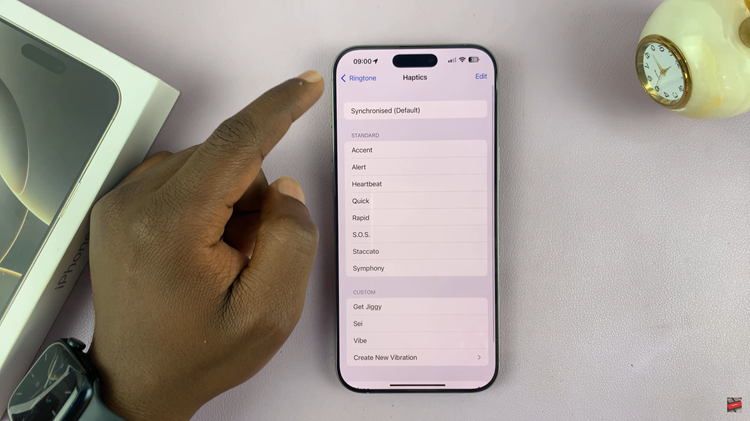
Enabling vibration for incoming calls on your iPhone 16 or 16 Pro is a simple process. By following these steps, you can ensure that you never miss an important call, even in noisy environments. Whether you prefer a subtle buzz or a more prominent vibration, your iPhone offers the flexibility to meet your needs.
Watch: How To Turn OFF Screen Distance On iPhone 16 / 16 Pro