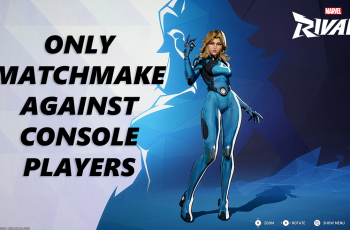Screens have become an part of our daily lives. This means that prioritizing eye health is more important than ever. Luckily, Apple’s iPhone 16 and 16 Pro come equipped with Screen Distance.
This feature notifies users when they hold their devices too close to their eyes, helping to mitigate the risks associated with prolonged screen exposure, such as digital eye strain and discomfort.
In this guide, we’ll walk you through the comprehensive step-by-step process on how to turn on screen distance on your iPhone 16 or 16 Pro.
Also Read: How To Overlay People / Objects On Photos On iPhone
How To Turn ON Screen Distance On iPhone 16 / 16 Pro
The first step is to access the Settings app. Simply tap on the gear icon to open the Settings menu. Once you’re in the Settings app, scroll and select the Screen Time option. Screen Time is designed to provide insights into your device usage, including how much time you spend on various apps and activities.
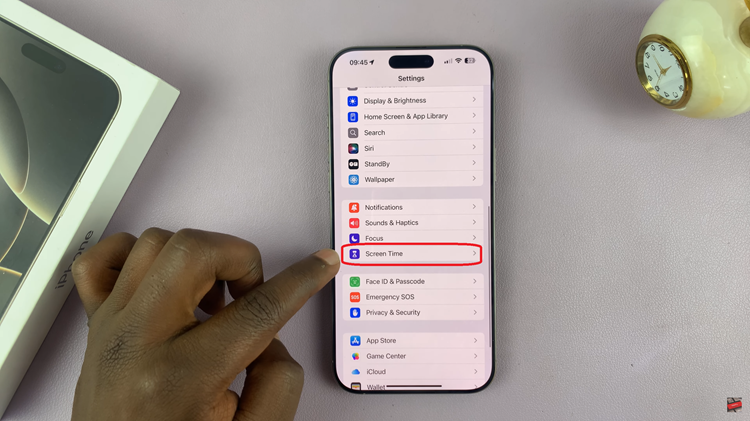
Within the Screen Time menu, look for Screen Distance in this list and tap on it. After tapping on Screen Distance, you should see a toggle switch labeled Screen Distance. To enable this feature, simply tap on the toggle. When activated, your iPhone will use its sensors to promote better eye health.
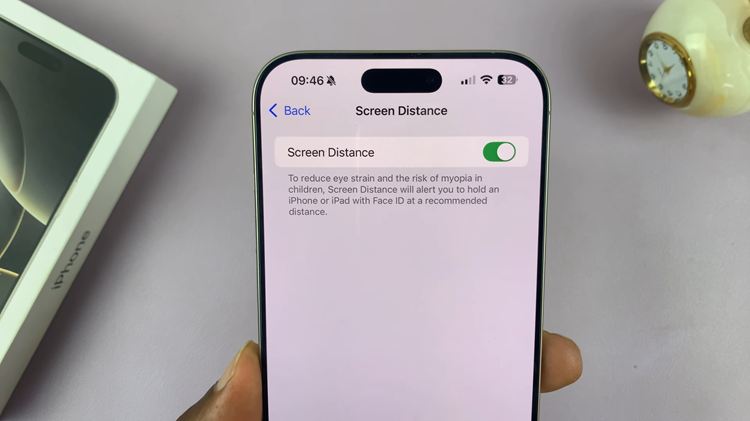
Turning on Screen Distance on your iPhone 16 or 16 Pro is a straightforward process. By following these simple steps, you can enable this feature and ensure that you’re using your device at a safe distance from your eyes. Small adjustments like this leads to a healthier and a mindful approach to technology usage.
Watch: How To Turn ON Vibration For Incoming Calls On iPhone 16 / 16 Pro