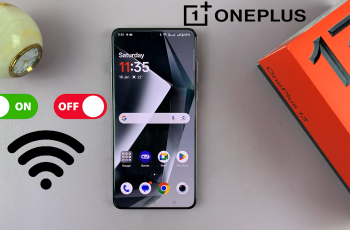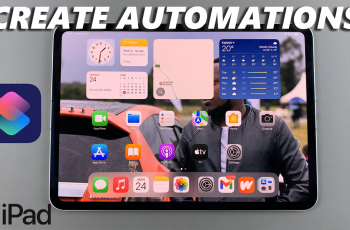Recording with both the front and back cameras allows you to capture multiple perspectives at once. For example, you can film your reaction with the front camera while also capturing what’s happening in front of you with the rear camera.
This is especially useful for vloggers who want to show their face and your surroundings at the same time. In interviews, it can help you capture both the interviewer and the interviewee in a single video. You can also record your live reactions while documenting an event.
Different angles can also be shown simultaneously in a creative storytelling project. So, how can you record with both the front & back cameras at the same time on your iPhone 16, 16+, 16 Pro and 16 Pro Max? In this guide, we’ll walk you through how to enable and use this feature to enhance your video content.
Watch: Lock iPhone 16 To One App
Record With Front & Back Cameras At the Same Time
It is important to state, first and foremost, that you can only record with either the front or the back camera on the native Camera app on your iPhone. Therefore, if you want to record using both at the same time, then you will need a third-party app. To do this:
Launch the Snapchat app on your iPhone 16. If you don’t have it installed, then you can do so from the Apple App Store. Ensure you have a Snapchat account and are logged into it.
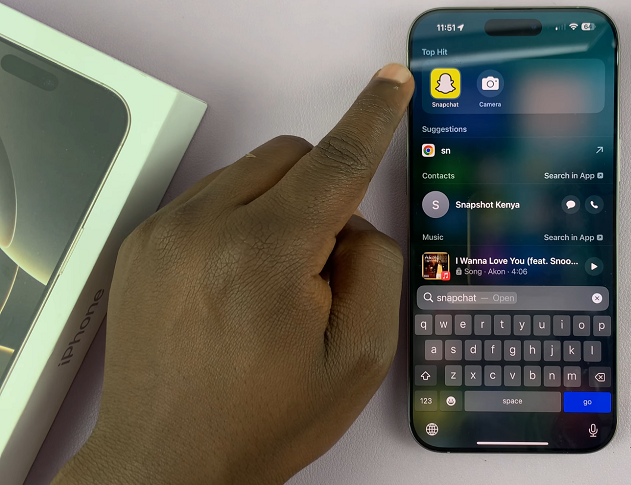
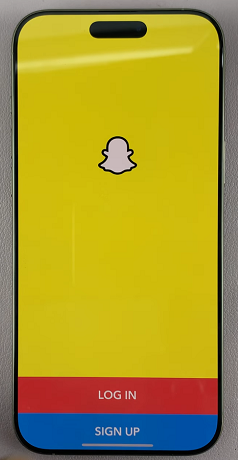
Select the Camera icon in the bottom centre of the page to create a new post. Then, make sure you on Snap. If you select Video, then your options will still be limited.
From the filters on the top-right edge, tap on the drop-down arrow to expand it. From the options, choose the Dual Camera filter. This will bring up some dual camera options.
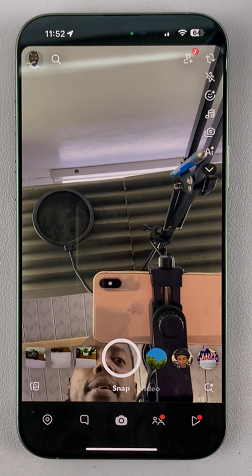
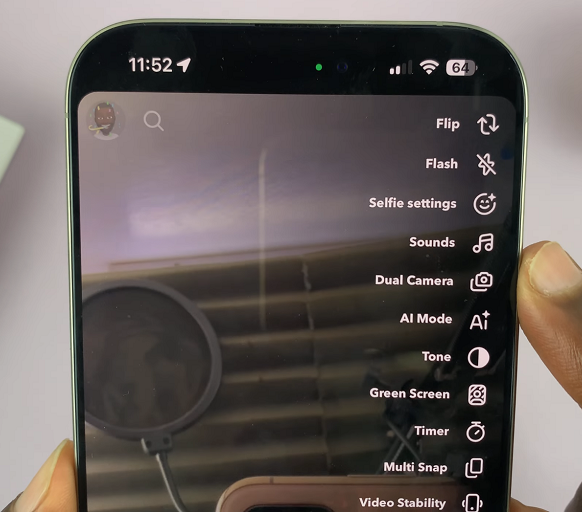
Horizontal: This is the default dual camera that splits the screen vertically and shows the front and back camera side-by-side. This is useful for two persons sitting opposite each other and are having a conversation.
Vertical: Splits the screen horizontally and shows the camera, one on top and the other at the bottom.
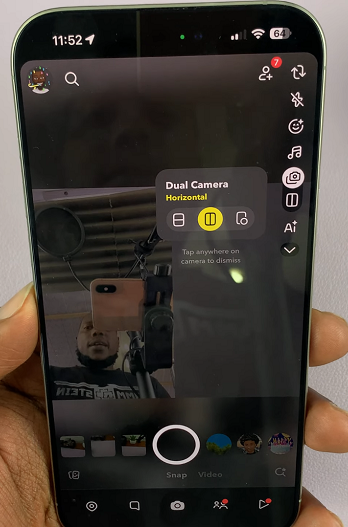
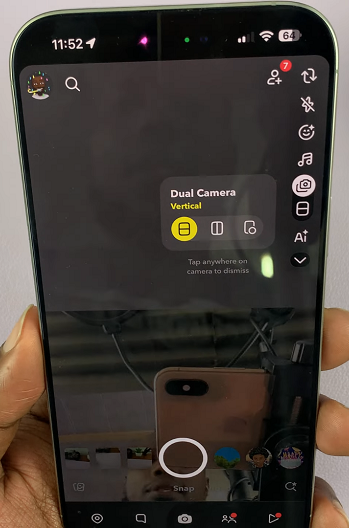
Picture in Picture: Shows the front camera as a circular snippet in the bottom-right corner, while the back camera occupies the rest of the space. It’s ideal for vloggers.
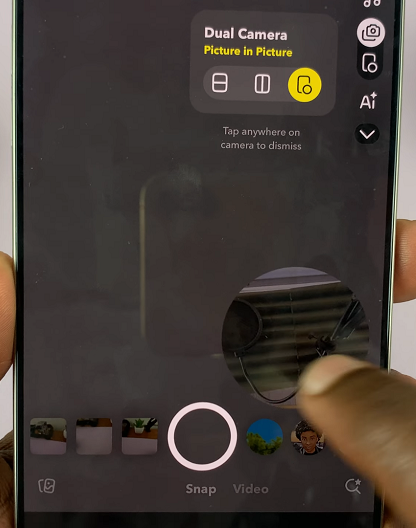
Choose your set up of choice and then long-press the shutter button to record your video. Only let go of the shutter button after you finish recording. Pressing once takes a photo instead.
If you’re recording a longer video, then after the long-press, slide left to the lock icon to keep recording. This will keep the recording going even if you release the button.
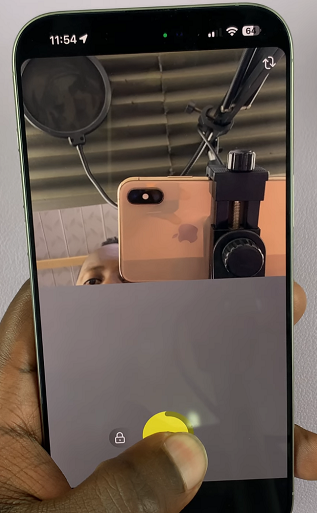
You can proceed to post the video to Snapchat. If you don’t want that though, you simply save the video. Tap on the download button in the bottom-left corner to save the video to your camera roll.
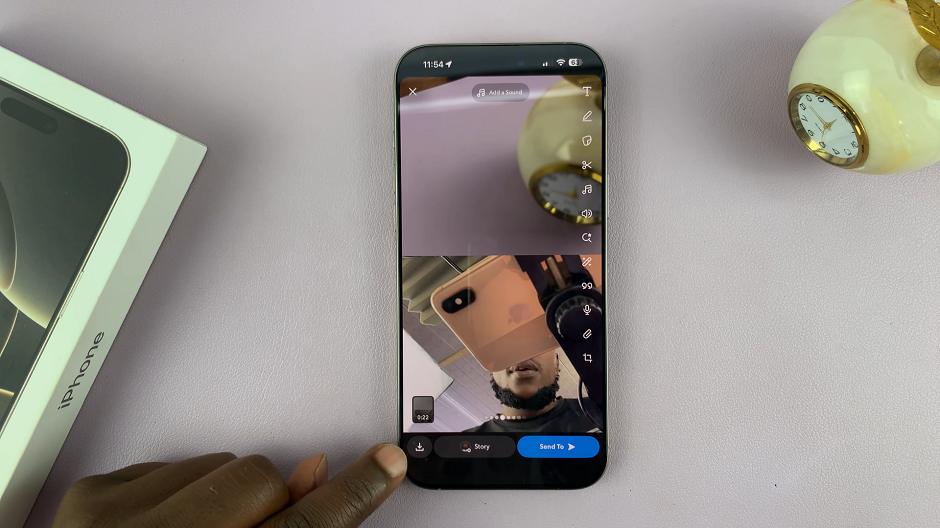
Finally, launch your iPhone’s Photos app and find the video to do with as you please.