While Apple Music or Spotify may be popular options for music lovers because these services brought the concept of cloud-based libraries, if you happen to have your MP3 collection saved on your computer, such as personal recordings or rare tracks, you may want to listen to them without using internet streaming.
It’s obvious that, by default, iPads are optimized for streaming content. However, it is not rocket science to play locally stored MP3 files, provided you set things up correctly. You may want to sync it with either Apple Music or iTunes, or even with third-party applications like VLC and even Spotify, which let you play local files.
In this guide, we’ll walk you through the steps to play your local mp3 files on your iPad.
Watch: How To Transfer eSIM From One iPhone To Another
Play Local MP3 Files On iPad (Using VLC)
Begin by opening your iPad and accessing the home screen. From here, launch the App Store and tap on the Search option. Then, tap on it, search for VLC, and tap on “Get” to install the application. Once installed, you can launch the app from here or find it on your home screen.
Following this, locate the MP3 files located on your iPad. Find the MP3 files and long press on them to select them. Now, from the option that appears, tap either “Copy” or “Move,” and then paste the mp3 files into the VLC Folder.
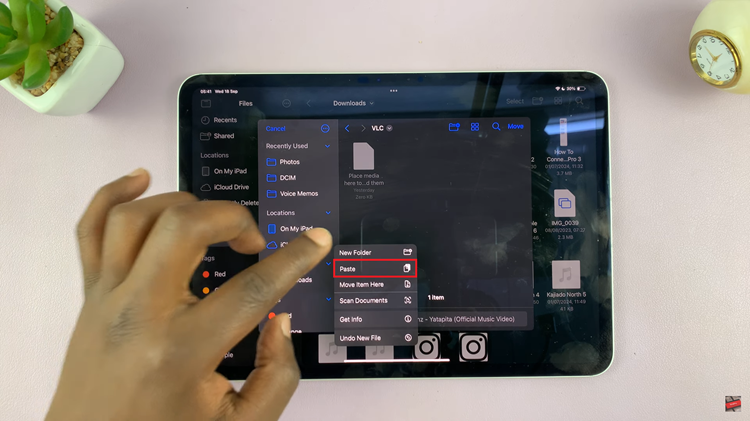
After transferring the mp3 files, you can now launch VLC on your iPad, then choose the “Audio” section to see all the mp3 files. Now, you can choose the track you desire and it will be played.
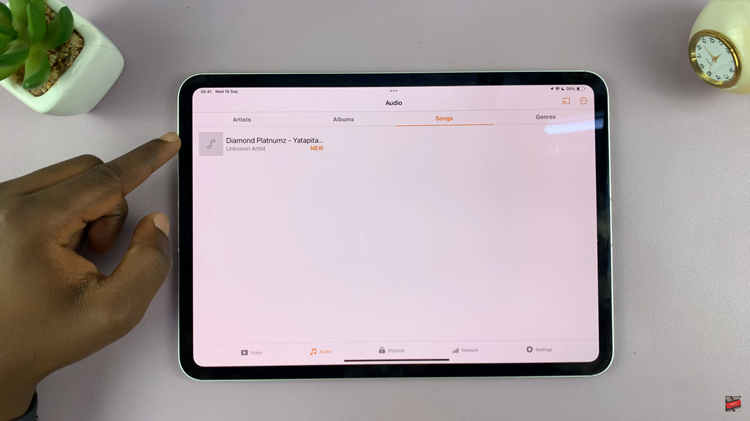
Play MP3 Files Using Spotify
Begin by opening your iPad and accessing the home screen. From here, launch the App Store and tap on the Search option. Then, tap on it, search for Spotify, and tap on “Get” to install the application. Once installed, you can launch the app from here or find it on your home screen.
Now, launch the Spotify app and tap on your profile icon. Then, tap on “Settings & Privacy” from the options that appear.
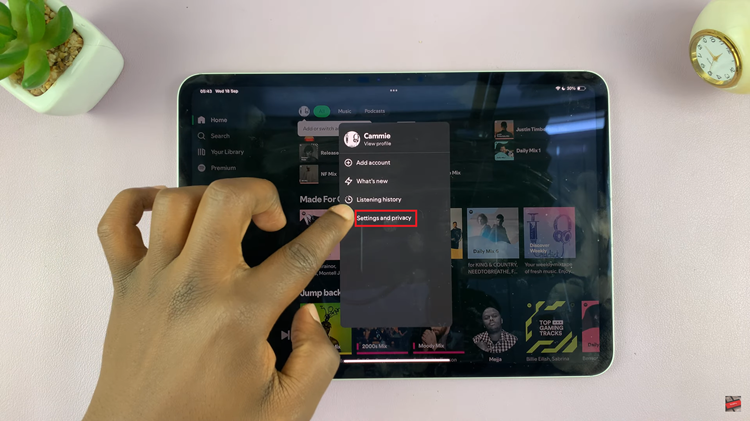
Then, scroll down and find the “Local Files” option. Tap on it and you’ll see the “Show audio files from this device.” Toggle ON this feature.
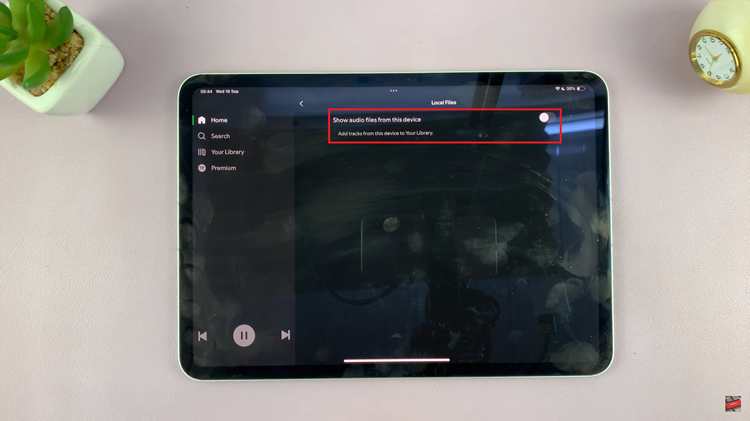
Following this, find the mp3 files, and copy or move the files to the Spotify folder. Now, launch the Spotify app and tap on the library tab. Then, tap on “Local Files” and you’ll see all the downloaded mp3 files. Now, you can play the files you’d like.
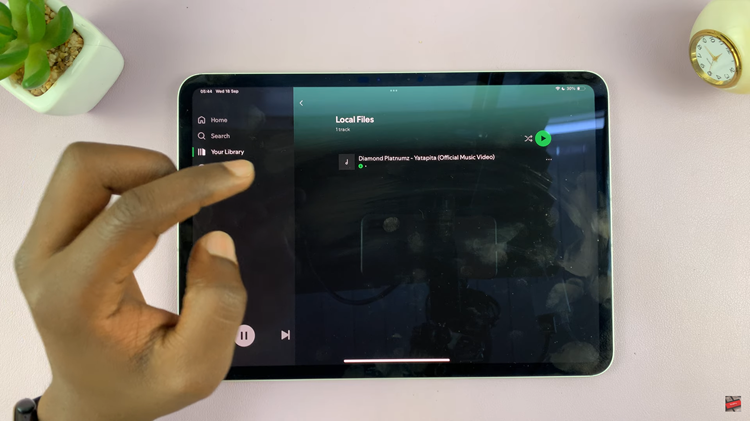
Finally, listening to local MP3s on an iPad with VLC or Spotify gives a very easy and flexible way. VLC lets you transfer and then play your MP3s directly without any complicated setup, while Spotify allows you to sync your local music. Whether you enjoy the versatility of VLC or the ease of Spotify, either application has made it quite simple to enjoy your MP3 collection on your iPad.
Read: How To Change Region & Time Zone Of Roaming Clock On Samsung Galaxy A06

