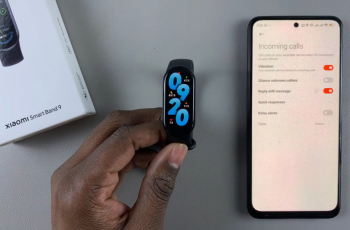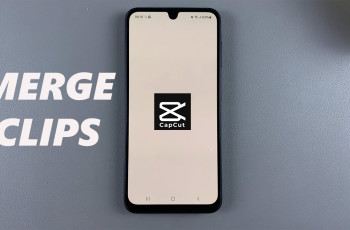Ubisoft Connect is a platform used by millions of gamers to manage and access Ubisoft games, track achievements, and engage with the community. However, there are times when you might need to uninstall it—whether due to technical issues, or simply because you’re no longer using it.
Completely removing Ubisoft Connect from your PC involves more than just deleting the program. To ensure there are no leftover files that could cause issues down the line, it’s important to follow a thorough uninstallation process.
In this guide, we’ll walk you through the comprehensive step-by-step process on how to uninstall Ubisoft Connect completely.
Also Read: How To Factory Reset Redmi Buds 6
How To Uninstall Ubisoft Connect Completely
Before beginning the uninstallation process, make sure Ubisoft Connect is not running in the background. Once Ubisoft Connect is no longer running, open the Windows Settings app by pressing Win + I or by searching “Settings” in the Start menu.
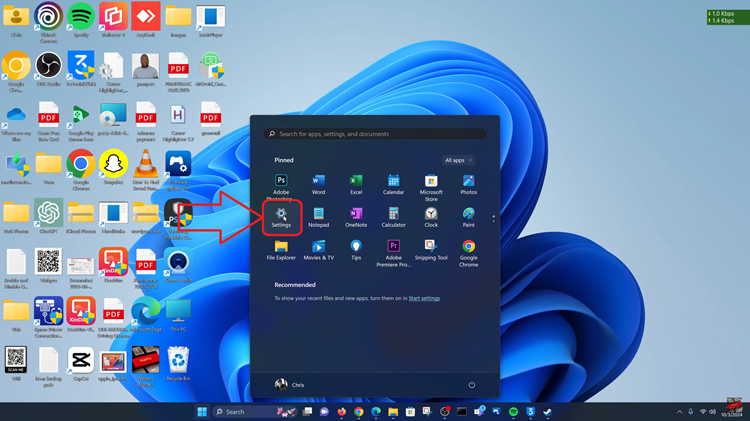
In the Settings window, click on Apps. From there, select Apps & Features on the left sidebar. Scroll through the list of apps to find Ubisoft Connect. Once you’ve located Ubisoft Connect, click on the three dots next to its name, and from the pop-up menu, choose Uninstall.
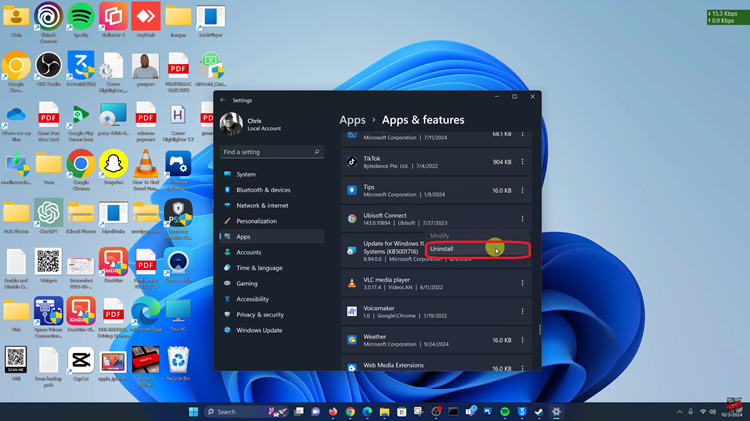
A confirmation box will appear asking if you’re sure you want to remove the application. Follow the on-screen instructions to proceed. The uninstallation wizard will take over from here, guiding you through the removal process.
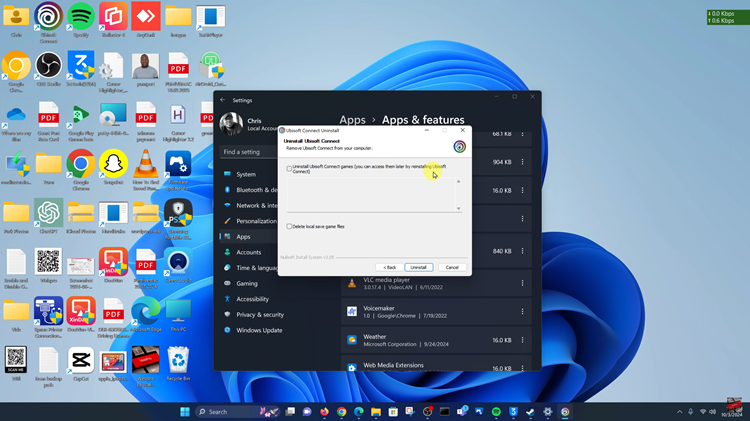
Uninstalling Ubisoft Connect is a straightforward process if you follow these steps carefully. Whether you’re uninstalling it to resolve issues or simply to clean up your system, removing both the program and any leftover files ensures that Ubisoft Connect is completely wiped from your PC.