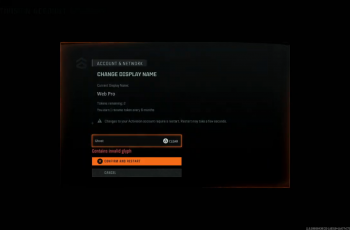Managing calls on your Samsung Galaxy A06 becomes easier when you use physical buttons. This method adds convenience, especially when tapping the screen isn’t ideal. Whether you’re driving or multitasking, knowing how to Answer & End Calls With Physical Buttons On Samsung Galaxy A06 can enhance your phone experience.
To answer and end calls, utilize the side buttons on your device. This technique helps you stay connected without navigating through the screen. As you practice this method, you’ll find it saves time and provides a more intuitive way to handle calls on your Samsung Galaxy A06.
Watch:How To Screen Record On Samsung Galaxy A06
Answer & End Calls With Physical Buttons On Samsung Galaxy A06
Open the Phone App
Begin by launching the Phone app on your Samsung Galaxy A06. Next, tap on the Keypad option to access the dialer. Ensure you select the three dots in the top right corner to open the menu.
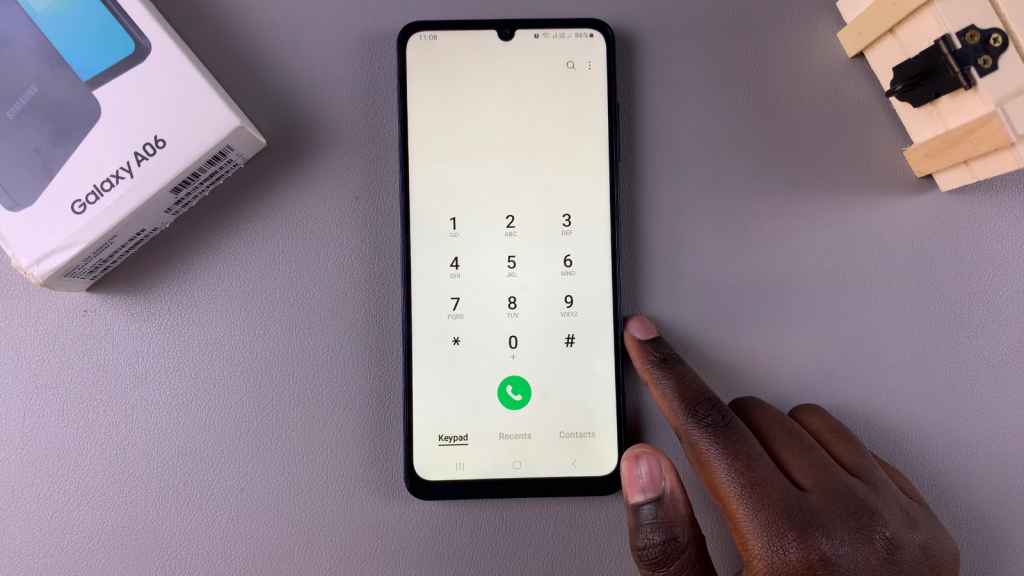
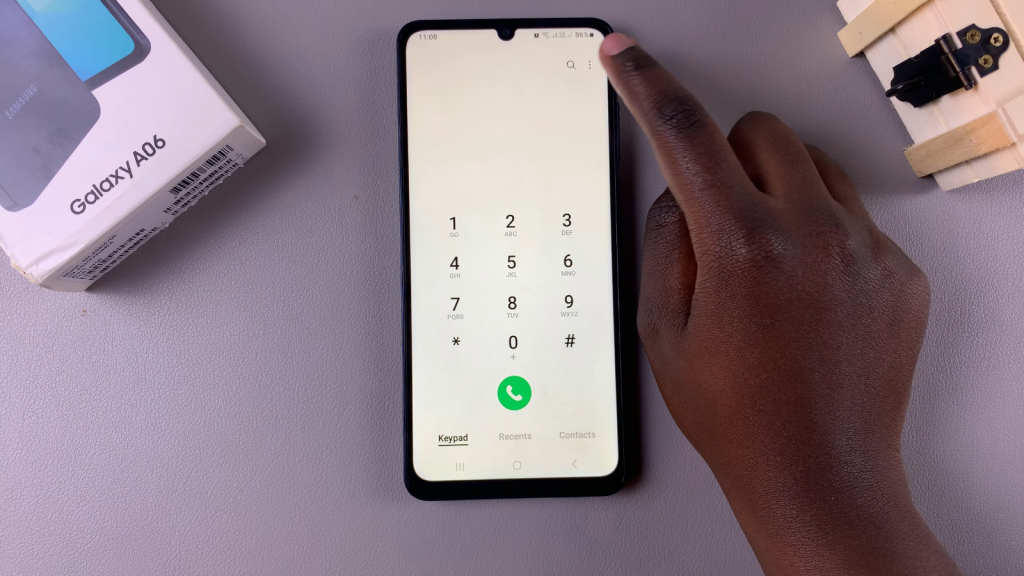
Access Call Settings
From the menu, tap on Settings. In the call settings menu, look for the option labeled Answering and Ending Calls. Here, you will see the options for pressing the Volume Up button to answer calls and the Side Button to end calls. Make sure to enable both options.
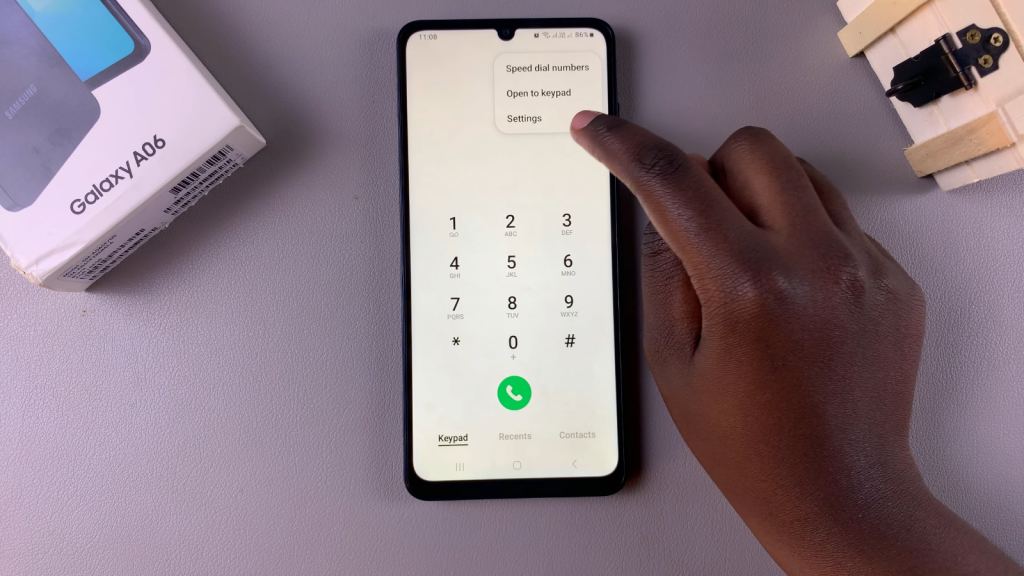
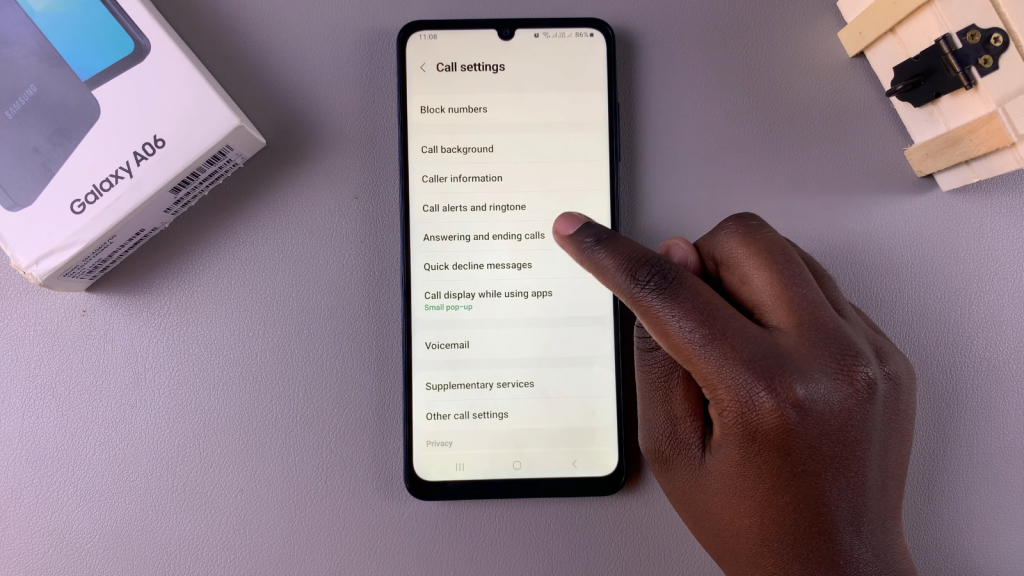
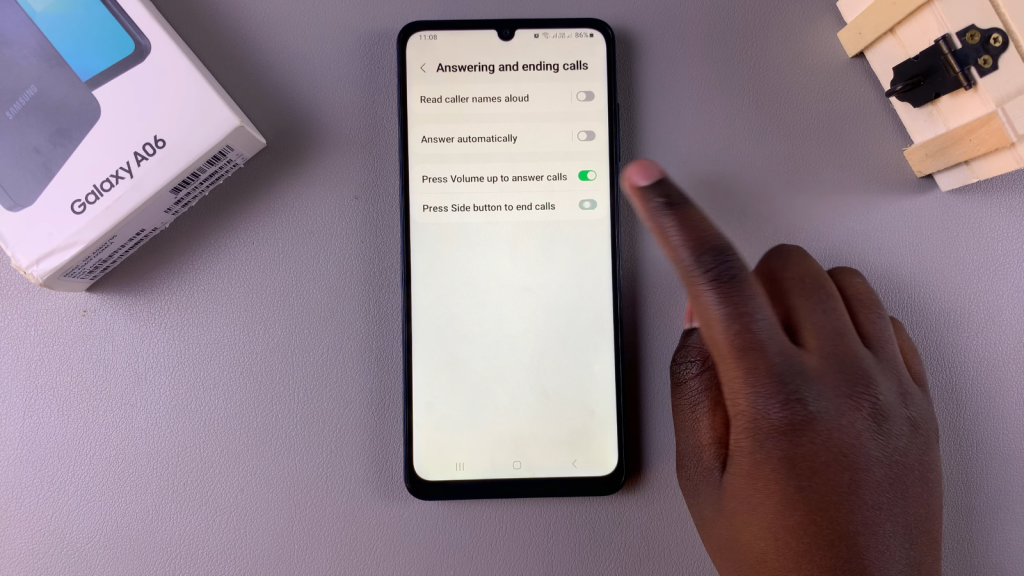
Answer Incoming Calls
When you receive a call, simply press the Volume Up button to answer it. You’ll notice that the call is connected once you do this.

End Calls
To end a call, press the Side Key. This action will successfully terminate the call.