The Samsung Galaxy A06 houses many of the features that will make a huge difference in allowing users to have an experience much beyond their expectations. Some of the other features it offers are the ability to lock the device instantly with the side key.
Such functionality enables you to keep your phone safe within an instant and feel more secure when out and about or whenever you want to keep your sensitive information secure. Instead of digging into menus or swiping down your notification panel, you can lock your device with just a press of the side key.
This guide will walk you through the steps to enable and disable the lock instantly with side key feature on your Samsung Galaxy A06. Let’s get started!
Watch: How To Enable Assistant Menu On Samsung Galaxy A06
Enable/Disable Lock Instantly With Side Key On Samsung Galaxy A06
Begin by unlocking your Galaxy A06 and accessing the home page. Locate the Settings app from the home screen or app drawer (denoted by a cogwheel icon). Tap on it to proceed. Then, select “Lock Screen.”
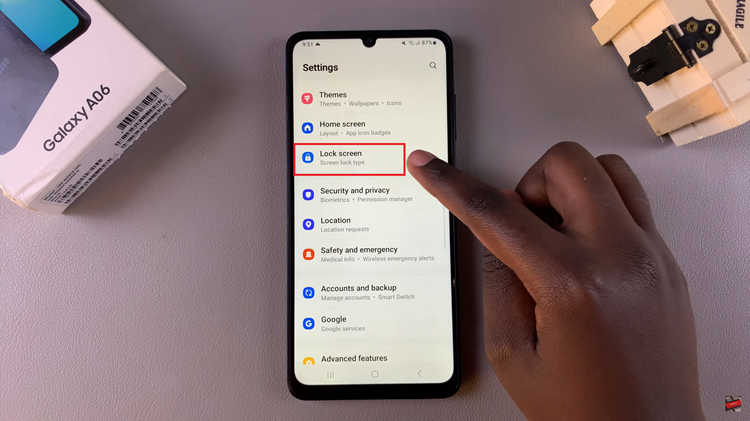
Then, find and select the “Secure Lock Settings” option. Type in your security lock to confirm your identity. Following this, find the “Lock Instantly With Side Key” option within the lock settings and you’ll notice a toggle switch next to it. Toggle the switch ON or OFF to enable & disable this feature.
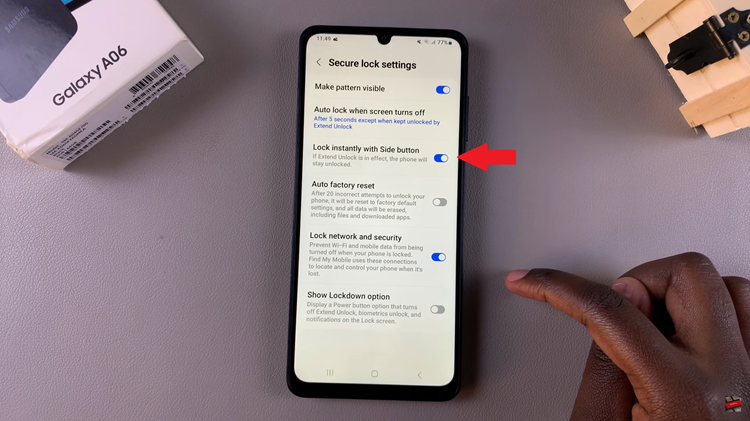
In conclusion, enabling or turning off the instant lock feature from your Samsung Galaxy A06 using the side key is pretty easy and helps add to your device’s security. Follow the steps above, and you should be in a position to adjust the settings to your liking.

