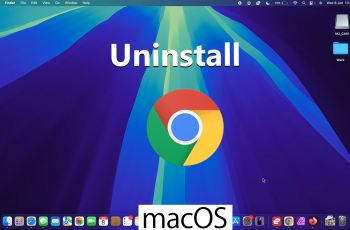Accessing recovery mode on the Samsung Galaxy A06 can be a valuable skill for any user, especially when troubleshooting issues or performing system updates. This mode allows you to manage various system functions without booting into the regular Android operating system. Consequently, knowing how to access recovery mode can help you resolve problems such as software glitches, unresponsive apps, or even perform a factory reset when necessary.
Moreover, accessing recovery mode offers advanced options like wiping cache partitions, installing updates via ADB, or restoring your device from a backup. As you become familiar with these features, you’ll gain greater control over your Samsung Galaxy A06, enabling you to maintain its performance and functionality. Therefore, understanding the steps to access recovery mode is not just useful; it’s essential for a seamless user experience.
Watch:How To Clone Apps On Samsung Galaxy A06
Access Recovery Mode On Samsung Galaxy A06
Power Off Your Device
Begin by powering off your Samsung Galaxy A06 completely. Make sure it is fully turned off before proceeding.
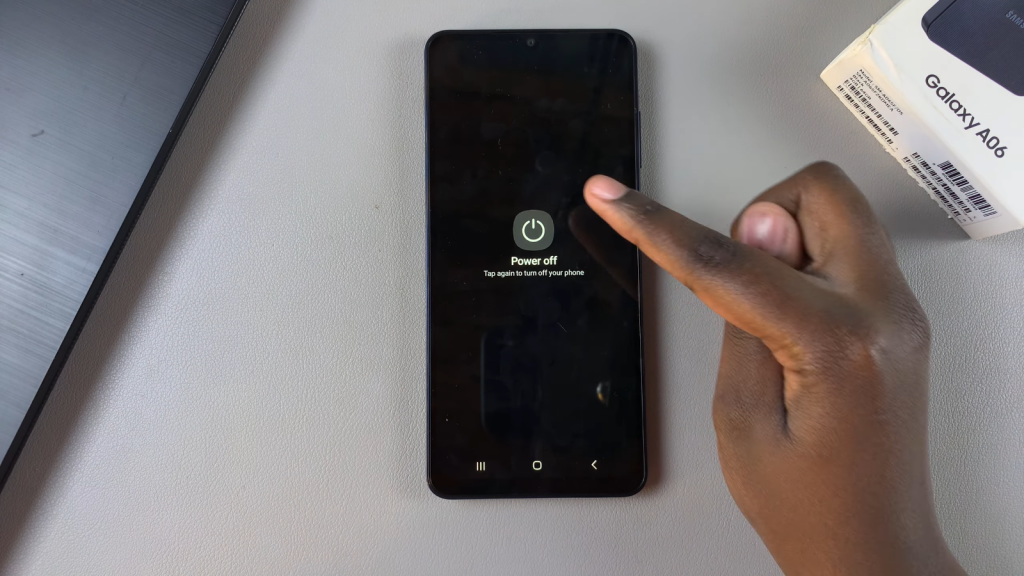
Connect to Computer
Use the data cable to connect your phone to your computer. You’ll know the connection is established when the charging animation appears on your device.
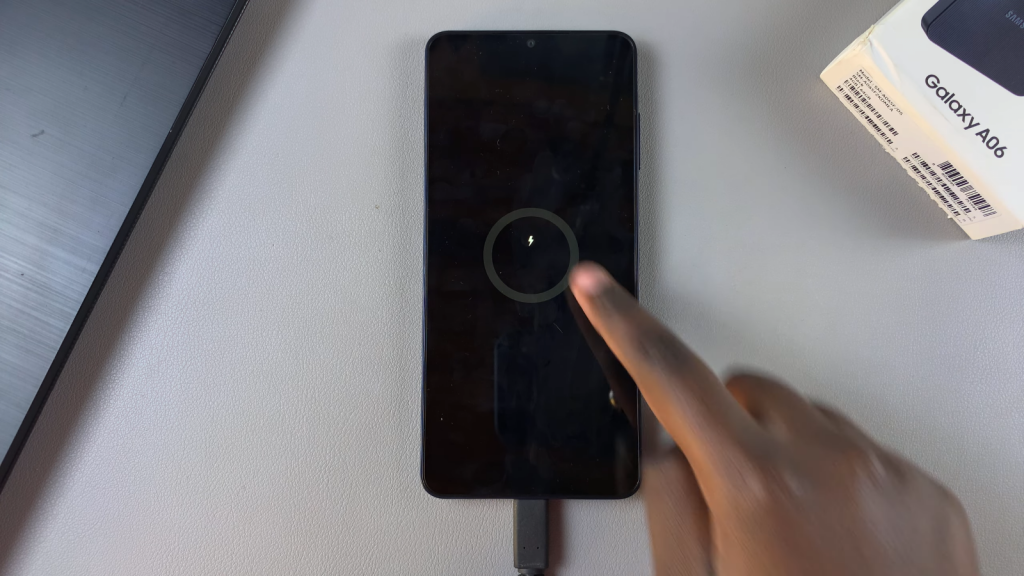
Enter Recovery Mode
Press and hold the Side Key and the Volume Up button simultaneously. Continue holding both buttons until you see the Samsung logo. Once the logo appears, you can release the buttons.

Navigate Recovery Mode
Wait for the recovery mode menu to load. You have successfully entered recovery mode! Use the Volume Up and Volume Down buttons to scroll through the available options. To select an option, press the Side Key.
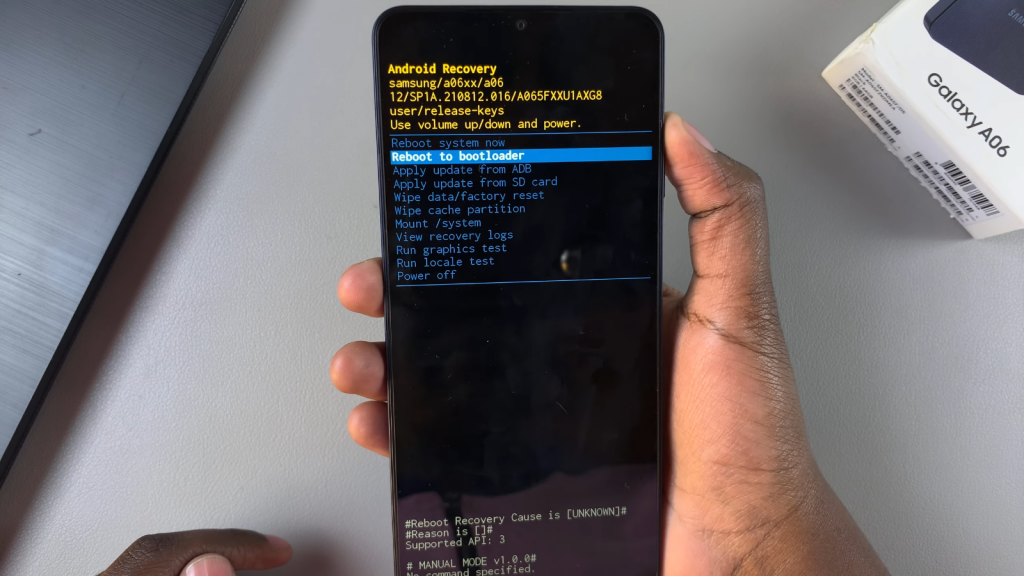
Exit Recovery Mode
To exit recovery mode, return to the main recovery menu. Highlight the “Reboot System” option. Press the Side Key to select it. Wait for your phone to restart, which will exit recovery mode.