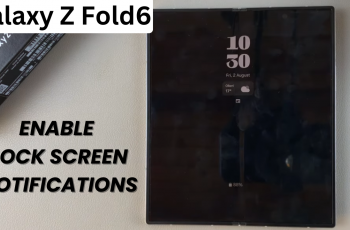If you’re a content creator, mobile videographer, vlogger or just someone who enjoys capturing high-quality audio on your iPhone, using a wireless microphone is a great way to enhance your sound.
On the iPhone 16 models, it’s easier to pair a wireless mic, thanks to their advanced Bluetooth technology and USB-C compatibility.
In this article, we’ll walk you through the steps to connect your wireless microphone to the iPhone 16, 16+, 16 Pro and 16 Pro Max to get the best possible audio quality for your recordings.
Wireless microphones are perfect for anyone who needs flexibility when recording audio. Whether you’re filming a vlog, conducting an interview, or capturing a live event, wireless microphones offer mobility and clear sound without the restrictions of cables.
Watch: Stop Sharing Photos & Videos With Other Apple Devices On iPhone 16
Connect Wireless Microphone To iPhone 16
To get started, ensure you choose a microphone that is compatible with the iPhone 16. You can either use a mic with a USB-C male receiver or any other microphone. Because the iPhone 16 has a USB-C port, Bluetooth wireless mics with USB-C receivers are recommended foe ease of use.

This doesn’t mean that you cannot use any other microphone without a type-C receiver. However, you may require an adapter to facilitate you. You may have a couple of options.
Follow this up by connecting the microphone’s receiver to the USB-C port on the iPhone 16.
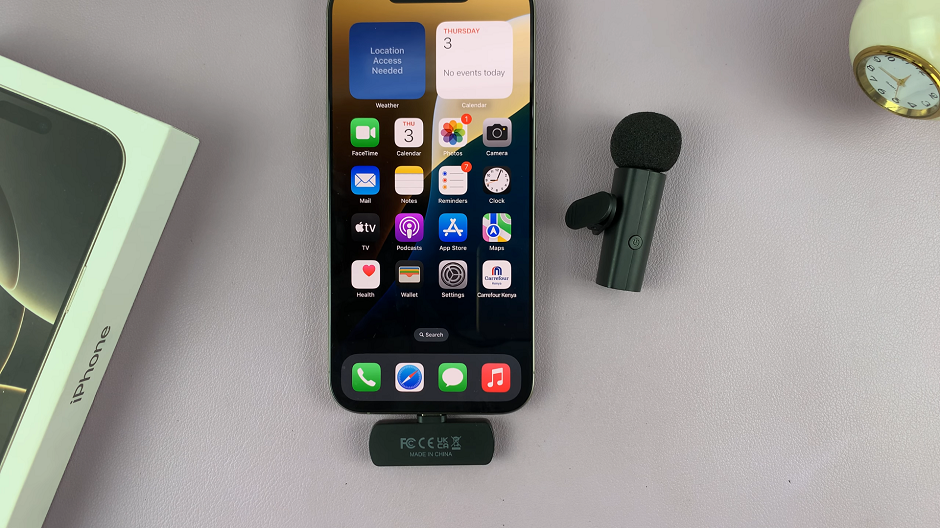
Next, pair the microphone to it’s receiver. Depending on the brand of wireless microphone you’re using, the pairing process may be different. Most Bluetooth microphones, however, just have a simple power button that you long press to turn on. With the microphone powered on, it pairs instantly to the receiver.

Launch the Camera app’s Video mode or even Voice Memos app to start recording your videos. The audio input will come via the wireless microphone by default.
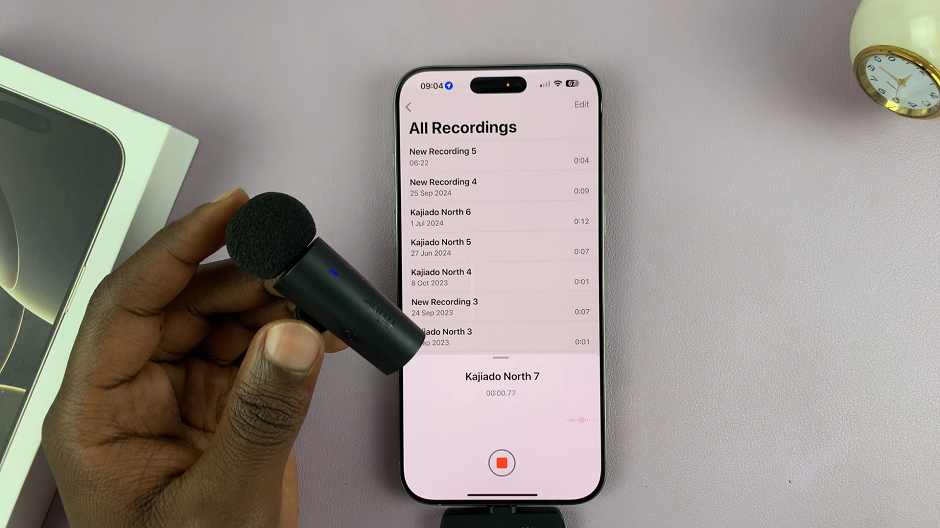
You can also use other third-party recording apps as well, such as BeastCam, Filmic Pro and GarageBand. Third-party apps are flexible and allow you to change the audio input if it wasn’t picked up immediately.