Arguably, AirDrop is one of the most convenient features Apple has ever made. You can easily share files across devices from an iPhone to an iPad, Mac, or vice versa. Transfer photos, videos, documents, and more, literally by tapping a couple of times on your device. No cables, and no additional apps.
Ordinarily, AirDrop makes use of both Bluetooth and Wi-Fi to create fast, reliable connections. But what if you are in a place where there is no Wi-Fi? Well, with the new iPhone 16 and iPhone 16 Pro, a way is available wherein AirDrop can be used without actually having to be connected to a Wi-Fi network.
This tutorial will walk you through the steps to easily use Airdrop without WiFi on the iPhone 16 & 16 Pro.
Watch: How To Install Apps On iPhone 16
Use Airdrop Without WiFi On iPhone 16/16 Pro
Beforehand, you’ll need to enable the setting on both devices. To do this, open settings, scroll down, and find “General.” Find and select the “Airdrop” option within the General settings. Then, scroll down and find the “Use Mobile Data” option. Toggle ON the switch to enable this.
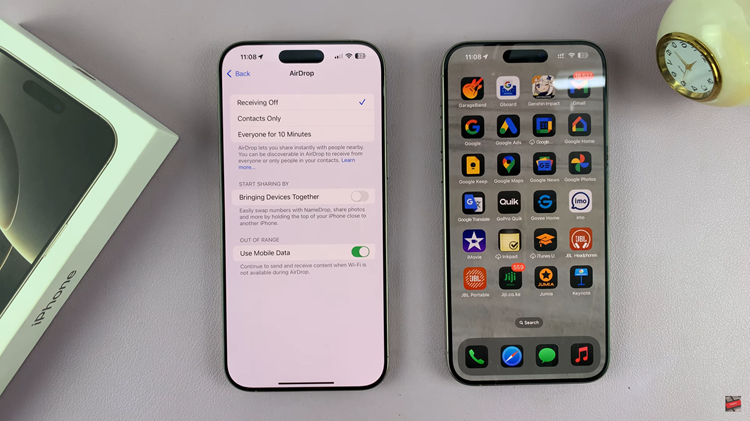
Once enabled, turn off WiFi and access the file or photo you’d like to Airdrop to the other device. Then, tap on the “Share” button and select “Airdrop” from the option that appears. Now, select the iPhone and Airdrop will begin.
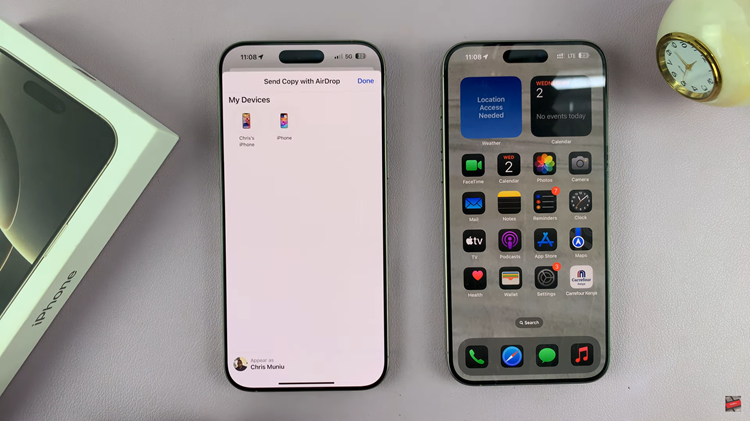
In conclusion, using AirDrop without Wi-Fi on your iPhone 16 or iPhone 16 Pro is both simple and effective. By utilizing mobile data, you can seamlessly share files even in areas without Wi-Fi access.

