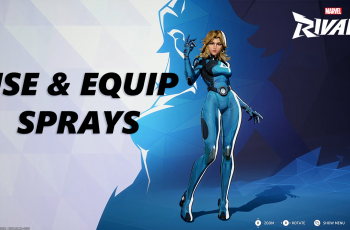Pinterest is a vibrant platform that inspires creativity and sharing among millions of users worldwide. As you curate your boards and showcase your interests, the ability to connect with others through comments can enhance the experience.
However, there are times when you may prefer to turn off comments. Whether you’re a casual user or a content creator seeking to maintain focus on your visuals, knowing how to disable comments can be useful.
In this guide, we’ll walk you through the comprehensive step-by-step process on how to block comments for pins on Pinterest.
Also Read: How To Disable In App Notifications On Pinterest
How To Block Comments For Pins On Pinterest
To begin, open the Pinterest app. Locate your profile icon, and click on it. After clicking on your profile icon, a pop-up menu will appear. From this menu, select the Settings option. In the Settings menu, look for the section labeled Social Permissions.
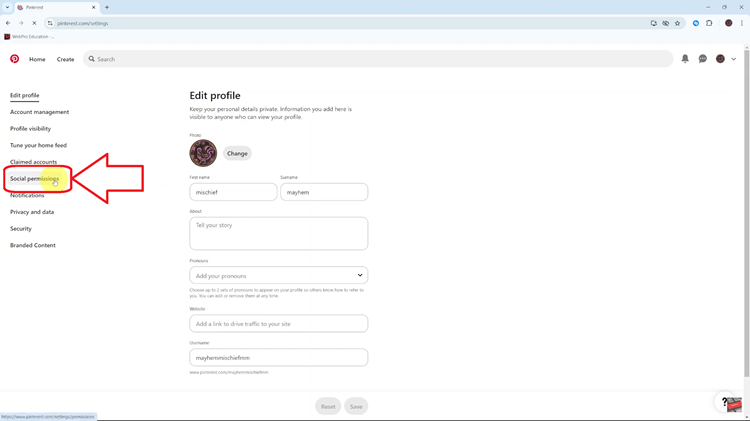
Once you are in the Social Permissions section, scroll down until you find Comments. Here, you will see the option labeled Allow Comments on Your Pins. To block comments on your pins, tap on the toggle switch next to Allow Comments on Your Pins. Remember to click on Save to apply the changes.
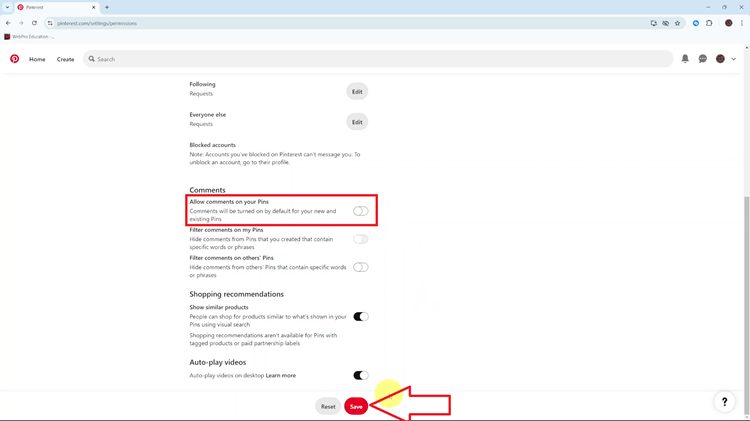
Blocking comments on your pins on Pinterest is a straightforward process that allows you to curate your online presence and manage interactions effectively. Whether you prefer a quieter space or want to focus solely on the visual content you share, disabling comments can help you achieve that.