In today’s fast-paced digital world, staying connected is more important than ever. Whether you’re on a business trip, commuting, or simply out and about, sharing your iPhone’s internet connection can be a lifesaver.
The iPhone 16 and 16 Pro come equipped with an array of features designed to enhance user convenience. This includes the ability to enable Personal Hotspot. However, locating this feature can sometimes be cumbersome, especially if you’re frequently switching between various apps and settings.
In this guide, we’ll walk you through the comprehensive step-by-step process on how to add hotspot button in the control center on the iPhone 16 or 16 Pro.
Also Read: How To Use Always ON Display Without Wallpaper On iPhone 16 Pro
How To Add Hotspot Button In Control Center On iPhone 16 / 16 Pro
To get started, you’ll need to access the Control Center on your iPhone. his can be done by swiping down from the top right corner of the screen. Once the Control Center is open, long-press anywhere on the screen to enter the editing mode.

In editing mode, look for the option labeled “Add a Control.” You can scroll through this list to find the Hotspot option, or use the search feature at the top of the screen to locate it quickly. Once you’ve found the Hotspot option, simply tap on it. This action will add the Hotspot button to your Control Center.
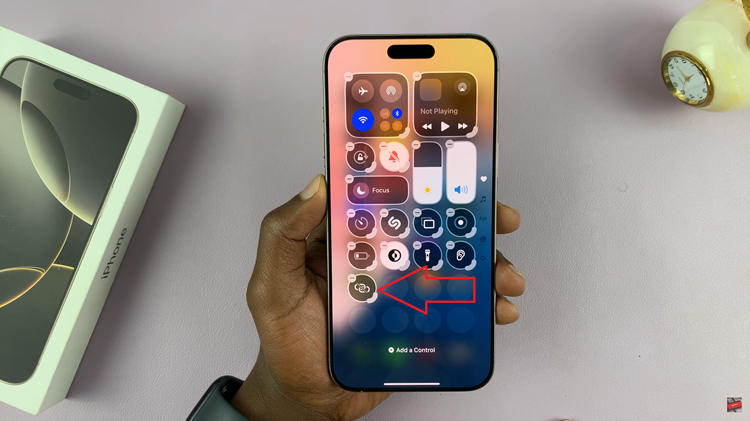
Tap on any empty space within the Control Center to exist editing mode. Now, the Hotspot button will be displayed among your other controls. Now that you’ve successfully added the Hotspot button to your Control Center, you can quickly enable or disable your iPhone’s Personal Hotspot whenever you need.
Watch: How To Remove Lock Screen Shortcuts On iPhone 16 / 16 Pro

